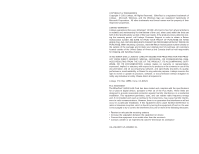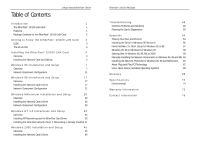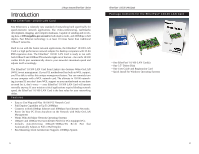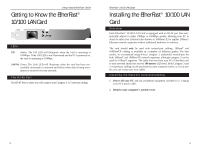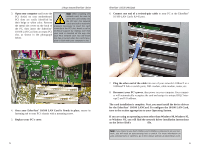Linksys LNE100TX User Guide - Page 7
Windows 95 Installation and Setup - driver 4 1
 |
UPC - 745883548675
View all Linksys LNE100TX manuals
Add to My Manuals
Save this manual to your list of manuals |
Page 7 highlights
Linksys Instant EtherFast® Series Windows 95 Installation and Setup Overview After installing the EtherFast hardware in your computer, follow these instructions for installing the network device driver. For troubleshooting tips during setup, refer to the Troubleshooting section. There are different versions of Windows 95: • Version A • Version B (also known as OSR2) • Version C (with USB support) The installation procedure for the network driver will vary slightly depending on which version of Windows 95 you are using. To begin the driver installation, and to determine which version of Windows 95 you are using: 1. If you already haven't, start up your PC. 2. Windows 95 will automatically detect the EtherFast Card in your computer. If an Update Device Driver Wizard window (below, or another similar window) appears, you are using Windows 95 version B. If not, you are using version A. Skip to the Installing the Drive in Windows 95 Version A section in the Appendix. EtherFast® 10/100 LAN Cards 3. While the Update Device Driver Wizard window is visible, put the EtherFast® 10/100 LAN Card Driver Disk into your floppy drive and click the Next button. 4. A screen will appear stating that Windows 95 was unable to locate the driver. Click the Other Locations button to enter the driver's location manually. 5. Type the driver location, A:\WIN95, in the location field on the Select Other Location Screen. Then, click the OK button. 7 8