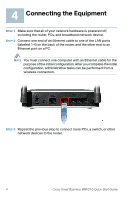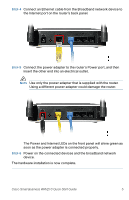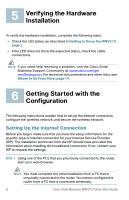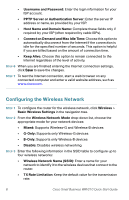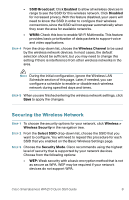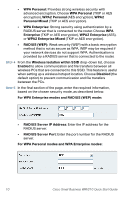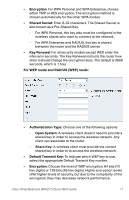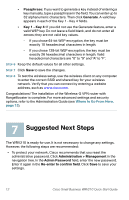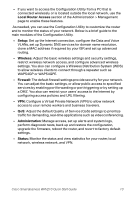Linksys WRV210 Cisco Small Business WRV210 Quick Start Guide - Page 10
Securing the Wireless Network, SSID Broadcast, Enabled, Disabled, Wireless Channel, Wireless > - dropped wireless
 |
UPC - 745883582303
View all Linksys WRV210 manuals
Add to My Manuals
Save this manual to your list of manuals |
Page 10 highlights
• SSID Broadcast: Click Enabled to allow all wireless devices in range to see the SSID for this wireless network. Click Disabled for increased privacy. With this feature disabled, your users will need to know the SSID in order to configure their wireless connections, since the SSID will not appear automatically when they scan the area for available networks. • WMM: Check this box to enable Wi-Fi Multimedia. This feature provides basic prioritization of data packets to support voice and video applications. STEP 4 From the drop-down list, choose the Wireless Channel to be used by the wireless network devices. In most cases, the default selection should be sufficient, but you may need to change this setting if there is interference from other wireless networks in the area. NOTE During the initial configuration, ignore the Wireless LAN Schedule section of this page. Later, if needed, you can configure a schedule to enable or disable each wireless network during specified days and times. STEP 5 When you are finished entering the wireless network settings, click Save to apply the changes. Securing the Wireless Network STEP 1 To choose the security options for your network, click Wireless > Wireless Security in the navigation tree. STEP 2 From the Select SSID drop-down list, choose the SSID that you want to configure. You will need to repeat this procedure for each SSID that you enabled on the Basic Wireless Settings page. STEP 3 Choose the Security Mode. Cisco recommends using the highest level of security that is supported by your network devices. Choose from the following options: • WEP: Weak security with a basic encryption method that is not as secure as WPA. WEP may be required if your network devices do not support WPA. Cisco Small Business WRV210 Quick Start Guide 9