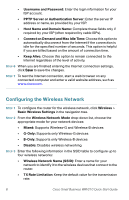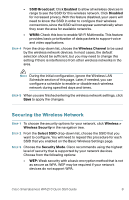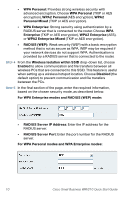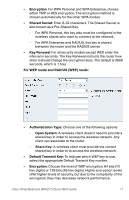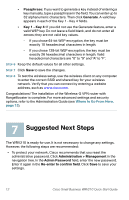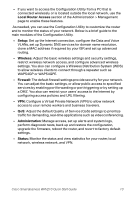Linksys WRV210 Cisco Small Business WRV210 Quick Start Guide - Page 14
Local Router Access, Setup, Wireless, Firewall, Administration, Status - vpn client
 |
UPC - 745883582303
View all Linksys WRV210 manuals
Add to My Manuals
Save this manual to your list of manuals |
Page 14 highlights
• If you want to access the Configuration Utility from a PC that is connected wirelessly or is located outside the local network, use the Local Router Access section of the Administration > Management page to enable these features. As needed, you can use the Configuration Utility to customize the router and to monitor the status of your network. Below is a brief guide to the main modules of the Configuration Utility. • Setup: Set up the Internet connection, configure the Data and Voice VLANs, set up Dynamic DNS services for domain name resolution, clone a MAC address if required by your ISP, and set up advanced routing. • Wireless: Adjust the basic wireless settings and security settings, restrict wireless network access, and configure advanced wireless settings. You also can configure a Wireless Distribution System (WDS) to allow wireless clients to connect through a repeater such as WAP54GP or WAP54GPE. • Firewall: The default firewall settings provide security for your network. You can adjust the basic settings, or allow public access to specified services by enabling port forwarding or port triggering or by setting up a DMZ. You also can restrict your users' access to the Internet by configuring access policies and URL filtering. • VPN: Configure a Virtual Private Network (VPN) to allow network access to your remote workers and business travelers. • QoS: Adjust the default Quality of Service (QoS) settings to prioritize traffic for demanding, real-time applications such as videoconferencing. • Administration: Manage access, set up alerts and system logs, perform diagnostic tests, back up and restore the configuration, upgrade the firmware, reboot the router, and revert to factory default settings. • Status: Monitor the status and view statistics for your router, local network, wireless network, and VPN. Cisco Small Business WRV210 Quick Start Guide 13