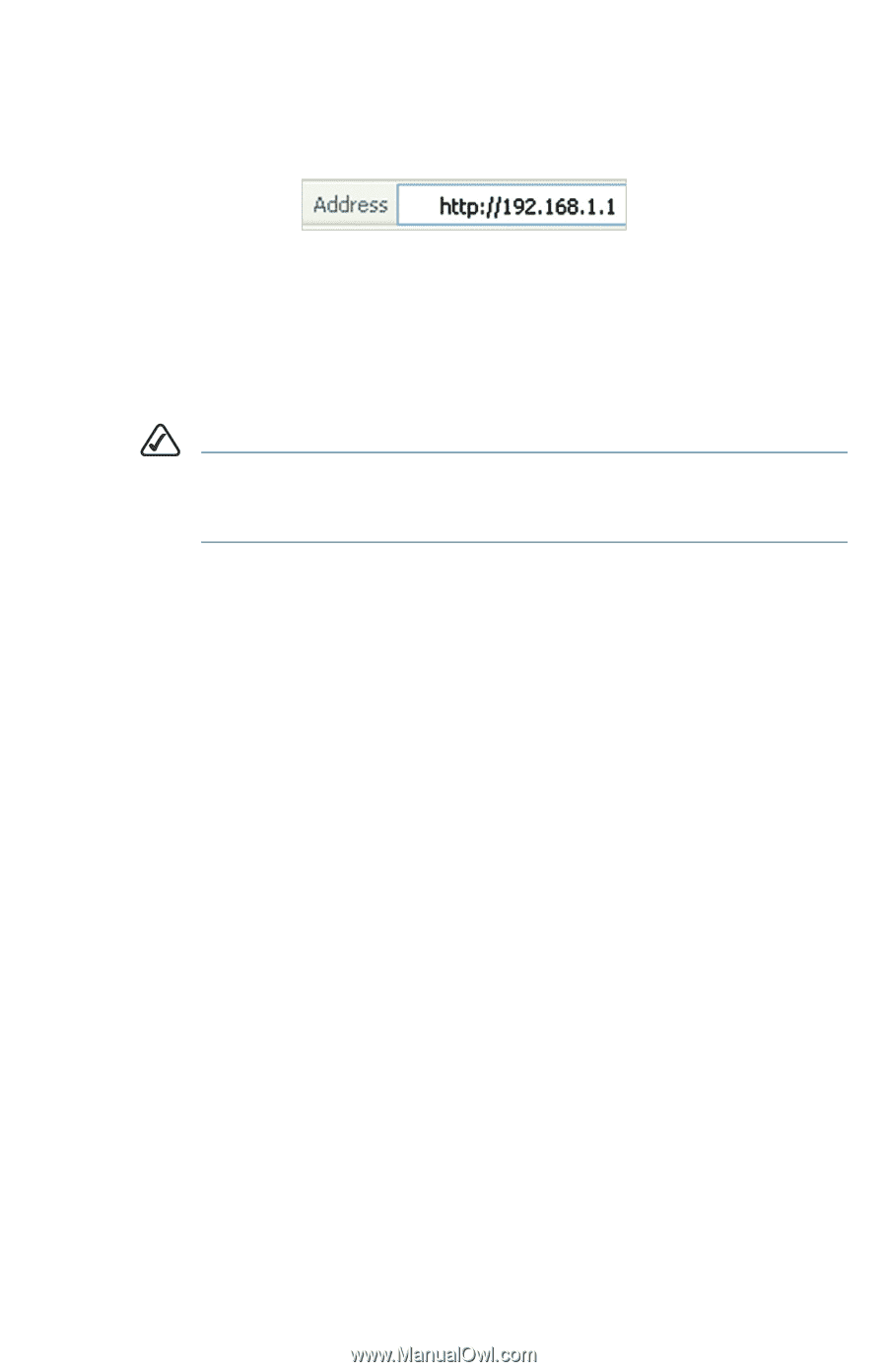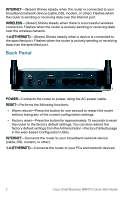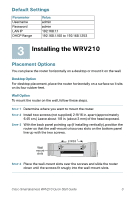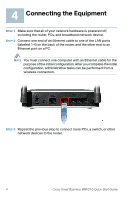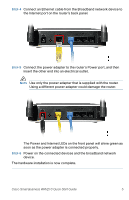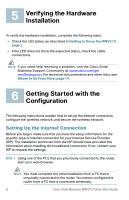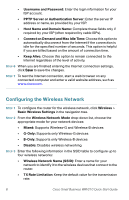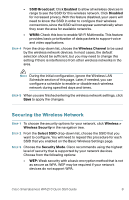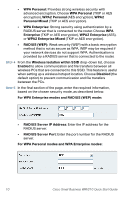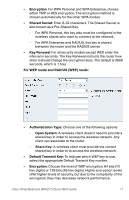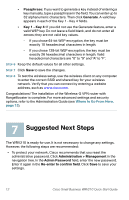Linksys WRV210 Cisco Small Business WRV210 Quick Start Guide - Page 8
Automatic Configuration - DHCP, IP Address, Subnet Mask - pptp
 |
UPC - 745883582303
View all Linksys WRV210 manuals
Add to My Manuals
Save this manual to your list of manuals |
Page 8 highlights
STEP 2 To connect to the web-based Configuration Utility, enter the router's default LAN IP address in the browser's Address bar: http://192.168.1.1 A password request prompt appears. STEP 3 Enter the following user name and password, and then click OK. • User name: admin • Password: admin NOTE For added security, you should later set a new administrator password by using the Administration > Management page in the web-based Configuration Utility. The web-based Configuration Utility appears, displaying the Basic Setup page. STEP 4 In the Internet Setup section, choose the Internet Connection Type that was specified by your ISP: • Automatic Configuration - DHCP: This type of connection allows your router to obtain an IP address dynamically from your ISP's network. • Static IP: This type of connection requires that your ISP assigned a fixed IP address to your account. • PPPoE: This type of connection requires a login for each Internet connection. • PPTP: This type of connection is used in Europe only. • L2TP: This type of connection is used mostly in Europe. • Heart Beat Signal: This type of connection is used in Australia. STEP 5 Enter the information that your ISP provided. The fields vary, depending on the selected connection type. • IP Address, Subnet Mask, and Default Gateway: Enter the information that the ISP provided for your fixed IP address. • Primary DNS and Secondary DNS: Enter the IP address of at least one Domain Name System (DNS) server for your ISP. Cisco Small Business WRV210 Quick Start Guide 7