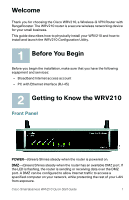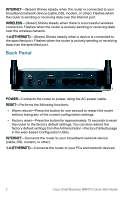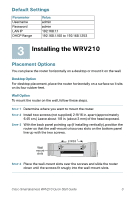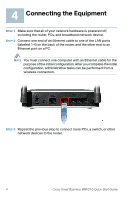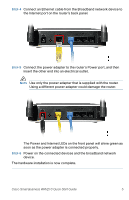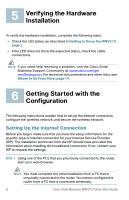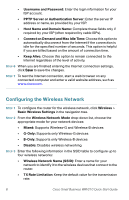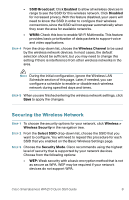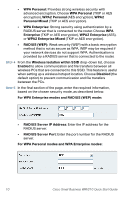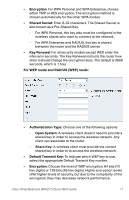Linksys WRV210 Cisco Small Business WRV210 Quick Start Guide - Page 7
Verifying the Hardware Installation, Getting Started with the Configuration - problems
 |
UPC - 745883582303
View all Linksys WRV210 manuals
Add to My Manuals
Save this manual to your list of manuals |
Page 7 highlights
5 Verifying the Hardware Installation To verify the hardware installation, complete the following tasks: • Check the LED states, as described in Getting to Know the WRV210, page 1. • If the LED does not show the expected status, check the cable connections. NOTE If you need help resolving a problem, visit the Cisco Small Business Support Community at www.cisco.com/go/ smallbizsupport. For technical documentation and other links, see Where to Go From Here, page 14. 6 Getting Started with the Configuration The following instructions explain how to set up the Internet connection, configure the wireless network, and secure the wireless network. Setting Up the Internet Connection Before you begin, make sure that you have the setup information for the specific type of Internet connection for your Internet Service Provider (ISP). The installation technician from the ISP should have provided this information when installing the broadband connection. If not, contact your ISP to request the settings. STEP 1 Using one of the PCs that you previously connected to the router, start your web browser. NOTE You must complete the initial installation from a PC that is physically connected to the router. You cannot configure the router from a PC that is connected wirelessly. 6 Cisco Small Business WRV210 Quick Start Guide