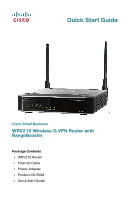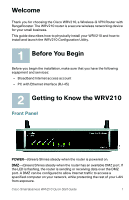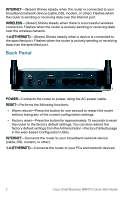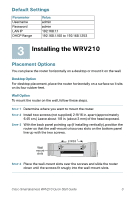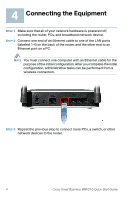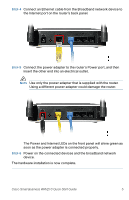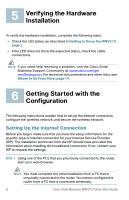Linksys WRV210 Cisco Small Business WRV210 Quick Start Guide - Page 3
Back Panel, Internet, Wireless, 4 Ethernet, Power, Reset
 |
UPC - 745883582303
View all Linksys WRV210 manuals
Add to My Manuals
Save this manual to your list of manuals |
Page 3 highlights
INTERNET-(Green) Shines steady when the router is connected to your broadband network device (cable, DSL modem, or other). Flashes when the router is sending or receiving data over the Internet port. WIRELESS-(Green) Shines steady when there is a successful wireless connection. Flashes when the router is actively sending or receiving data over the wireless network. 1-4 (ETHERNET)-(Green) Shines steady when a device is connected to the specified port. Flashes when the router is actively sending or receiving data over the specified port. Back Panel POWER-Connects the router to power, using the AC power cable. RESET-Performs the following functions: • Warm reboot-Press the button for one second to restart the router without losing any of the current configuration settings. • Factory reset-Press the button for approximately 15 seconds to reset the router to the factory default settings. You can also restore the factory default settings from the Administration > Factory Defaults page in the web-based Configuration Utility. INTERNET-Connects the router to your broadband network device (cable, DSL modem, or other). 1-4 (ETHERNET)-Connects the router to your PCs and network devices. 2 Cisco Small Business WRV210 Quick Start Guide