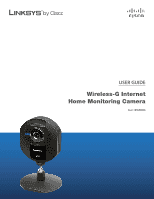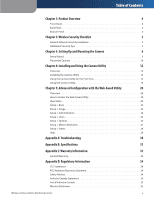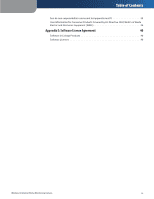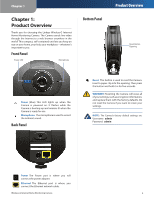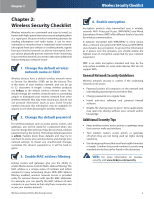Linksys WVC54GCA-RM User Guide - Page 5
Product Overview - default password
 |
UPC - 745883582280
View all Linksys WVC54GCA-RM manuals
Add to My Manuals
Save this manual to your list of manuals |
Page 5 highlights
Chapter 1 Chapter 1: Product Overview Thank you for choosing the Linksys Wireless-G Internet Home Monitoring Camera. The Camera sends live video through the Internet to a web browser anywhere in the world! This compact, self-contained unit lets you keep an eye on your home, your kids, your workplace-whatever's important to you. Front Panel Power LED Microphone Bottom Panel Product Overview Reset Button Opening Power (Blue) This LED lights up when the Camera is powered on. It flashes while the Camera is booting up and remains lit when the Camera is ready for use. Microphone The microphone is used to record the ambient sound. Back Panel Reset This button is used to reset the Camera. Insert a paper clip into the opening. Then press the button and hold it in for five seconds. WARNING: Resetting the Camera will erase all of your settings, such as encryption information, and replace them with the factory defaults. Do not reset the Camera if you want to retain your settings. NOTE: The Camera's factory default settings are. Username: admin Password: admin Power The Power port is where you will connect the power adapter. Ethernet The Ethernet port is where you connect the Ethernet network cable. Wireless-G Internet Home Monitoring Camera 4