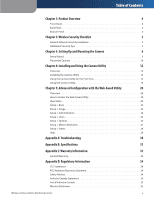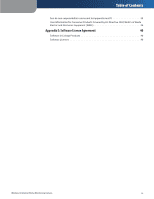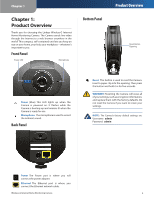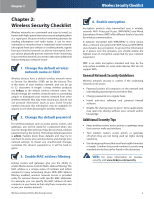Linksys WVC54GCA-RM User Guide - Page 7
Setting Up and Mounting, the Camera - cannot connect wirelessly
 |
UPC - 745883582280
View all Linksys WVC54GCA-RM manuals
Add to My Manuals
Save this manual to your list of manuals |
Page 7 highlights
Chapter 3 Chapter 3: Setting Up and Mounting the Camera Setup Wizard The Wireless-G Internet Home Monitoring Camera Setup Wizard will guide you through the installation and configuration procedure. 1. Insert the Setup CD-ROM into your CD-ROM drive. The Setup Wizard should run automatically, and the Welcome screen should appear. If not, click Start, then select Run, and then in the field provided, enter D:\SetupWizard.exe (if "D" is the letter of your CDROM drive). Setting Up and Mounting the Camera End User License Agreement 4. Connect the included network cable to your network router or switch. Click Next. Setup Wizard - Welcome Screen Click Next, then click Click Here to Start to continue. 2. The Setup Wizard displays the following options. •• Setup Camera Click this to begin the installation process. •• Install Camera Utility Click this to install the Camera Utility on your PC. •• User Guide Click this to open the PDF file of this User Guide. •• Exit Click this to exit the Setup Wizard. To install the Camera, click Setup Camera. 3. On the End User License Agreement screen, check the box next to I accept the agreement and click Next if you agree and want to continue the installation, or click Exit to end the installation. Connect Network Cable to the Switch or Router 5. Connect the other end of the network cable to the Camera's Ethernet port. Click Next. Connect Network Cable to the Camera Wireless-G Internet Home Monitoring Camera 6