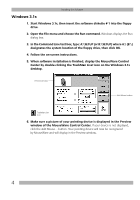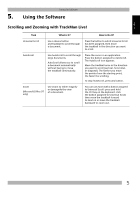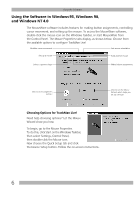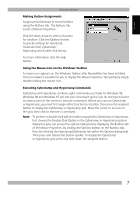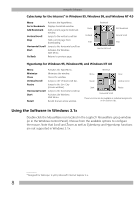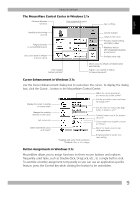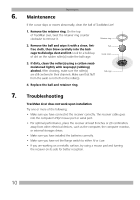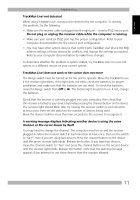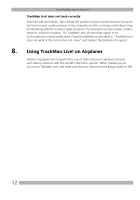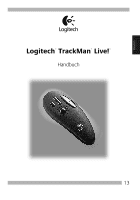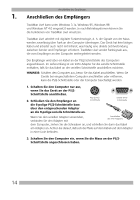Logitech 904360-0403 Manual - Page 11
The MouseWare Control Center in Windows 3.1x, Cursor Enhancement in Windows 3.1x, Button Assignments
 |
UPC - 097855010162
View all Logitech 904360-0403 manuals
Add to My Manuals
Save this manual to your list of manuals |
Page 11 highlights
English Using the Software The MouseWare Control Center in Windows 3.1x Performs Windows functions Sets double-click speed Saves settings Identifies button being pressed Assigns shortcuts to second/third buttons Sets cursor travel in relation to mouse speed Interchanges button functions Cancels changes Enhances the cursor Provides channel setting and battery status Redetects devices after plugging/unplugging a serial mouse Provides online help Moves cursor to default command button automatically Adjusts cursor speed in relation to mouse movement Cursor Enhancement in Windows 3.1x Use the Cursor Enhancement dialog box to customize the cursor. To display the dialog box, click the Cursor... button in the MouseWare Control Center. Makes the cursor grow larger as it moves across the screen** Displays the cursor in normal or reverse video Changes the pointing direction of the cursor Sets cursor size Sets the speed the cursor must move to change size** Sets the time the cursor stays large before it shrinks in size** Controls tracker icon at the bottom of screen Causes tracker icon to point to cursor as it moves Leaves trail behind cursor as it moves* Places the tracker icon on top of all applications * Disabled with some SVGA resolutions. **Disabled if Size is set to Large. Retains position of tracker icon upon exiting Button Assignments in Windows 3.1x MouseWare allows you to assign functions to three mouse buttons and replaces frequently used tasks, such as Double-Click, DragLock, etc., to a single button click. To override a button assignment temporarily so you can use an application-specific feature, press the Control key while clicking the button to be overridden. 9