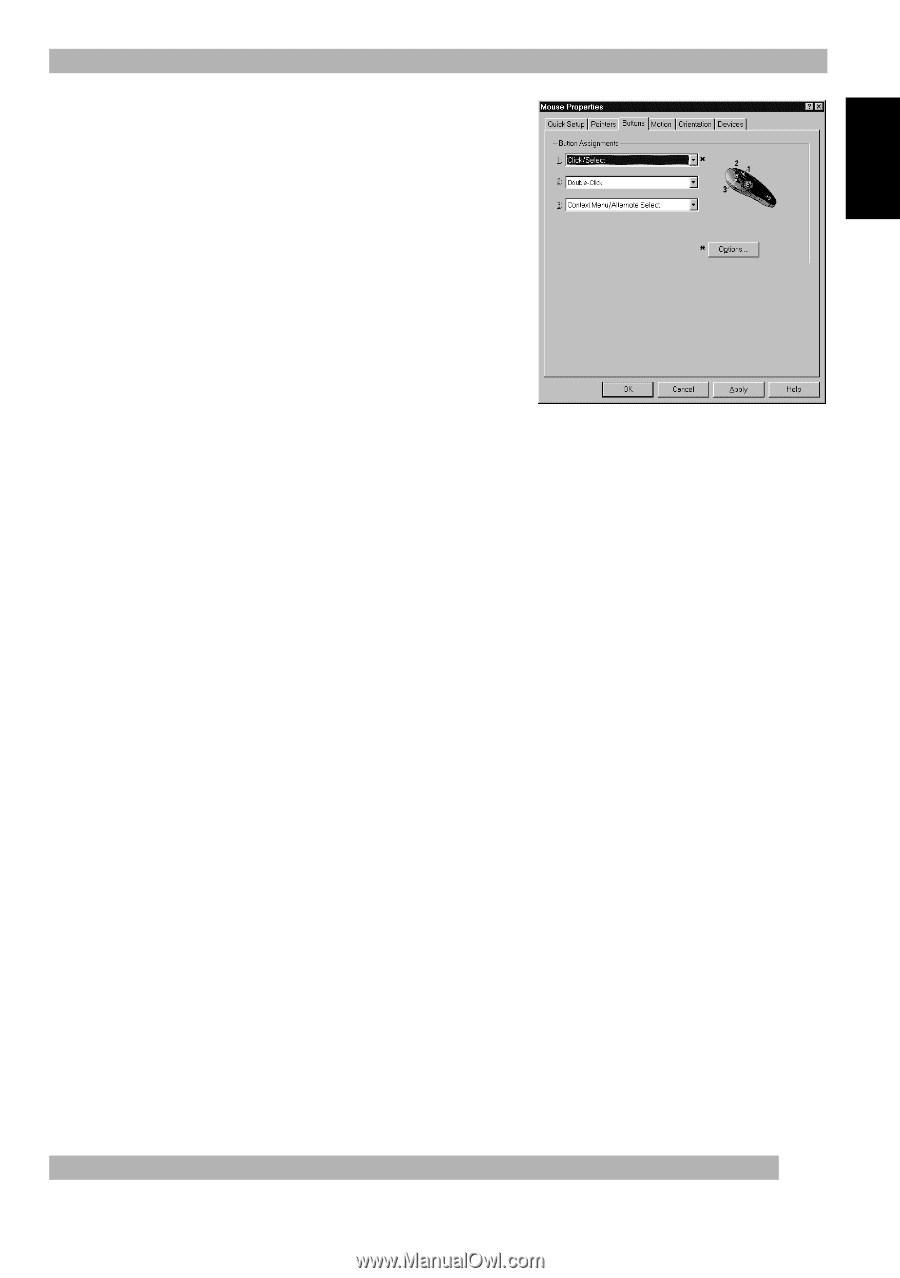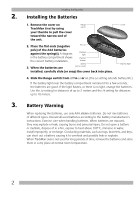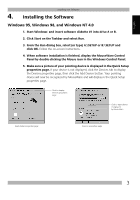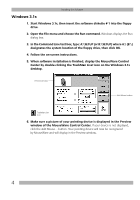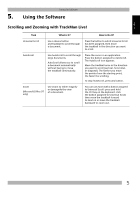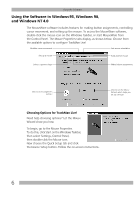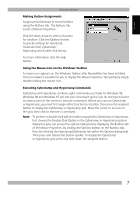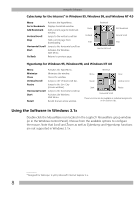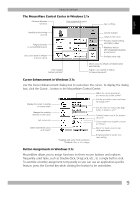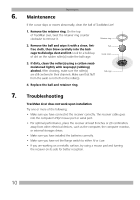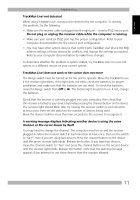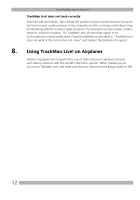Logitech 904360-0403 Manual - Page 9
Making Button Assignments, Using the Mouse Icon on the Windows Taskbar, Executing CyberJump
 |
UPC - 097855010162
View all Logitech 904360-0403 manuals
Add to My Manuals
Save this manual to your list of manuals |
Page 9 highlights
English Using the Software Making Button Assignments Assign special functions to mouse buttons using the Buttons tab. The Buttons tab is part of Mouse Properties. Click the down arrow to select a function for a button. Click the Options button to specify settings for AutoScroll, Universal Scroll, CyberJump™, HyperJump and double-click timing. For more information click the Help button. Using the Mouse Icon on the Windows Taskbar A mouse icon appears on the Windows Taskbar after MouseWare has been installed. This icon makes it possible for you to display the Mouse Properties Tab quickly by simply double-clicking the mouse icon. Executing CyberJump and HyperJump Commands CyberJump and HyperJump combine eight commonly used tasks for Windows 95, Windows 98 and Windows NT 4.0 into one convenient grid so you do not have to point to various parts of the screen to execute commands. Before you can use CyberJump or HyperJump, you must first assign either function to a button, then press the assigned button to display the CyberJump or HyperJump grid. Move the cursor to an icon on the grid, then click to execute a command. Note To perform a double-click with the button assigned to CyberJump or HyperJump, first choose the Double-Click Option in the CyberJump or HyperJump options dialog box (you can access this options dialog box by displaying the Buttons tab of the Mouse Properties, by clicking the Options button on the Buttons tab, then by selecting the Hyperjump/Cyberjump tab within the Options dialog box). Then press and release the button quickly. To display the CyberJump or HyperJump grid, press and hold down the assigned button. 7