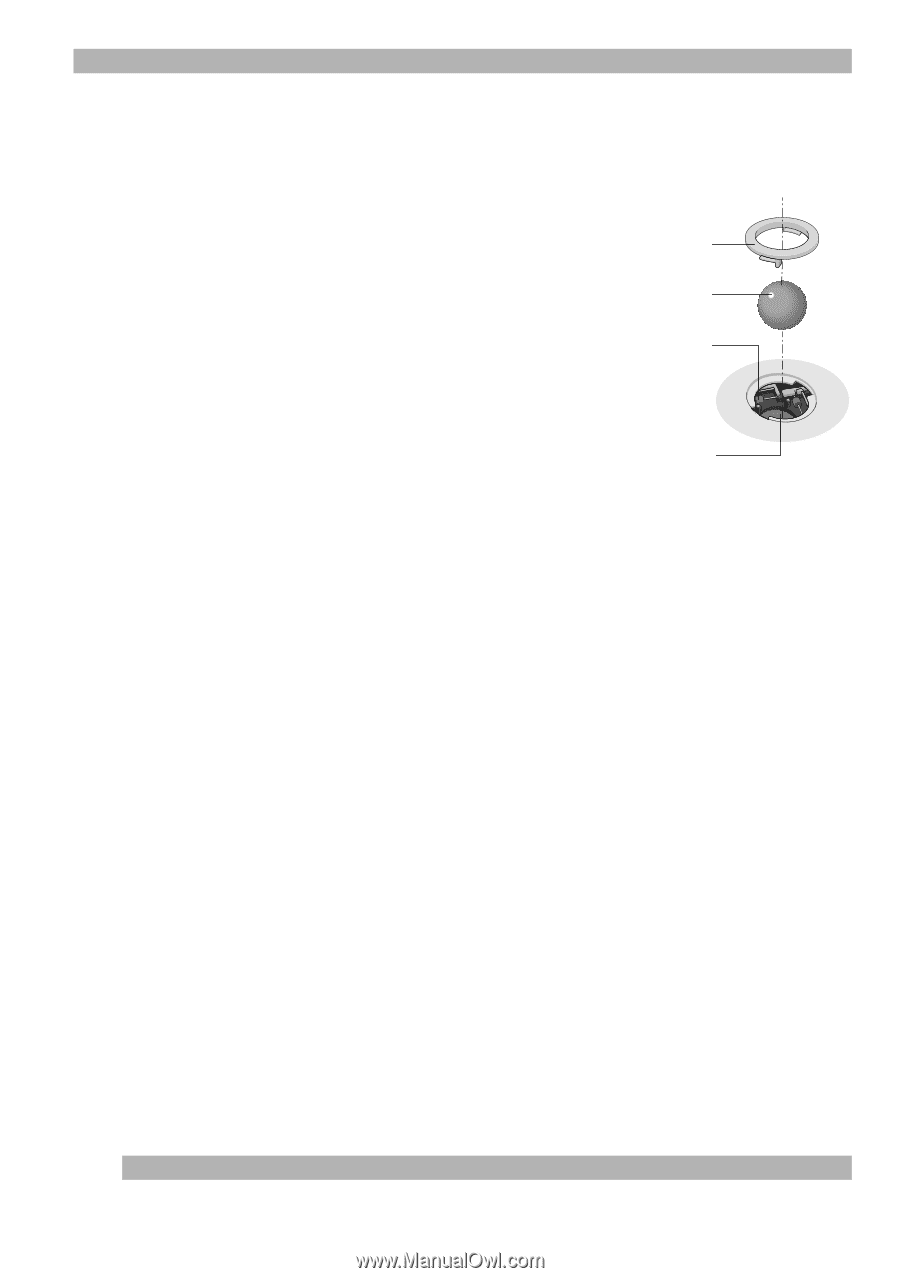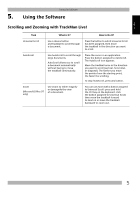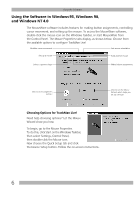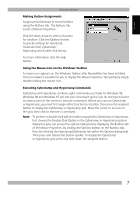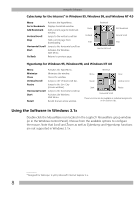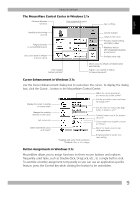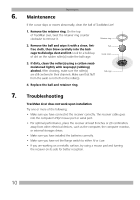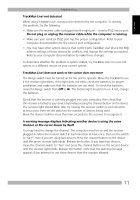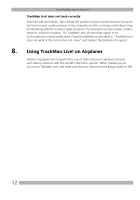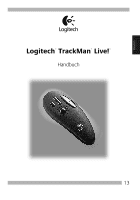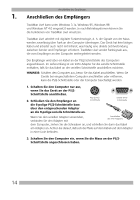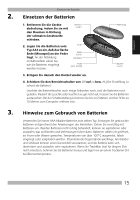Logitech 904360-0403 Manual - Page 12
Maintenance, Troubleshooting
 |
UPC - 097855010162
View all Logitech 904360-0403 manuals
Add to My Manuals
Save this manual to your list of manuals |
Page 12 highlights
6. Maintenance Maintenance If the cursor skips or moves abnormally, clean the ball of TrackMan Live! 1. Remove the retainer ring. On the top of TrackMan Live!, twist the retainer ring counter clockwise to remove it. Retainer ring 2. Remove the ball and wipe it with a clean, lintfree cloth, then blow carefully into the ballcage to dislodge dust and lint. Look for a build-up of dirt on the rubber roller(s) inside the ball-cage. Ball Inside roller 3. If dirty, clean the roller(s) using a cotton swab moistened lightly with isopropyl (rubbing) alcohol. After cleaning, make sure the roller(s) are still centered in their channels. Make sure that fluff from the swab is not left on the roller(s). Ball-cage 4. Replace the ball and retainer ring. 7. Troubleshooting TrackMan Live! does not work upon installation Try one or more of the following: • Make sure you have connected the receiver correctly. The receiver cable goes into the computer's PS/2 mouse port or serial port. • For optimal performance, place the receiver at least 8 inches or 20 centimeters away from other electrical devices, such as the computer, the computer monitor, or external storages drives. • Make sure you have installed the batteries correctly. • Make sure you have set the Range switch to either Hi or Low. • If you are working on a metallic surface, try using a mouse pad and turning the receiver on its side for better reception. 10