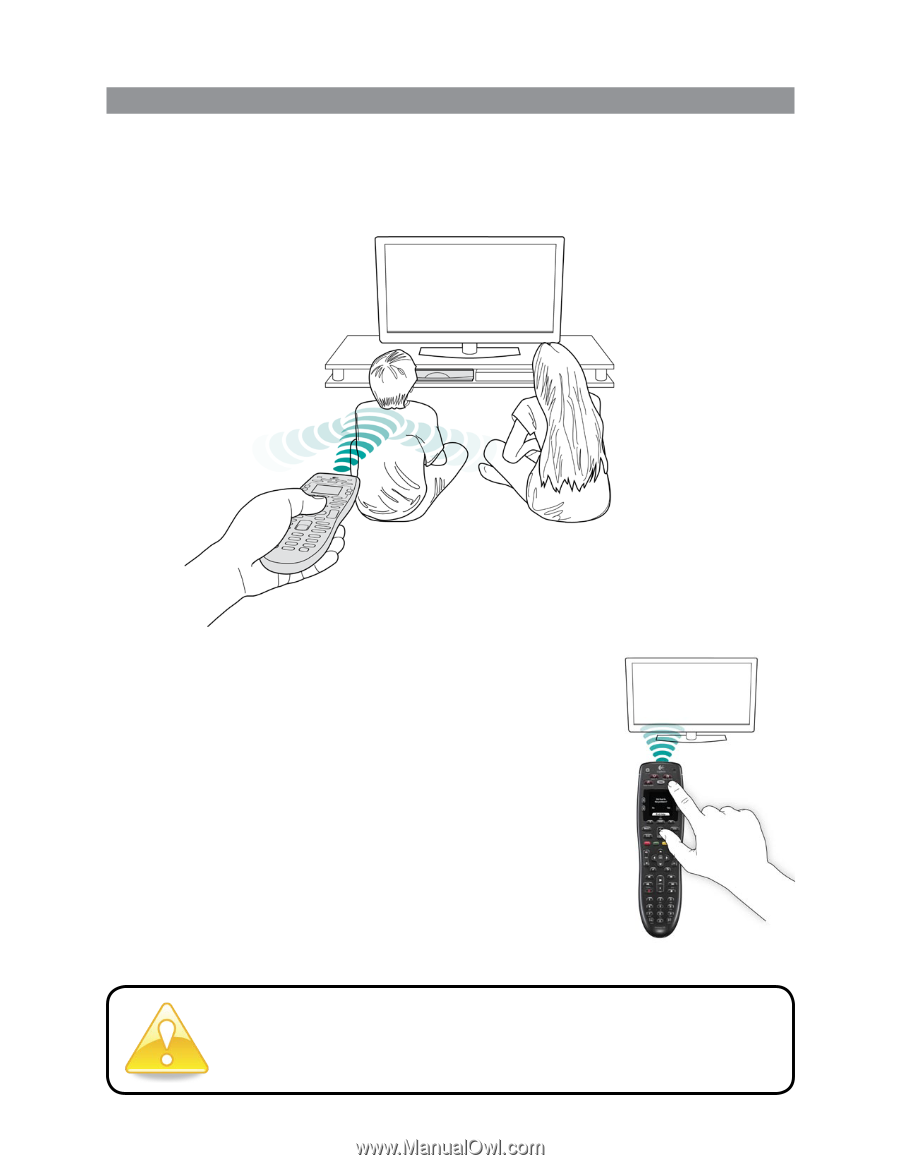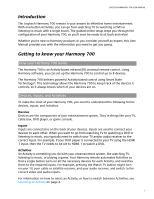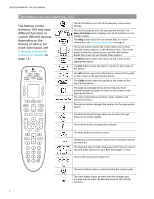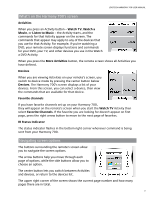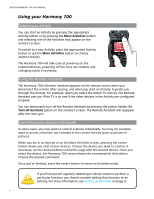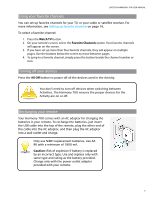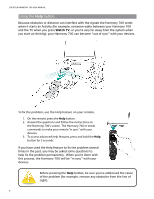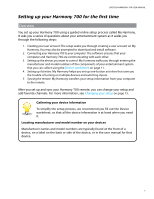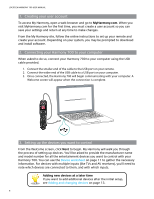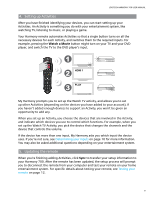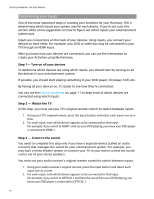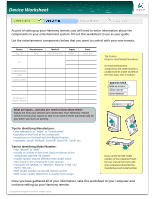Logitech 915-000120 User Manual - Page 10
Using the, button
 |
UPC - 097855062086
View all Logitech 915-000120 manuals
Add to My Manuals
Save this manual to your list of manuals |
Page 10 highlights
LOGITECH HARMONY 700 USER MANUAL Using the Help button Because obstacles or distance can interfere with the signals the Harmony 700 sends when it starts an Activity (for example, someone walks between your Harmony 700 and the TV when you press Watch TV, or you're very far away from the system when you start an Activity), your Harmony 700 can become "out of sync" with your devices. To fix the problem, use the Help feature on your remote. 1. On the remote, press the Help button. 2. Answer the questions and follow the instructions on the Harmony 700's screen. The Harmony 700 re-sends commands to make your remote "in sync" with your devices. 3. To access advanced help features, press and hold the Help button for 5 seconds. If you have used the Help feature to fix the problem several times in the past, you may be asked some questions to help fix the problem permanently. When you're done with this process, the Harmony 700 will be "in sync" with your devices. Before pressing the Help button, be sure you've addressed the cause of the problem (for example, remove any obstacles from the line of sight). 6