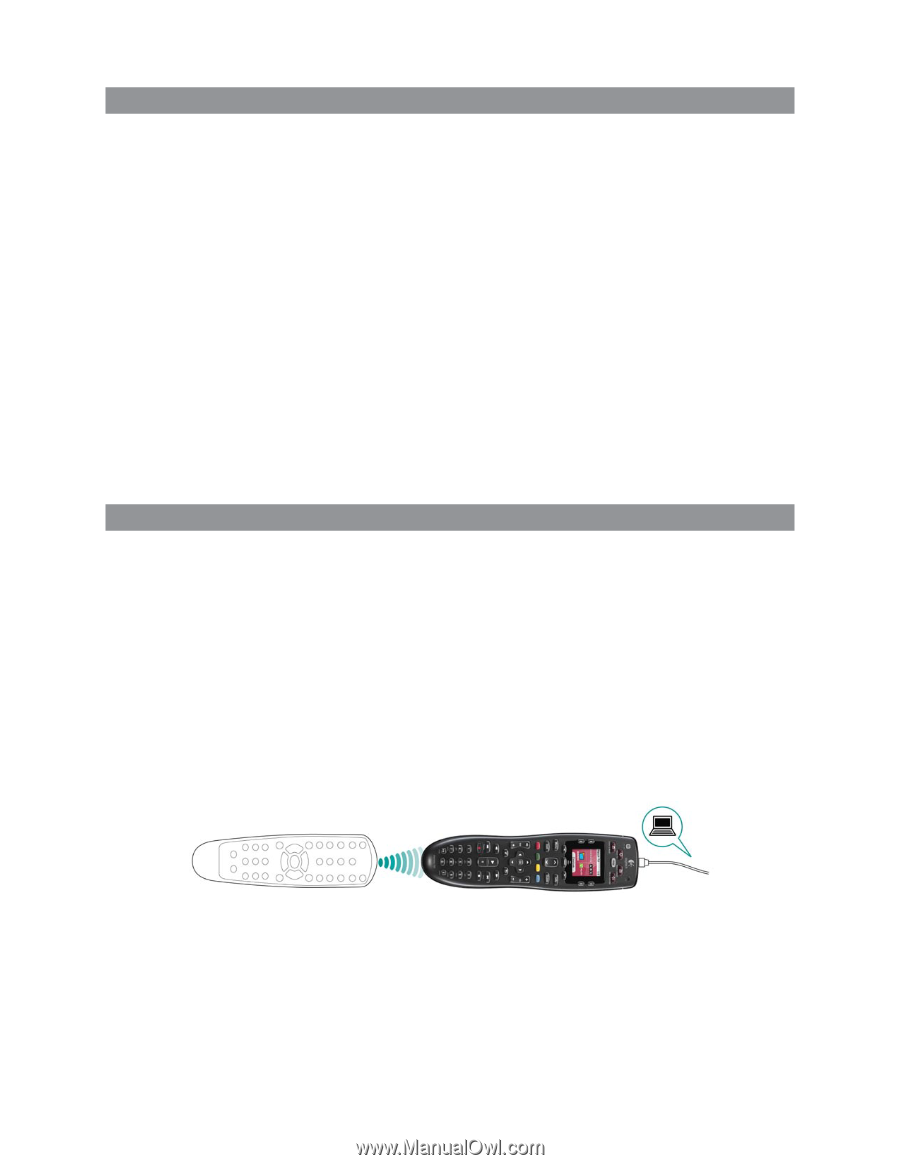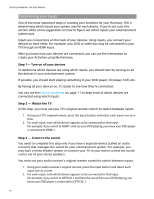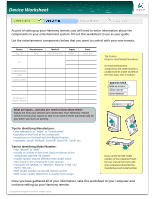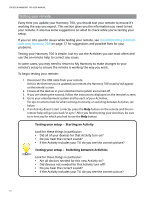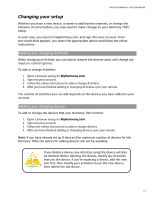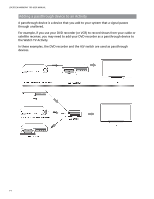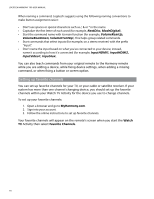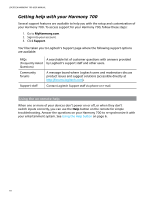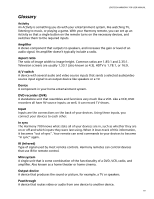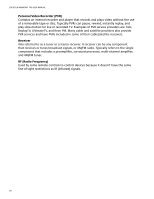Logitech 915-000120 User Manual - Page 19
Changing buttons for a device or Activity, Teaching commands using your old remote
 |
UPC - 097855062086
View all Logitech 915-000120 manuals
Add to My Manuals
Save this manual to your list of manuals |
Page 19 highlights
LOGITECH HARMONY 700 USER MANUAL Changing buttons for a device or Activity You may wish to change how your remote buttons work for a particular device or Activity. For example, your TV might have a picture-in-picture feature that you would like to make available on the remote. Using My Harmony, you can quickly and easily add or customize how buttons work for any device or Activity. To change how buttons work in a device or Activity: 1. Open a browser and go to MyHarmony.com. 2. Sign into your account. 3. Follow the online instructions to change or fix buttons. You can change functions for both the fixed buttons on your Harmony 700 remote, and for the options displayed on the remote's screen. For screen options, you can change both the function and the label used to represent the function on the remote's screen. Teaching commands using your old remote If there's a command on your original remote that doesn't appear on your Harmony remote, or doesn't work properly, you can use your original remote to teach the command to your Harmony remote. To teach commands to your Harmony remote using your old remote: 1. Go to MyHarmony.com and sign into your account. 2. Follow the online instructions to change the buttons that appear on your remote or the options that are displayed on the remote's screen. 3. Follow the instructions to add a command that is not included on the command list, or fix one that doesn't seem to work right. 4. Follow the online instructions to teach the command to your Harmony remote. 15