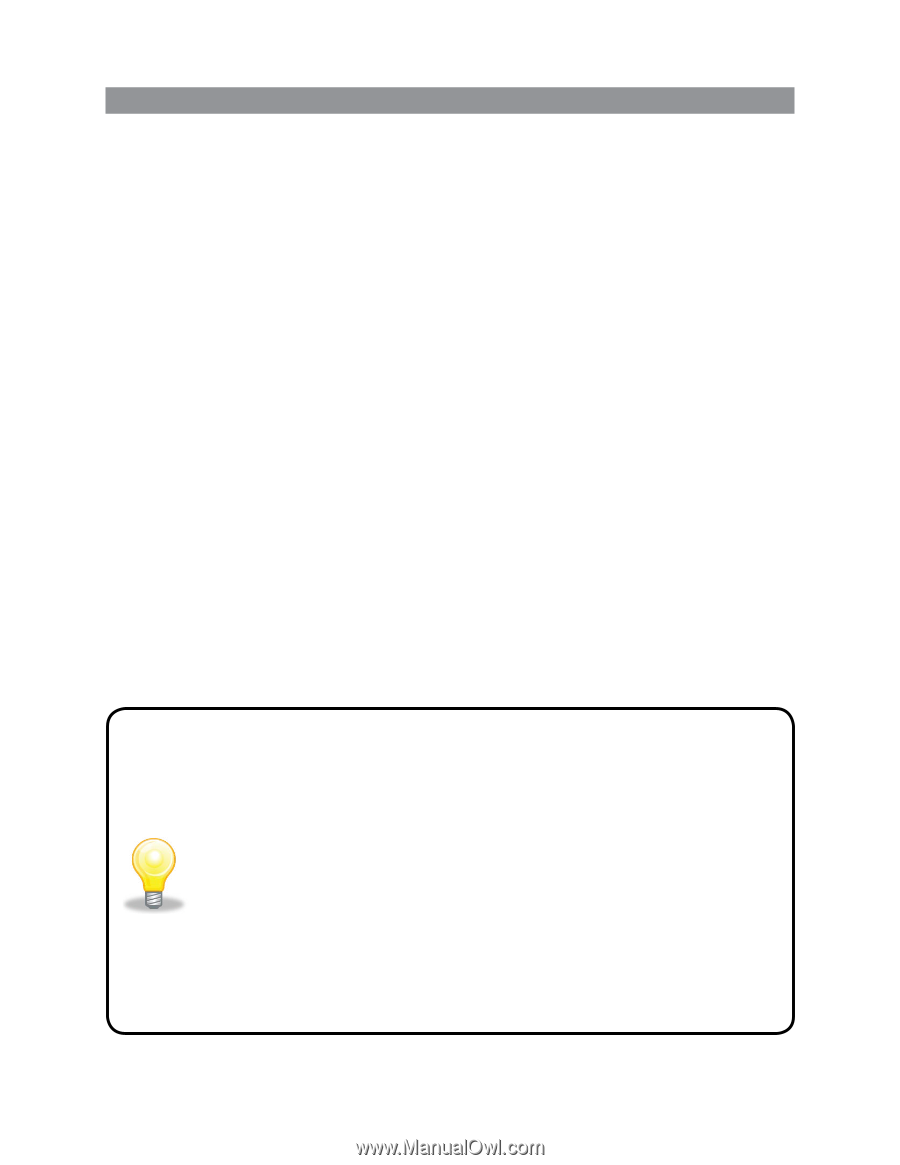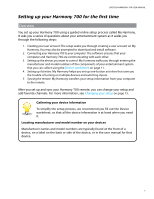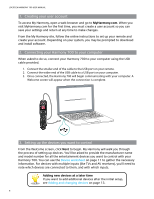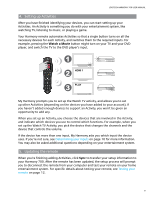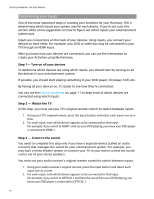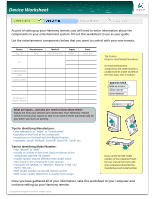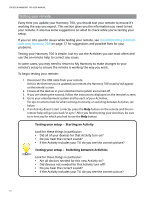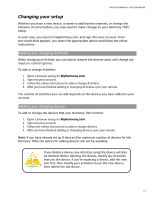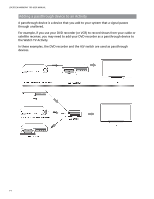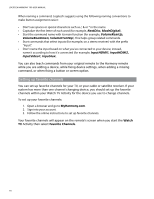Logitech 915-000120 User Manual - Page 16
Testing your remote
 |
UPC - 097855062086
View all Logitech 915-000120 manuals
Add to My Manuals
Save this manual to your list of manuals |
Page 16 highlights
LOGITECH HARMONY 700 USER MANUAL Testing your remote Every time you update your Harmony 700, you should test your remote to ensure it's working the way you expect. This section gives you the information you need to test your remote. It also has some suggestions on what to check while you're testing your setup. If you run into specific issues while testing your remote, see Troubleshooting problems with your Harmony 700 on page 17 for suggestions and possible fixes for your problems. Testing your Harmony 700 is simple. Just try out the Activities you use most often and use the on-remote help to correct any issues. In some cases, you may need to return to My Harmony to make changes to your remote's setup to ensure the remote is working the way you want. To begin testing your remote: 1. Disconnect the USB cable from your remote. If this is the first time you've updated your remote, the Harmony 700's tutorial will appear on the remote's screen. 2. Ensure all the devices in your entertainment system are turned off. 3. If you are viewing the tutorial, follow the instructions displayed on the remote's screen. 4. Go to your entertainment system and try each of your Activities. For tips on what to look for when starting an Activity, or switching between Activities, see below. 5. If an Activity doesn't start correctly, press the Help button on the remote and the onremote help will get you back "in sync". After you finish testing your Activities, be sure to re-test any for which you had to use the Help button. Testing your setup - Starting an Activity Look for these things in particular: • Did all of your devices for that Activity turn on? • Do you hear the correct sound? • If the Activity includes your TV, do you see the correct picture? Testing your setup - Switching between Activities Look for these things in particular: • Are all devices needed for this new Activity on? • Did devices not needed for this Activity turn off? • Do you hear the correct sound? • If the Activity includes your TV, do you see the correct picture? 12