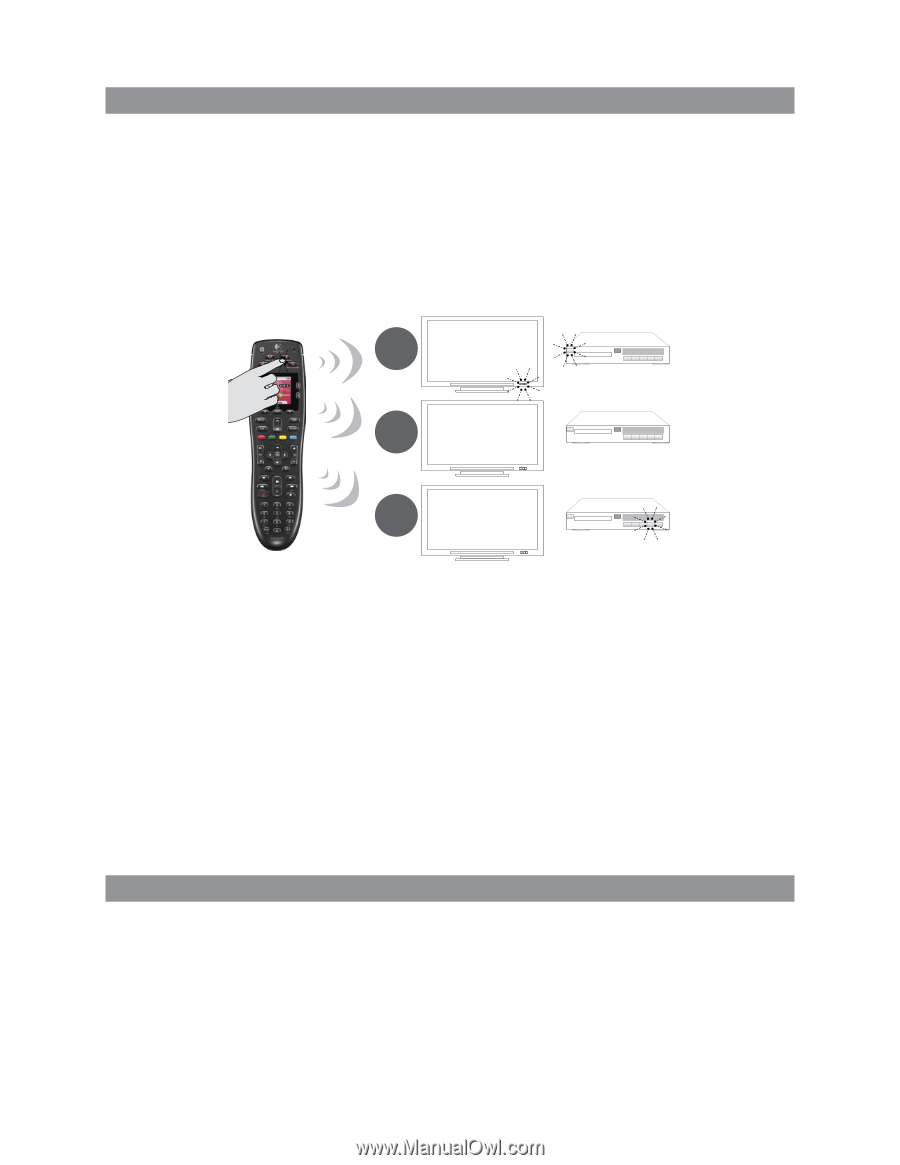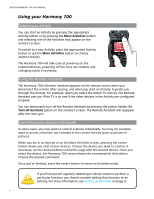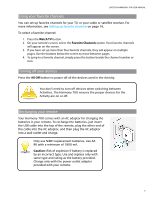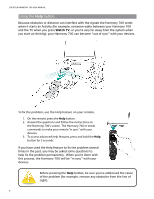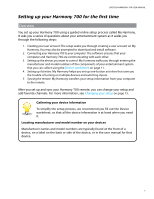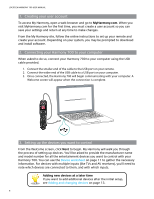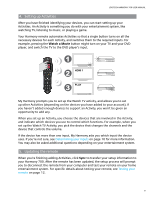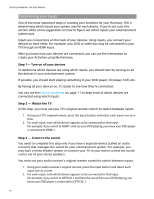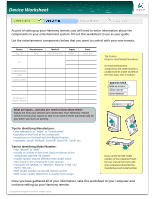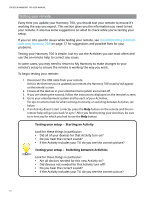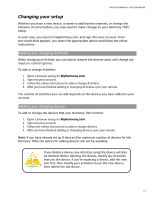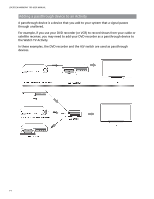Logitech 915-000120 User Manual - Page 13
Setting up Activities, Updating the remote
 |
UPC - 097855062086
View all Logitech 915-000120 manuals
Add to My Manuals
Save this manual to your list of manuals |
Page 13 highlights
LOGITECH HARMONY 700 USER MANUAL 4. Setting up Activities After you have finished identifying your devices, you can start setting up your Activities. An Activity is something you do with your entertainment system, like watching TV, listening to music, or playing a game. Your Harmony remote automates Activities so that a single button turns on all the necessary devices for each Activity, and switches them to the required inputs. For example, pressing the Watch a Movie button might turn on your TV and your DVD player, and switch the TV to the DVD player's input. 1 --:-- --:-- 2 HDMI 1 0:00 0:00 3 PLAY 0:00 1:10 My Harmony prompts you to set up the Watch TV activity, and allows you to set up other Activities (depending on the devices you have added to your account). If you haven't added enough devices to support an Activity, you won't be given an opportunity to add any. When you set up an Activity, you choose the devices that are involved in the Activity, and indicate which devices you use to control which functions. For example, when you set up the Watch TV Activity, you pick the device that changes the channels and the device that controls the volume. If the device has more than one input, My Harmony asks you which input the device uses. If you're not sure, see Determining your inputs on page 10 for more information. You may also be asked additional questions depending on your entertainment system. 5. Updating the remote When you're finishing adding Activities, click Sync to transfer your setup information to your Harmony 700. After the remote has been updated, the setup process will prompt you to disconnect the remote from your computer and test your remote on your home entertainment system. For specific details about testing your remote, see Testing your remote on page 12. 9