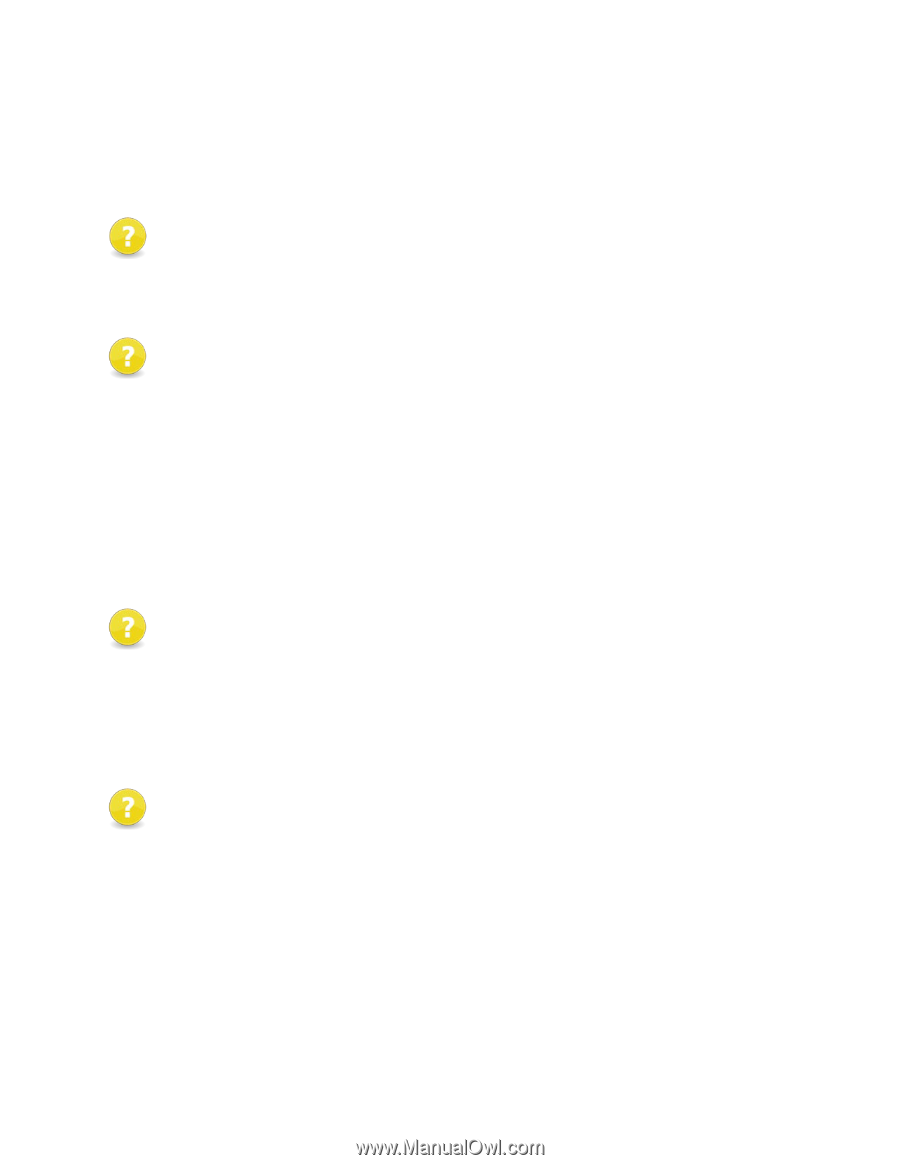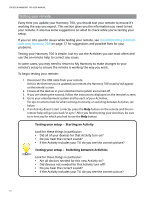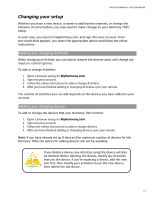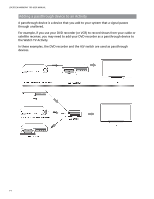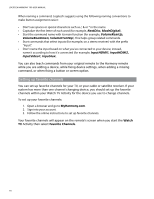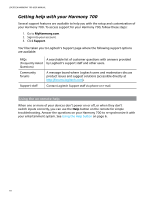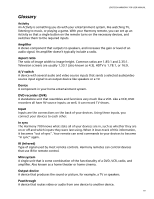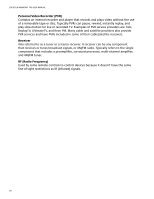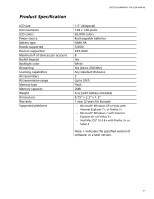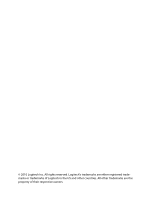Logitech 915-000120 User Manual - Page 21
Troubleshooting problems with your Harmony 700
 |
UPC - 097855062086
View all Logitech 915-000120 manuals
Add to My Manuals
Save this manual to your list of manuals |
Page 21 highlights
LOGITECH HARMONY 700 USER MANUAL Troubleshooting problems with your Harmony 700 In this section, you'll find some commonly reported issues and the suggested solutions. These solutions may help you fix problems you're experiencing. If you still cannot fix the problem, refer to Getting help with your Harmony 700 on page 18. The TV doesn't go to the right input when starting Activities. • From My Harmony, check your Activity to ensure it is set up to use the correct input for your TV. Next, check that the inputs are in the correct order so the Harmony 700 can cycle through each input. When you try to add a new TV to your account, you get a message informing you that you haven't entered the correct model number. • The model number for many devices can be found on the front of the device. If it isn't there, it might be on a label on the back, bottom, or side of the device. The model number shouldn't be confused with the serial number for the device, or the model number of the device's remote control, as many different devices by a manufacturer can share the same remote. If you can't find a device's model number, you can use the device's original remote to teach its commands to your Harmony remote. For more information, see Teaching commands using your old remote on page 15. The On Demand command isn't on the Harmony 700 for the Watch TV Activity. • You can map the command to any unused button on the Harmony 700 or on the remote's screen. The command is likely in our database, but wasn't mapped to the Activity. If we're missing the command, the Harmony 700 can learn it from your original remote. For more information, see Teaching commands using your old remote on page 15. My Harmony is unable to communicate with the Harmony 700. • Ensure that the USB cable is plugged into your computer and into your remote. • Ensure that you are not connecting through a USB hub. If you are, connect the cable directly to a computer USB port. • Unplug the USB cable from your computer, and plug it in again. Unplug the USB cable from your remote, and plug it in again. • Close your browser, start your browser again, and return to My Harmony. • Plug the USB cable into a different USB port of your computer. • Disable any anti-virus, firewall, or pop-up blocker program. • Restart your computer. 17