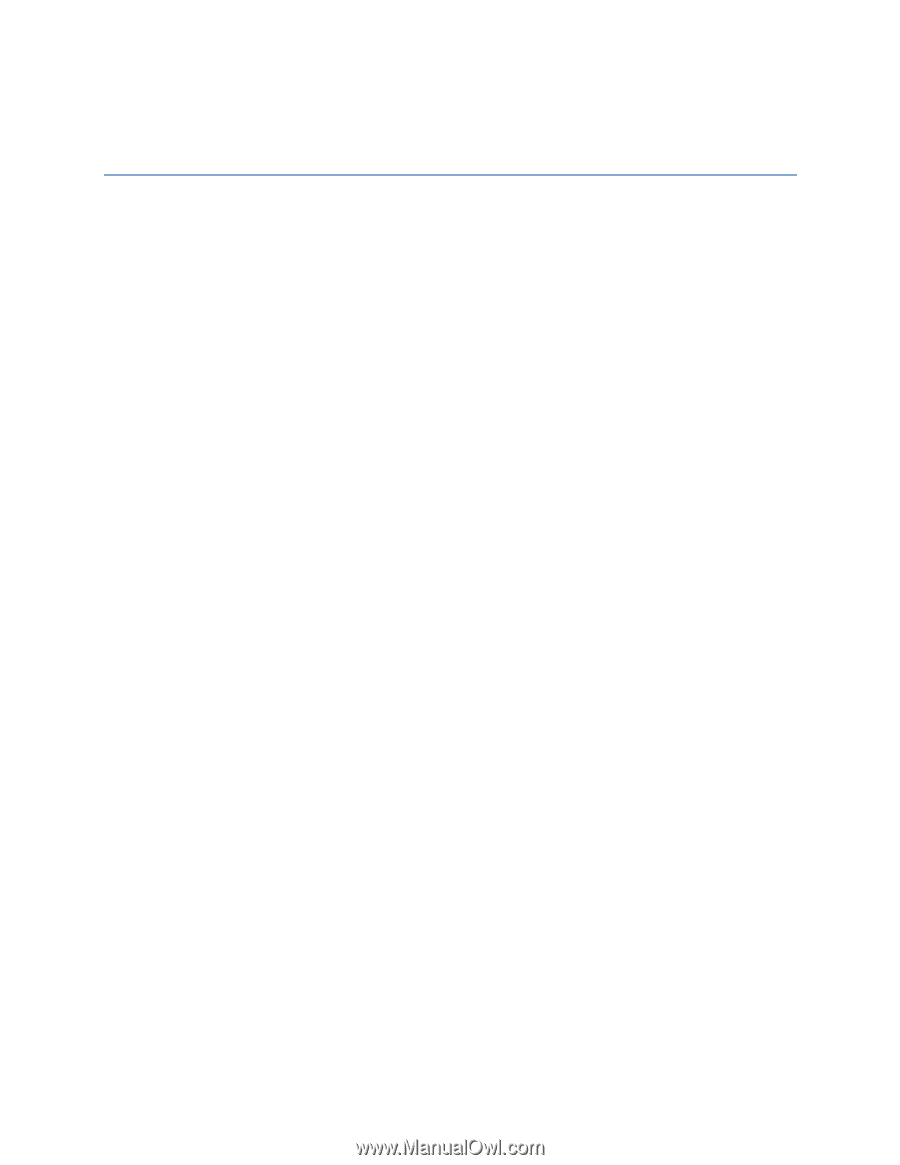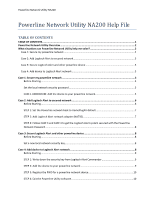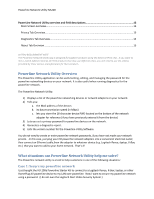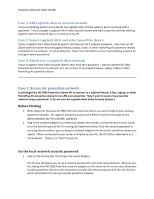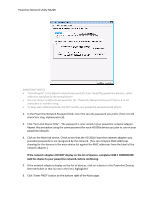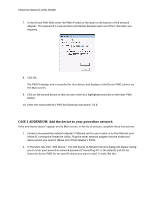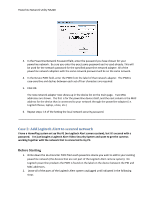Powerline Network Utility NA200
Powerline Network Utility NA200 Help File
TABLE OF CONTENTS
TABLE OF CONTENTS
..........................................................................................................................
1
Powerline Network Utility Overview
..................................................................................................
2
What situations can Powerline Network Utility help me solve?
...........................................................
2
Case 1: Secure my powerline network
.....................................................................................................
2
Case 2: Add Logitech Alert to secured network
........................................................................................
3
Case 3: Secure Logitech Alert and other powerline device
......................................................................
3
Case 4: Add device to Logitech Alert network
..........................................................................................
3
Case 1: Secure my powerline network
................................................................................................
3
Before Starting
......................................................................................................................................
3
Set the local network security password
..............................................................................................
3
CASE 1 ADDENDUM: Add the device to your powerline network
........................................................
5
Case 2: Add Logitech Alert to secured network
...................................................................................
6
Before Starting
......................................................................................................................................
6
STEP 1: Set the Powerline network back to HomePlugAV default
.......................................................
7
STEP 2: Add Logitech Alert network adapter (NA750)
..........................................................................
7
STEP 3: Follow CASE 3 and CASE 4 to get the Logitech Alert system secured with the Powerline
Network Password.
...............................................................................................................................
8
Case 3: Secure Logitech Alert and other powerline device
...................................................................
8
Before Starting
......................................................................................................................................
8
Set a new local network security key
....................................................................................................
8
Case 4: Add device to Logitech Alert network
.....................................................................................
8
Before Starting
......................................................................................................................................
9
STEP 1: Write down the security key from Logitech Alert Commander
...............................................
9
STEP 2: Add the device to your powerline network
.............................................................................
9
STEP 3: Register the PWD for a powerline network device
................................................................
10
STEP 4: Exit the Powerline Utility software.
.......................................................................................
10