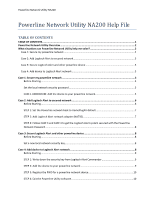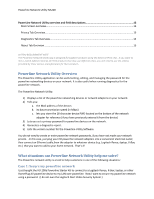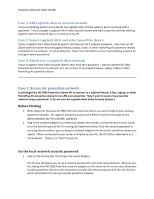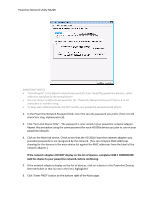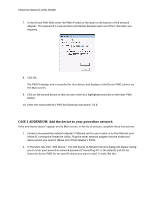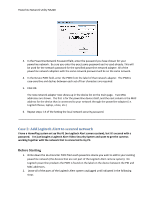Logitech HD Powerline 200a Powerline Network Utility Help File - Page 5
CASE 1 ADDENDUM: Add the device to your powerline network, In the Main tab
 |
View all Logitech HD Powerline 200a manuals
Add to My Manuals
Save this manual to your list of manuals |
Page 5 highlights
Powerline Network Utility NA200 7. In the Device PWD field, enter the PWD # listed on the label on the bottom of the network adapter. This password is case-sensitive and dashes between each set of four characters are required. 8. Click OK. The PWD # displays and is recorded for that device, and displays in the Device PWD column on the Main screen. 9. Click on the second device so that its row in the list is highlighted and click on the Enter PWD button. 10. Enter the second device's PWD by following instructions 7 & 8. CASE 1 ADDENDUM: Add the device to your powerline network If the new device doesn't appear on the Main screen, in the list of devices, complete these instructions: 1. Connect one powerline network adapter's Ethernet port to your router or to the Ethernet port of the PC running the Powerline Utility. Plug the other network adapter into the outlet and device where you need it. (Make not of that adapter's PWD). 2. In the Main tab, click "Add Device." The Add Device to Network Devices dialog will appear asking you to enter your powerline network password ("HomePlug AV" is the default) and the 16character device PWD for the specific device you want to add. It looks like this: