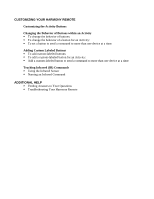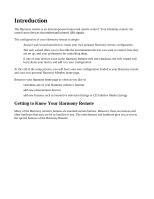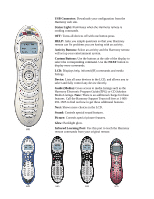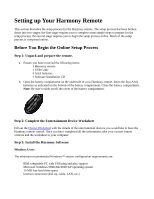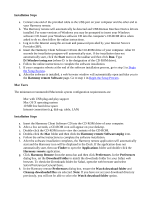Logitech Harmony 680 User Manual - Page 7
Begin the Setup Process
 |
View all Logitech Harmony 680 manuals
Add to My Manuals
Save this manual to your list of manuals |
Page 7 highlights
i. Connect one end of the provided cable to the USB port on your computer and the other end to your Harmony remote. j. Log in to the Internet using the account and password provided by your Internet Service Provider (ISP). Go to step 1 in Begin the Setup Process. Begin the Setup Process Step 1: Create your Harmony Login If the Harmony Remote web site is not automatically launched, go to the Harmony Remote web site and create an account. Step 2: Complete the Online Setup Process Once you have created your Harmony login, the online setup process begins. You will be directed by a web wizard, which will guide you through a series of question-and-answer steps to complete each of the 5 main steps of the online setup process: 1. Identification: Requires you to create a login on our Member web site. 2. Check Connection: Ensures your computer and your Harmony remote are communicating properly. 3. Set up Devices: Helps you set up a description of your personal audio-visual system. 4. Set up activities: Helps you set up a description of the connections for devices that allow you to perform activities (e.g. Watch Television Activity). 5. Update Remote: Updates your remote with your personal configuration. The Harmony remote provides you with several features to guide you through the setup and customization process: Tool Location Description Example Online web wizards Harmony web site Provides instructional Adding a Device help to guide the user through a series of question-and-answer steps to accomplish a task. FAQs (Frequently- Harmony web site A searchable list of How do I change Asked Questions) customer questions, my Login ID or with answers password? provided by Harmony's support center. Help link Harmony web site Provides specific online help for the page you are on.