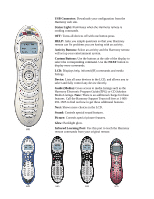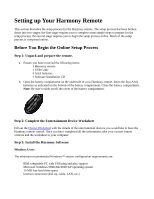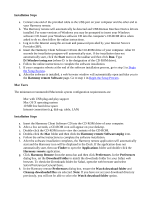Logitech Harmony 680 User Manual - Page 9
Using Your Harmony Remote
 |
View all Logitech Harmony 680 manuals
Add to My Manuals
Save this manual to your list of manuals |
Page 9 highlights
Using Your Harmony Remote Please read this section before using your Harmony remote for the first time. Selecting an Activity The Harmony remote gives you dedicated buttons for selecting activities. • Press any one of the Activity buttons to jump directly to your favorite activities, or press the More Activities button to display other activities in the LCD. Select the activity you want by pressing the adjacent button. • Since every home has different entertainment devices, your activities will be unique--your Harmony will let you choose the activities that are relevant to you. • As soon as you select an activity, the Harmony remote will send all the appropriate commands to your entertainment system so that it is configured for that activity. For example, in a Watch Television Activity, if you have a television and a satellite receiver, the Harmony remote will turn on your television, turn on your satellite receiver, and set your television to the correct input. Switching Between Activities To change to a different activity: 1. Press any one of the Activity buttons to jump directly to one of your favorite activities, or press the More Activities button to see other activities in the LCD. 2. Select the activity you want to switch to by pressing the button next to it, or press More Activities. Resynchronizing Your Harmony Remote From time to time when you select an activity, the activity may not work. This can happen when the Harmony remote sends many infrared commands to set up all your devices for an activity, but one or more devices are not receiving some commands. The Harmony remote is then "out of sync" with your devices (e.g. it thinks one of your devices is on, but it is turned off). Some of the reasons the Harmony remote can become "out of sync" with your system are: • Someone walks between the Harmony remote and your entertainment system while the status light is on. • You point your Harmony remote away from your system while the status light is on. • There is an object blocking the line-of-sight between your Harmony remote and the system. • You are very far away from your entertainment system.