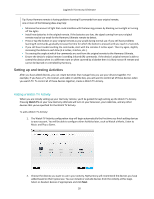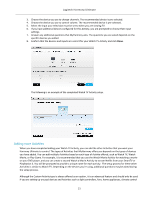Logitech Harmony Ultimate User's Guide - Page 17
Adding Devices - one remote
 |
View all Logitech Harmony Ultimate manuals
Add to My Manuals
Save this manual to your list of manuals |
Page 17 highlights
Logitech Harmony Ultimate Copying setup information from another Harmony remote If you have a previous Harmony remote such as Harmony One, Harmony 1100 or Harmony 880, you can reuse the device and Activity settings from that remote to program your Harmony Ultimate. If you do not have a previous Harmony remote, skip to the Adding Devices section below. To copy a previous Harmony remote's settings, click the Copy button shown below. You will be asked to enter the ID and password for your previous account. When you do, the settings will be copied and applied to your Harmony Ultimate account. Once your settings are copied, you will be able to add more devices or Activities and modify your settings. Adding Devices To add devices during setup, enter the manufacturer and model number when prompted: Carefully enter the manufacturer or brand of your first device followed by the model number. Harmony will automatically correct for common errors such as zeros or ones being confused for the letters '0' or 'I' and will provide suggestions if the entered device cannot be found. Serial numbers found on your devices should not be entered as they are unique and cannot be used to identify the device you have. It is important to enter manufacturer and model information correctly because not doing so may cause devices to change to the wrong input, miss commands, or not function at all during Activities. 17