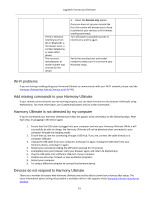Logitech Harmony Ultimate User's Guide - Page 53
Wi-Fi problems, Add missing commands to your Harmony Ultimate, Harmony Ultimate is not detected - 15 remote
 |
View all Logitech Harmony Ultimate manuals
Add to My Manuals
Save this manual to your list of manuals |
Page 53 highlights
Logitech Harmony Ultimate There is electrical interference from Wi-Fi, Bluetooth, a microwave oven, a cordless telephone, or some other device. The incorrect manufacturer or model number was entered for the device 4. Select the Remote only option. Once you have set up your remote like this, the remote will prompt you to keep it pointed at your devices until it finishes sending commands. Turn off power to possible sources of interference and try again. Verify the manufacturer and model number to make sure it is correct in your Harmony setup. Wi-Fi problems If you are having trouble getting your Harmony Ultimate to communicate with your Wi-Fi network, please read the Harmony Ultimate Not Able to Connect to Wi-Fi FAQ. Add missing commands to your Harmony Ultimate If your remote control buttons are not working properly, you can teach functions to the buttons individually using MyHarmony. For more information, see Customizing buttons and on-screen commands. Harmony Ultimate is not detected by my computer If you've connected your Harmony Ultimate but it does not appear to be connected, try the following steps. After each step, try plugging in the device again. 1. Ensure that the USB cable is plugged into your computer and into your Harmony Ultimate. While it will successfully be able to charge, the Harmony Ultimate will not be detected when connected to your computer through the charging cradle. 2. Ensure that you are not connecting through a USB hub. If you are, connect the cable directly to a computer USB port. 3. Unplug the USB cable from your computer, and plug it in again. Unplug the USB cable from your Harmony device, and plug it in again. 4. Restart your remote by holding the Off button pressed for 15 seconds 5. Completely close your browser, start your browser again, and return to MyHarmony. 6. Plug the USB cable into a different USB port of your computer. 7. Disable any anti-virus, firewall, or pop-up blocker programs. 8. Restart your computer. 9. Try using a different computer to connect the Harmony device. Devices do not respond to Harmony Ultimate There are a number of reasons why Harmony Ultimate may not be able to control your devices after setup. The latest information about solving this problem is available online in the support article Harmony Ultimate Activity not working. 53