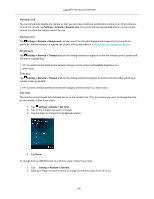Logitech Harmony Ultimate User's Guide - Page 41
Personalizing your Remote
 |
View all Logitech Harmony Ultimate manuals
Add to My Manuals
Save this manual to your list of manuals |
Page 41 highlights
Logitech Harmony Ultimate 4. On the Select Your Favorite TV Channels screen, you can drag and drop your current Favorites into the exact order you want them to appear on your Harmony Ultimate. Here you can also drag a Favorite to the trash can icon to remove it from your remote. 5. To add a Favorite Channel that does not appear in the list on the previous screen, select Add a Favorite Channel to manually enter the name and number for that channel. Optionally, you can upload an icon for that channel from your computer's file system: 6. To modify the name, number or icon for a Favorite Channel, select it and click the Modify a Favorite Channel link. Enter the channel name and channel number. You can also choose a channel icon from your computer file system. Click Browse to select an image file. TIP: you can also add, remove or reorder your Favorites directly on your Harmony Ultimate screen. Personalizing your Remote Customizing your background picture The Harmony Ultimate remote comes with several choices of background images, or you can upload your own image using MyHarmony. Choosing an alternate background image 1. On your Harmony Ultimate remote, tap the Menu icon. 41