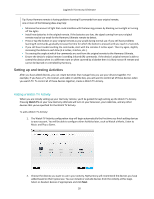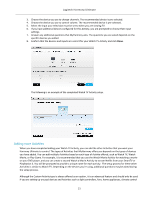Logitech Harmony Ultimate User's Guide - Page 20
Setting up and testing Activities - battery
 |
View all Logitech Harmony Ultimate manuals
Add to My Manuals
Save this manual to your list of manuals |
Page 20 highlights
Logitech Harmony Ultimate Tip: If your Harmony remote is having problems learning IR commands from your original remote, one or more of the following ideas may help: Minimize the amount of light that could interfere with the learning process by blocking out sunlight or turning off the lights. Install new batteries in the original remote. If the batteries are low, the signal coming from your original remote may be too weak for the Harmony Ultimate remote to detect. Press or tap the button on your original remote as you would during normal use. If you still have problems learning IR commands, gradually increase the time for which the button is pressed until you reach 1-2 seconds. If you still have trouble teaching the commands, start with the remotes 2 inches apart. Then try again, slightly increasing the distance each time (2.5 inches, 3 inches, etc.). Try varying the angle at which the commands are sent from the original remote to the Harmony Ultimate. Ensure the device's original remote is sending infrared (IR) commands. If the device's original remote is able to control the device when in a different room or when covered by a blanket then it is likely not an IR remote and cannot be learned or controlled by Harmony. Setting up and testing Activities After you have added devices, you can create Activities that manage how you use your devices together. For example, if you have a TV, AV receiver, and cable or satellite box, you will want to control all of these devices when you watch TV. To control all of these devices together, create a Watch TV Activity. Adding a Watch TV Activity When you are initially setting up your Harmony remote, you'll be guided through setting up the Watch TV Activity. Pressing Watch TV on your new Harmony Ultimate will turn on your television, your cable box, and any other devices that you've specified for the Watch TV Activity. To add a Watch TV Activity: 1. The Watch TV Activity configuration step will begin automatically the first time you finish adding devices to your account. You will be able to configure other Activities later, such as Watch a Movie, Listen to Music and Play a Game. 2. Choose the devices you want to use in your Activity. MyHarmony will recommend the devices you have added based on their typical use. You can include or exclude devices from the Activity at this stage. Select or deselect devices if appropriate and click Next. 20