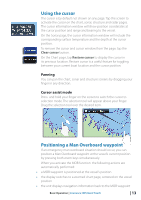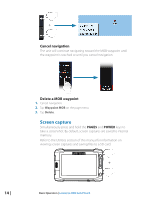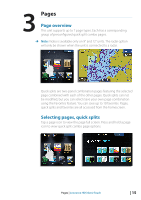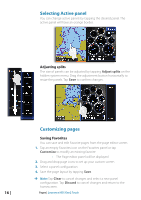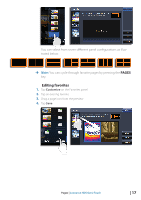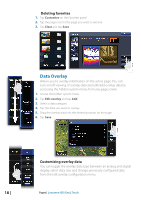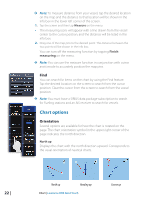Lowrance HDS-9 Gen2 Touch Operation Manual - Page 20
Data Overlay
 |
View all Lowrance HDS-9 Gen2 Touch manuals
Add to My Manuals
Save this manual to your list of manuals |
Page 20 highlights
Deleting favorites 1. Tap Customize on the Favorites panel 2. Tap the page icon for the page you want to remove 3. Tap Clear and tap Save Data Overlay Allows you to overlay information on the active page. You can turn on/off viewing of overlay data and edit/add overlay data by accessing the hidden system menu from any page screen. 1. Access the hidden system menu 2. Tap Edit overlay and tap Add 3. Select a data category 4. Tap the data you want to overlay 5. Drag the overlay data into the desired position on the page 6. Tap Save Customizing overlay data You can toggle the overlay data type between an analog and digital display, select data size, and change previously configured data from the Edit overlay configuration menu. 18 | Pages | Lowrance HDS Gen2 Touch