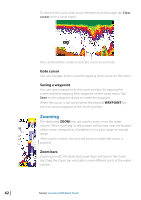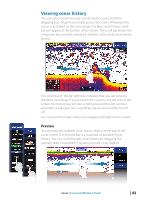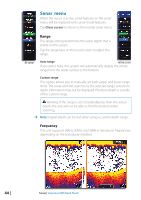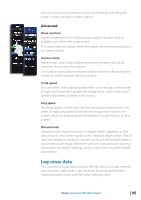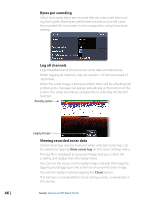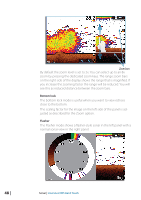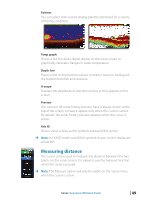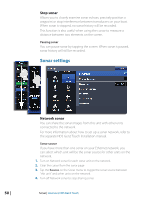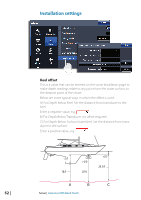Lowrance HDS-9 Gen2 Touch Operation Manual - Page 49
Sensitivity, Colorline, Split
 |
View all Lowrance HDS-9 Gen2 Touch manuals
Add to My Manuals
Save this manual to your list of manuals |
Page 49 highlights
Sensitivity Increasing Sensitivity will show more detail on the screen; decreasing Sensitivity displays less. Too much detail will clutter the screen. Conversely, desired echoes may not be displayed if Sensitivity is set too low. ¼¼ Note: Auto Sensitivity is the preferred mode for most conditions. Auto sensitivity Auto sensitivity automatically adjusts the sonar return to the optimal levels. Auto sensitivity can be changed+/- to adjust for user preference while still maintaining the auto sensitivity functionality. Colorline Allows the user to adjust the colors of the display to help differentiate softer targets from harder ones. Adjusting this can help separate fish and important structures on or near the bottom from the actual bottom. Adjusting Sensitivity and Colorline Sensitivity and Colorline are adjusted by dragging the slide bar vertically. ¼¼ Note: Minor adjustments can be made by tapping above or below the slider bar. The slide bar is accessed by tapping Sensitivity or Colorline on the Sonar menu. View Split Tap View on the Sonar menu and then tap Split to view split screen options. Zoom The Zoom mode shows a magnified view of the sonar image on the left side of the page. Sonar | Lowrance HDS Gen2 Touch | 47