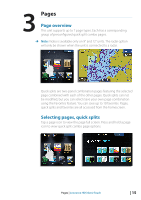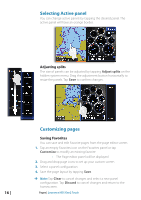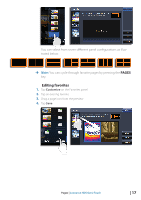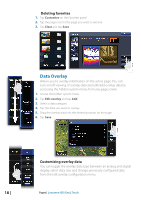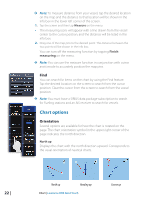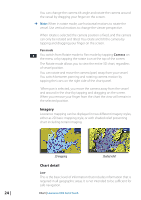Lowrance HDS-9 Gen2 Touch Operation Manual - Page 22
Chart scale, Using the cursor on the chart Panning the chart, Zooming
 |
View all Lowrance HDS-9 Gen2 Touch manuals
Add to My Manuals
Save this manual to your list of manuals |
Page 22 highlights
Chart scale You zoom in and out on the chart by using the Zoom keys. Chart range scale and range rings interval (when turned on) will be shown in the lower right corner of the chart panel. Using the cursor on the chart page The cursor is by default not shown on the chart page. When you tap the screen, the cursor will become visible and the cursor position window will be activated. When the cursor is active, the chart will not follow the vessel. Press and hold the screen to activate cursor assist mode. Cursor assist places the cursor above your finger and stops chart scrolling to allow for accurate placement of waypoints. To remove the cursor and cursor window from the chart, tap Clear cursor. Tap the Restore cursor button to reactivate the cursor and cursor window. Goto cursor You can navigate to the cursor by tapping Goto cursor on the menu. Panning the chart You can move the chart in any direction by dragging your finger in any direction. Tapping Clear Cursor will remove the cursor from the page, and the chart center will be positioned at the vessel. Zooming You zoom in/zoom out the chart by tapping the onscreen Zoom keys. You Zoom in to see less of the map with more detail; zoom out to see more of the map with less detail. You can also use the dedicated +/- keys to zoom. 20 | Chart | Lowrance HDS Gen2 Touch