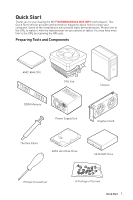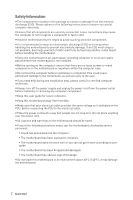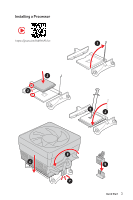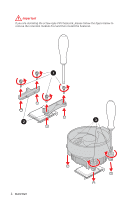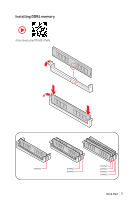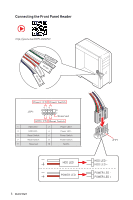MSI B450M BAZOOKA MAX WIFI User Manual
MSI B450M BAZOOKA MAX WIFI Manual
 |
View all MSI B450M BAZOOKA MAX WIFI manuals
Add to My Manuals
Save this manual to your list of manuals |
MSI B450M BAZOOKA MAX WIFI manual content summary:
- MSI B450M BAZOOKA MAX WIFI | User Manual - Page 1
Quick Start Thank you for purchasing the MSI® B450M BAZOOKA MAX WIFI motherboard. This Quick Start section provides link to the URL by scanning the QR code. Preparing Tools and Components AMD® AM4 CPU CPU Fan DDR4 Memory Power Supply Unit Chassis Graphics Card Thermal Paste SATA Hard Disk - MSI B450M BAZOOKA MAX WIFI | User Manual - Page 2
Please adhere to the following instructions to ensure successful computer following situations arises, get the motherboard checked by service personnel: ƒƒLiquid has penetrated into the computer. you can not get it work according to user guide. ƒƒThe motherboard has been dropped and damaged. ƒƒ - MSI B450M BAZOOKA MAX WIFI | User Manual - Page 3
Installing a Processor https://youtu.be/Xv89nhFk1vc 3 2 1 5 4 8 6 9 7 Quick Start 3 - MSI B450M BAZOOKA MAX WIFI | User Manual - Page 4
Important If you are installing the screw-type CPU heatsink, please follow the figure below to remove the retention module first and then install the heatsink. 1 2 3 4 Quick Start - MSI B450M BAZOOKA MAX WIFI | User Manual - Page 5
Installing DDR4 memory http://youtu.be/T03aDrJPyQs DIMMA2 DIMMA2 DIMMB2 DIMMA1 DIMMA2 DIMMB1 DIMMB2 Quick Start 5 - MSI B450M BAZOOKA MAX WIFI | User Manual - Page 6
Connecting the Front Panel Header http://youtu.be/DPELIdVNZUI POPWOEWRELREHLDD-EDDL+ED RESET SW POWER SW Power LED Power Switch - -+ -- ++ JFP1 2 1 + 10 9 Reserved HDD LED Reset Switch 1 HDD LED + 2 3 HDD - MSI B450M BAZOOKA MAX WIFI | User Manual - Page 7
Installing the Motherboard 1 2 https://youtu.be/wWI6Qt51Wnc Torque: 3 kgf·cm* 3 *3 kgf·cm = 0.3 N·m = 2.6 lbf·in Quick Start 7 - MSI B450M BAZOOKA MAX WIFI | User Manual - Page 8
Connecting the Power Connectors http://youtu.be/gkDYyR_83I4 8 Quick Start ATX_PWR1 CPU_PWR1 - MSI B450M BAZOOKA MAX WIFI | User Manual - Page 9
Installing SATA Drives http://youtu.be/RZsMpqxythc 2 1 3 5 4 Quick Start 9 - MSI B450M BAZOOKA MAX WIFI | User Manual - Page 10
Installing a Graphics Card http://youtu.be/mG0GZpr9w_A 1 3 2 5 10 Quick Start 4 6 - MSI B450M BAZOOKA MAX WIFI | User Manual - Page 11
Connecting Peripheral Devices Quick Start 11 - MSI B450M BAZOOKA MAX WIFI | User Manual - Page 12
Power On 1 2 3 4 12 Quick Start - MSI B450M BAZOOKA MAX WIFI | User Manual - Page 13
3 Installing DDR4 memory 5 Connecting the Front Panel Header 6 Installing the Motherboard 7 Connecting the Power Connectors SATA 6Gb/s Connectors 30 CPU_PWR1, ATX_PWR1: Power Connectors 31 CPU_FAN1, SYS_FAN1~2: Fan Connectors 32 JUSB3: USB 3.2 Gen1 Connector 33 JUSB1~2: USB 2.0 Connectors 33 - MSI B450M BAZOOKA MAX WIFI | User Manual - Page 14
46 Boot...52 Security...53 Save & Exit...54 OC...55 M-FLASH...59 OC PROFILE...60 HARDWARE MONITOR 61 AMD RAID Configuration 62 Enabling RAIDXpert2 Configuration Utility 62 Initializing Disks...63 Creating Arrays...64 Deleting Arrays...65 Installing RAID Driver 66 Troubleshooting 67 14 Contents - MSI B450M BAZOOKA MAX WIFI | User Manual - Page 15
AMD® B450 Chipset ∙∙4x DDR4 memory slots, support up to 128GB (depending on the processor) ▪▪Supports 1866/ 2133/ 2400/ 2667 MHz (by JEDEC) ▪▪Supports for the other AMD CPU ∙∙Dual channel memory architecture ∙∙Supports non-ECC UDIMM memory ∙∙Supports un-buffered memory * Please refer www.msi.com for - MSI B450M BAZOOKA MAX WIFI | User Manual - Page 16
to 433 Mbps speed. ∙∙Supports Dual Mode Bluetooth 2.1, 2.1+EDR, 3.0, 4.0, BLE, 4.2 ∙∙1x M.2_2 Socket with E key (Wi-Fi mode) ∙∙AMD® B450 Chipset ▪▪6x USB 3.2 ∙∙7.1-Channel High Definition Audio ∙∙1x PS/2 keyboard/ mouse combo port ∙∙1x WiFi/ Bluetooth module ∙∙4x USB 2.0 ports ∙∙1x HDMI Port ∙∙4x USB - MSI B450M BAZOOKA MAX WIFI | User Manual - Page 17
4x SATA 6Gb/s connectors 1x M.2 slot (Key M) 1x USB 3.2 Gen1 connector (supports additional 2 USB 3.2 Gen1 ports) 2x USB 2.0 connectors (supports additional 4 USB 2.0 ports) 1x 4-pin CPU Fan connector 2x 4-pin system Fan connectors 1x Front panel audio connector 2x System panel connectors 1x TPM - MSI B450M BAZOOKA MAX WIFI | User Manual - Page 18
from previous page ∙∙ Drivers ∙∙DRAGON CENTER ∙∙MSI App Player(BlueStacks) ∙∙Open Broadcaster Software (OBS) ∙∙CPU-Z MSI GAMING ∙∙Google Chrome ∙∙Smart Tool ∙∙Super Charger Please refer to http://download.msi. com/manual/mb/DRAGONCENTER2. pdf for more details. Continued on next page 18 - MSI B450M BAZOOKA MAX WIFI | User Manual - Page 19
Special Features Continued from previous page ∙∙ Audio ▪▪Audio Boost ∙∙ Storage ▪▪Turbo M.2 ∙∙ Fan ▪▪Gaming Fan Control ∙∙ LED ▪▪Mystic Light ▪▪Mystic Light Extension (RGB) ▪▪Mystic Light Extension (RAINBOW) ▪▪EZ DEBUG LED ∙∙ Protection ▪▪PCI-E Steel Armor ∙∙ Performance ▪▪DDR4 Boost ▪▪Game Boost - MSI B450M BAZOOKA MAX WIFI | User Manual - Page 20
contain: Motherboard B450M BAZOOKA MAX WIFI Cable SATA 6Gb/s Cables (2 cables/pack) 1 WiFi Antenna 1 Case Badge 1 Accessories Product Registration Card 1 M.2 screws (3 pcs./pack) 1 Application DVD Driver DVD 1 User Manual 1 Documentation Quick Installation Guide 1 ⚠⚠Important - MSI B450M BAZOOKA MAX WIFI | User Manual - Page 21
Block Diagram PCIe x16 NCT6795 Super I/O PS/2 Mouse / Keyboard 1 x M.2 4x SATA 6Gb/s HDMI CPU 2 Channel DDR4 Memory 4x USB 3.2 Gen1 PCI Express Bus CHIPSET Realtek ALC892 ALC897 Audio Jacks PCIe x4 RTL8111H LAN INTEL WIFI 3168 8x USB 2.0 2x USB 3.2 Gen1 Block Diagram 21 - MSI B450M BAZOOKA MAX WIFI | User Manual - Page 22
Rear I/O Panel PS/2 USB 2.0 Line-in Gigabit LAN Line-out USB 2.0 USB 3.2 Gen1 Wi-Fi Antenna connectors Mic in LAN Port LED Status Table Link/ Activity LED Status Off Yellow Blinking Description No link Linked Data activity Speed LED Status Off - MSI B450M BAZOOKA MAX WIFI | User Manual - Page 23
∙∙ Device Selection - allows you to select a audio output source to change the related options. The check sign indicates the devices as default. ∙∙ Application Enhancement - the array of options will provide you a complete guidance of anticipated sound effect for both output and input device. ∙∙ - MSI B450M BAZOOKA MAX WIFI | User Manual - Page 24
Installing antennas 1. Screw the antennas tight to the antenna connectors as shown below. 2. Orient the antennas. 1 2 24 Rear I/O Panel - MSI B450M BAZOOKA MAX WIFI | User Manual - Page 25
Overview of Components CPU_PWR1 DIMMA1 CPU Socket DIMMA2 CPU_FAN1 DIMMB1 DIMMB2 JRGB2 JRAINBOW2 SYS_FAN1 M2_1 JCI1 JBAT1 PCI_E1 PCI_E2 JAUD1 SYS_FAN2 JRGB1 JCOM1 JTPL1 JUSB3 JUSB2 JUSB1 JTPM1 ATX_PWR1 SATA1 SATA2 SATA▼3▲4 JRAINBOW1 JFP2 JFP1 Overview of Components 25 - MSI B450M BAZOOKA MAX WIFI | User Manual - Page 26
Component Contents Port Name Port Type CPU_FAN1, SYS_FAN1~2 Fan Connectors CPU_PWR1, ATX_PWR1 Power Connectors CPU Socket AM4 Socket DIMMA1/A2/B1/B2 DIMM Slots JAUD1 Front Audio Connector JBAT1 Clear CMOS (Reset BIOS) Jumper - MSI B450M BAZOOKA MAX WIFI | User Manual - Page 27
damage the CPU and motherboard. Always make sure the cooling fans work properly to protect the CPU from overheating. Be sure . ∙∙This motherboard is designed to support overclocking. Before attempting to overclock, product specifications is not recommended. MSI® does not guarantee the damages - MSI B450M BAZOOKA MAX WIFI | User Manual - Page 28
CPU/memory controller official specification limitation, the frequency of memory modules may operate lower than the marked value under the default state. Please refer www.msi.com for more information on compatible memory. 28 Overview of Components - MSI B450M BAZOOKA MAX WIFI | User Manual - Page 29
Graphics and 2nd Gen AMD Ryzen™ with Radeon™ Graphics processors *** For Athlon™ with Radeon™ Vega Graphics Processors ⚠⚠Important ∙∙If you install a large and heavy graphics card, you need to use a tool such as MSI Gaming Series Graphics Card Bolster to support its weight to prevent deformation - MSI B450M BAZOOKA MAX WIFI | User Manual - Page 30
M2_1: M.2 Slot (Key M) ⚽⚽Video Demonstration Watch the video to learn how to Install M.2 module. http://youtu.be/JCTFABytrYA 1. Move the position of the standoffs according to your M.2 SSDs length if need. 2. Insert your M.2 SSD into the M.2 slot at a 30-degree angle. 3. Secure the M.2 SSD in place - MSI B450M BAZOOKA MAX WIFI | User Manual - Page 31
CPU_PWR1, ATX_PWR1: Power Connectors These connectors allow you to connect an ATX power supply. 8 5 CPU_PWR1 4 1 1 Ground 5 2 Ground 6 3 Ground 7 4 Ground 8 +12V +12V +12V +12V 1 +3.3V 13 2 +3.3V 14 3 Ground 15 12 24 4 +5V 16 5 Ground 17 6 +5V 18 ATX_PWR1 7 - MSI B450M BAZOOKA MAX WIFI | User Manual - Page 32
voltage. You can follow the instruction below to adjust the fan connector to PWM or DC Mode. SYS_FAN1 CPU_FAN1 Connector CPU_FAN1 SYS_FAN1~2 Default fan mode PWM mode DC mode Max. current 2A 2A Max. power 24W 24W SYS_FAN2 Switching fan mode and adjusting fan speed You can switch between PWM - MSI B450M BAZOOKA MAX WIFI | User Manual - Page 33
and Ground pins must be connected correctly to avoid possible damage. ∙∙In order to recharge your iPad,iPhone and iPod through USB ports, please install MSI DRAGON CENTER utility. Overview of Components 33 - MSI B450M BAZOOKA MAX WIFI | User Manual - Page 34
JTPM1: TPM Module Connector This connector is for TPM (Trusted Platform Module). Please refer to the TPM security platform manual for more details and usages. 2 14 1 13 1 LPC Clock 2 3V Standby power 3 LPC Reset 4 3.3V Power 5 LPC address & data pin0 6 Serial IRQ 7 LPC address & - MSI B450M BAZOOKA MAX WIFI | User Manual - Page 35
JLPT1: Parallel Port Connector This connector allows you to connect the optional parallel port with bracket. 2 26 1 25 1 RSTB# 2 AFD# 3 PRND0 4 ERR# 5 PRND1 6 PINIT# 7 PRND2 8 LPT_SLIN# 9 PRND3 10 Ground 11 PRND4 12 Ground 13 PRND5 14 Ground 15 PRND6 16 Ground 17 - MSI B450M BAZOOKA MAX WIFI | User Manual - Page 36
JCI1: Chassis Intrusion Connector This connector allows you to connect the chassis intrusion switch cable. Normal (default) Trigger the chassis intrusion event Using chassis intrusion detector 1. Connect the JCI1 connector to the chassis intrusion switch/ sensor on the chassis. 2. Close the - MSI B450M BAZOOKA MAX WIFI | User Manual - Page 37
4 B RGB LED Strip Connection 1 GR B JRGB connector RGB extension cable RGB LED Fan Connection JRGB connector 1 5050 RGB LED strips 12V GR B 1 RGB LED Fan System Fan connector ⚠⚠Important ∙∙The JRGB connector supports up to 2 meters continuous 5050 RGB LED strips (12V/G/R/B) with the maximum - MSI B450M BAZOOKA MAX WIFI | User Manual - Page 38
Fan ⚠⚠CAUTION Do not connect the wrong type of LED strips. The JRGB connector and the JRAINBOW connector provide different voltages, and connecting the 5V LED strip to the JRGB connector will result in damage to the LED strip. ⚠⚠Important ∙∙The JRAINBOW connector supports the connector supports up - MSI B450M BAZOOKA MAX WIFI | User Manual - Page 39
Onboard LEDs EZ Debug LED These LEDs indicate the debug status of the motherboard. CPU - indicates CPU/ DRAM is not detected or fail. DRAM - indicates DRAM is not detected or fail. VGA - indicates GPU is not detected or fail. BOOT - indicates the booting device is not detected or fail. Onboard LEDs - MSI B450M BAZOOKA MAX WIFI | User Manual - Page 40
7. Follow the instructions on the screen to install Windows® 10. Installing Drivers 1. Start up your computer in Windows® 10. 2. Insert MSI® USB Drive manually execute the DVDSetup.exe from the root path of the MSI USB Drive. 4. The installer will find and list all necessary drivers in the Drivers - MSI B450M BAZOOKA MAX WIFI | User Manual - Page 41
BIOS Setup The default settings offer the optimal performance for system stability in normal conditions. You should always keep the default settings to avoid possible system damage or failure booting unless you are familiar with BIOS. ⚠⚠Important ∙∙BIOS items are continuously update for better - MSI B450M BAZOOKA MAX WIFI | User Manual - Page 42
need to restore the default BIOS setting to solve certain problems. There are several ways to reset BIOS: ∙∙Go to Before updating: Make sure the LAN driver is already installed and the internet connection is set properly. Updating BIOS: 1. Install and launch MSI LIVE UPDATE 6. 2. Select BIOS Update - MSI B450M BAZOOKA MAX WIFI | User Manual - Page 43
XMP. Switch the outer circle to select the memory profile if any. This switch will only be available if the installed processor and memory modules support XMP function. ∙∙ Setup Mode switch - press this tab or the F7 key to switch between Advanced mode and EZ mode. ∙∙ Screenshot - click on this tab - MSI B450M BAZOOKA MAX WIFI | User Manual - Page 44
Log Review by clicking on their respective button. ∙∙ M-Flash - click on this button to display the M-Flash menu that provides the way to update BIOS with a USB flash drive. ∙∙ Hardware Monitor - click on this button to display the Hardware Monitor menu that allows you to manually control the fan - MSI B450M BAZOOKA MAX WIFI | User Manual - Page 45
with a USB flash drive. ▪▪OC PROFILE - allows you to manage overclocking profiles. ▪▪HARDWARE MONITOR - allows you to set the speeds of fans and monitor voltages of system. ▪▪BOARD EXPLORER - provides the information of installed devices on this motherboard. ∙∙ Menu display - provides BIOS setting - MSI B450M BAZOOKA MAX WIFI | User Manual - Page 46
SETTINGS System Status ▶▶System Date Sets the system date. Use tab key to switch between date elements. The format is . Day of the week, from Sun to Sat, determined by BIOS. Read-only. The month from Jan. through Dec. The date from 1 to 31 - MSI B450M BAZOOKA MAX WIFI | User Manual - Page 47
- Max Link Speed [Auto] Sets PCI Express protocol of CPU-controlled PCIe x16 slots to match different installed devices. [Auto] This item will be configured automatically by BIOS. [Gen1] Enables PCIe Gen1 support only. [Gen2] Enables PCIe Gen2 support only. [Gen3] Enables PCIe Gen3 support - MSI B450M BAZOOKA MAX WIFI | User Manual - Page 48
Ipv6 protocol. This item will appear when Network Stack is enabled. [Enabled] Enables the Ipv6 PXE boot support. [Disabled] Disables the Ipv6 PXE boot support. ▶▶Onboard Wi-Fi Module Control [Enabled] Enables or disables the onboard Wi-Fi Module controller. ▶▶SATA Mode [AHCI Mode] Sets the operation - MSI B450M BAZOOKA MAX WIFI | User Manual - Page 49
device is connected and enable the legacy USB support. [Enabled] Enable the USB support under legacy mode. [Disabled] The USB set to Auto, BIOS will optimize the IRQ automatically or you can set it manually. ▶▶Parallel (LPT) Port Configuration Sets detailed configuration of parallel port (LPT/ - MSI B450M BAZOOKA MAX WIFI | User Manual - Page 50
configuration and behaviors. Press Enter to enter the submenu. ▶▶BIOS UEFI/CSM Mode [CSM] Select CSM or UEFI for running specify operating system support. ▶▶GOP Information Manages the onboard Graphics Output Protocol (GOP). Press Enter to enter the sub-menu. This sub-menu will appear when BIOS - MSI B450M BAZOOKA MAX WIFI | User Manual - Page 51
-E Device [Disabled] Enables or disables the wake up function of installed PCI-E expansion cards, integrated LAN controllers or USB devices which are supported by third party integrated chips. [Enabled] Enables the system to be awakened from the power saving modes when activity or input signal of - MSI B450M BAZOOKA MAX WIFI | User Manual - Page 52
▶▶Realtek PCIe GBE Family Controller Shows driver information and configuration of the ethernet controller parameter. be configured automatically by BIOS when Windows 10 WHQL Support is enabled. [UEFI] [LEGACY+UEFI] Enables UEFI BIOS boot mode support only. Enables both Legacy BIOS boot mode and - MSI B450M BAZOOKA MAX WIFI | User Manual - Page 53
TPM function to build the endorsement key for accessing the system. ▶▶AMD fTPM switch [AMD CPU fTPM] Selects TPM device. This item will appear when Security Device Support is enabled. [AMD CPU fTPM] Select it for AMD Firmware TPM. [AMD CPU fTPM Disabled] Select it for Discrete TPM. ▶▶Device - MSI B450M BAZOOKA MAX WIFI | User Manual - Page 54
▶▶Chassis Intrusion Configuration Press Enter to enter the sub-menu. ▶▶Chassis Intrusion [Disabled] Enables or disables recording messages while the chassis is opened. This function is ready for the chassis equips a chassis intrusion switch. [Enabled] Once the chassis is opened, the system will - MSI B450M BAZOOKA MAX WIFI | User Manual - Page 55
determine CPU clock speed. This item can only be changed if the processor supports this function. ▶▶Advanced CPU Configuration Press Enter to enter the sub-menu. , the BIOS will automatically set the clock or you can set it manually. ▶▶A-XMP [Disabled] Please enable A-XMP or select a profile of - MSI B450M BAZOOKA MAX WIFI | User Manual - Page 56
options allows you to set the voltages related to CPU. If set to Auto, BIOS will set these voltages automatically or you can set it manually. ▶▶DRAM Voltages control [Auto] These options allows you to set the voltages related to memory. If set to Auto, BIOS will set these voltages automatically - MSI B450M BAZOOKA MAX WIFI | User Manual - Page 57
this information menu at any time by pressing [F4]. Read only. ▶▶CPU Technology Support Press Enter to enter the sub-menu. The sub-menu shows the key features spread spectrum function to reduce the EMI (Electromagnetic Interference) problem. [Disabled] Enhances the overclocking ability of CPU Base - MSI B450M BAZOOKA MAX WIFI | User Manual - Page 58
Quiet [Enabled] The Cool'n'Quiet technology can effectively and dynamically lower CPU speed and power consumption. ▶▶SVM Mode [Enabled] Enables/ disables the AMD SVM (Secure Virtual Machine) Mode. ▶▶Power Supply Idle Control [Auto] (optional) It allows you to select the power-saving control mode - MSI B450M BAZOOKA MAX WIFI | User Manual - Page 59
M-FLASH M-FLASH provides the way to update BIOS with a USB flash drive. Please download the latest BIOS file that matches your motherboard model from MSI website, save the BIOS file into your USB flash drive. And then follow the steps below to update BIOS. 1. Insert the USB flash drive that - MSI B450M BAZOOKA MAX WIFI | User Manual - Page 60
OC PROFILE ▶▶Overclocking Profile 1/ 2/ 3/ 4/ 5/ 6 Overclocking Profile 1/ 2/ 3/ 4/ 5/ 6 management. Press Enter to enter the sub-menu. ▶▶Set Name for Overclocking Profile 1/ 2/ 3/ 4/ 5/ 6 Name the current overclocking profile. ▶▶Save Overclocking Profile 1/ 2/ 3/ 4/ 5/ 6 Save the current - MSI B450M BAZOOKA MAX WIFI | User Manual - Page 61
up/ down time - allows you to set the period of fan step up/ down. ▪▪Smart Fan Mode field - allows you to drag the gradient points to configure the fan target values for Smart Fan mode. Smart Fan can control the fan speed automatically depending on the CPU temperature to keep it with in a specific - MSI B450M BAZOOKA MAX WIFI | User Manual - Page 62
AMD RAID Configuration The following are the RAID levels supported by RAIDXpert2. RAID 0 (Striping) breaks the data into blocks which are written to separate hard drives enter BIOS Setup menu. 6. Go to BIOS > SETTINGS > Advanced > RAIDXpert2 Configuration Utility submenu. 62 AMD RAID Configuration - MSI B450M BAZOOKA MAX WIFI | User Manual - Page 63
create an AMD-RAID array. Initialization writes AMD-RAID configuration information (metadata) to a disk. ⚠⚠Important ∙∙If a disk is part of an AMD-RAID Physical Disk setting to Enabled. 4. Select OK, then press Enter. 5. Review the warning message, if you want to proceed, select YES, then press - MSI B450M BAZOOKA MAX WIFI | User Manual - Page 64
Create process is not started until after the operating system and AMD-RAID OS drivers have been installed and the system has booted to the to a prior window by pressing ESC. ∙∙If the system is booted from an AMD-RAID bootable array, the first array in the Arrays section must be the bootable - MSI B450M BAZOOKA MAX WIFI | User Manual - Page 65
in the Arrays section, if it is the AMD-RAID bootable array. Doing this deletes the operating system and AMD-RAID files. To delete an array 1. As and change the setting to Enabled. 4. Enter Delete Array(s) sub-menu. 5. Review the warning message, if you want to proceed, Select Confirm and change the - MSI B450M BAZOOKA MAX WIFI | User Manual - Page 66
you turn off the AutoPlay feature from the Windows Control Panel, you can still manually execute the DVDSetup. exe from the root path of the MSI Driver Disc. 4. Under the Drivers/Software tab, check the AMD RAID Drivers check-box. 5. Click the Install button. 6. When prompt you to restart, click OK - MSI B450M BAZOOKA MAX WIFI | User Manual - Page 67
to go over troubleshooting guide first to see if ∙∙Check if the power switch cable is connected to JFP1 pin header properly. ∙∙Verify the Clear CMOS jumper JBAT1 is set to Keep The USB device is not working ∙∙Make sure your USB drive driver has been installed. ∙∙Verify if USB device is listed in - MSI B450M BAZOOKA MAX WIFI | User Manual - Page 68
used in accordance with the instructions, may cause harmful interference to the following measures: •• Reorient or relocate the receiving antenna. •• Increase the separation between the equipment and Council), MSI provides the information of chemical substances in products at: http://www.msi.com/ - MSI B450M BAZOOKA MAX WIFI | User Manual - Page 69
la communauté européenne. Par conséquent vous pouvez retourner localement ces matériels dans les points de collecte. MSI WEEE 2002/96/EC 13 2005 MSI MSI EC ESPAÑOL MSI como empresa comprometida con la protección del medio ambiente, recomienda: Bajo la directiva 2002/96/EC de la Uni - MSI B450M BAZOOKA MAX WIFI | User Manual - Page 70
ben, hogy környezetünket megvédjük, illetve környezetvédőként fellépve az MSI emlékezteti Önt, hogy ... Az Európai Unió („EU") 2005 distance unless otherwise indicated in instructions specific to the product. to interference issues with existing radio services. Radio frequency bands and maximum power - MSI B450M BAZOOKA MAX WIFI | User Manual - Page 71
/10, Update audio spec. Technical Support If a problem arises with your system and no solution can be obtained from the user guide, please contact your guidance. •• Visit the MSI website for technical guide, BIOS updates, driver updates, and other information: http://www.msi.com •• Register your
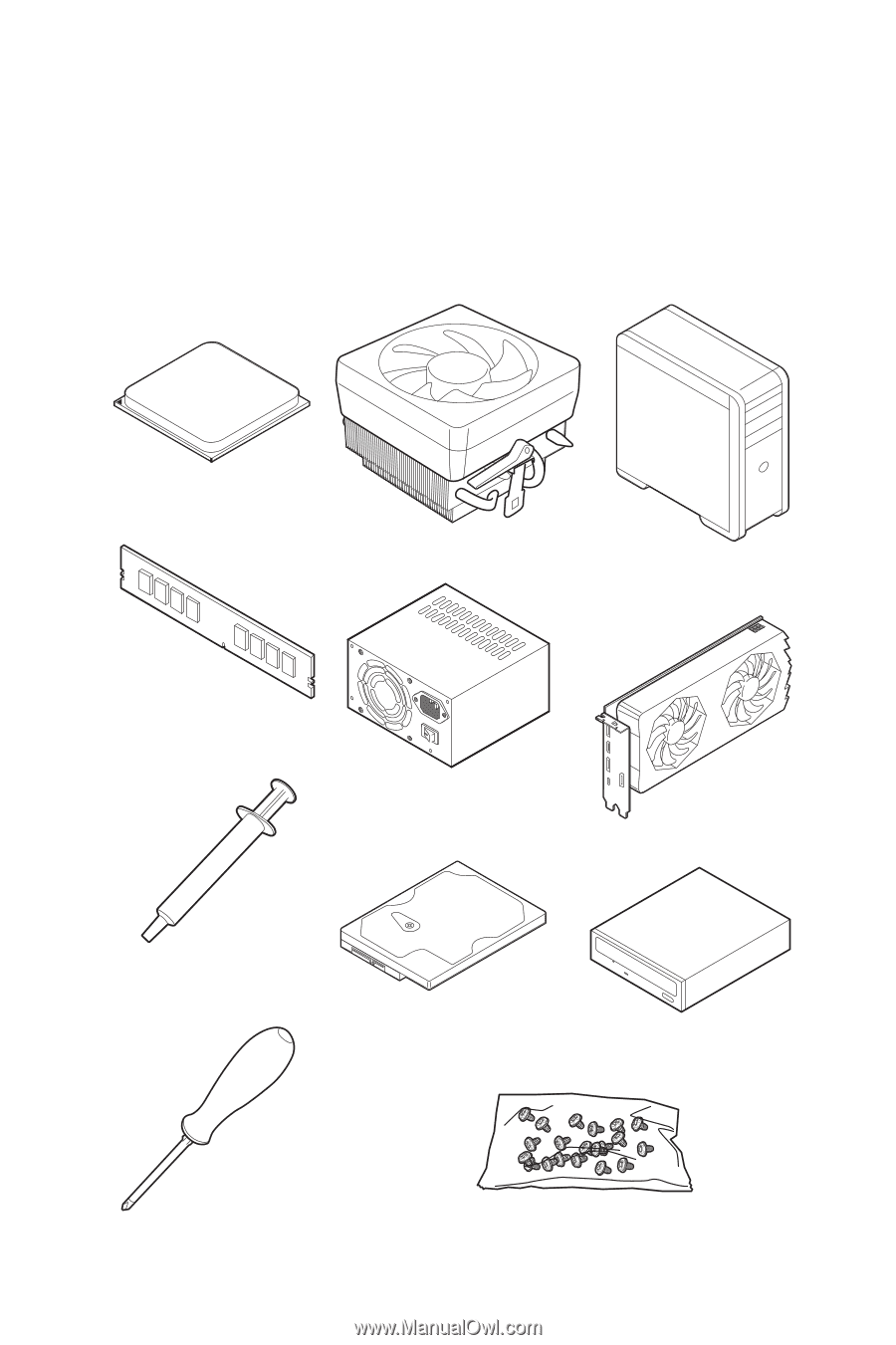
1
Quick Start
Quick Start
Thank you for purchasing the MSI®
B450M BAZOOKA MAX WIFI
motherboard. This
Quick Start section provides demonstration diagrams about how to install your
computer. Some of the installations also provide video demonstrations. Please link to
the URL to watch it with the web browser on your phone or tablet. You may have even
link to the URL by scanning the QR code.
Preparing Tools and Components
DDR4 Memory
Graphics Card
SATA Hard Disk Drive
SATA DVD Drive
Phillips Screwdriver
Chassis
Power Supply Unit
A Package of Screws
Thermal Paste
CPU Fan
AMD
®
AM4 CPU