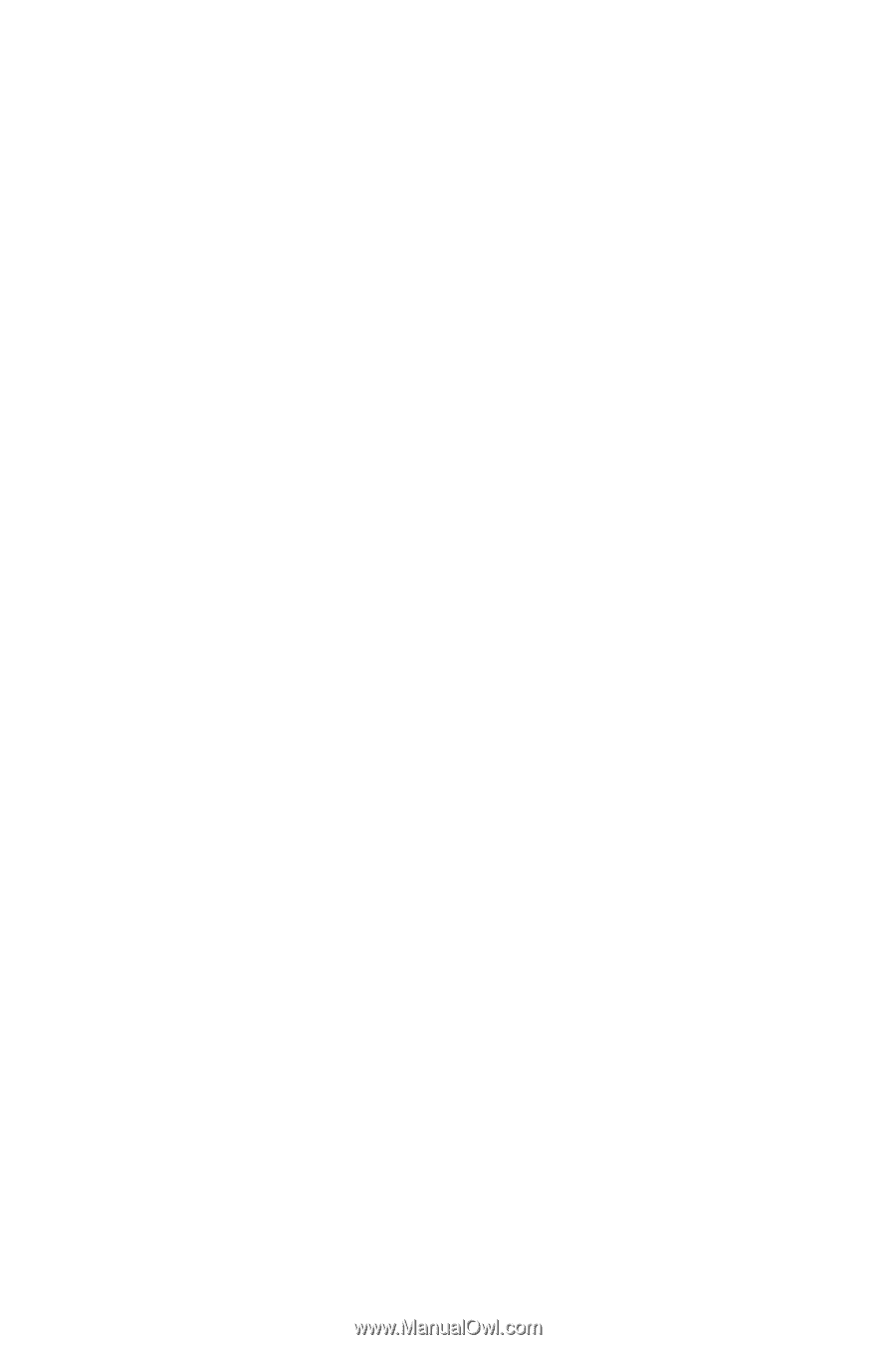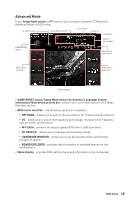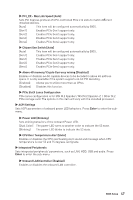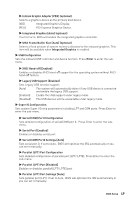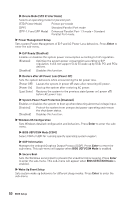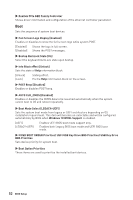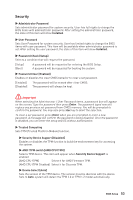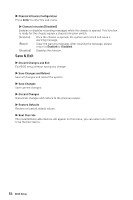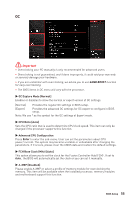MSI B450M BAZOOKA MAX WIFI User Manual - Page 50
Restore after AC Power Loss [Power Off], ▶ Windows OS Configuration
 |
View all MSI B450M BAZOOKA MAX WIFI manuals
Add to My Manuals
Save this manual to your list of manuals |
Page 50 highlights
▶▶Device Mode [STD Printer Mode] Selects an operating mode for parallel port. [STD Printer Mode] Printer port mode [SPP] Standard Parallel Port mode [EPP-1.9 and SPP Mode] Enhanced Parallel Port-1.9 mode + Standard Parallel Port mode. ▶▶Power Management Setup Sets system Power Management of ErP and AC Power Loss behaviors. Press Enter to enter the sub-menu. ▶▶ErP Ready [Disabled] Enables or disables the system power consumption according to ErP regulation. [Enabled] Optimize the system power consumption according to ErP regulation. It will not support S4 & S5 wake up by USB, PCI and PCIe devices. [Disabled] Disables this function. ▶▶Restore after AC Power Loss [Power Off] Sets the system behaviors while encountering the AC power loss. [Power Off] Leaves the system in power off state after restoring AC power. [Power On] Boot up the system after restoring AC power. [Last State] Restores the system to the previous state (power on/ power off) before AC power loss. ▶▶System Power Fault Protection [Disabled] Enables or disables the system to boot up when detecting abnormal voltage input. [Enabled] Protect the system from unexpected power operating and remain the shut down status. [Disabled] Disables this function. ▶▶Windows OS Configuration Sets Windows detailed configuration and behaviors. Press Enter to enter the submenu. ▶▶BIOS UEFI/CSM Mode [CSM] Select CSM or UEFI for running specify operating system support. ▶▶GOP Information Manages the onboard Graphics Output Protocol (GOP). Press Enter to enter the sub-menu. This sub-menu will appear when BIOS UEFI/CSM Mode is enabled. ▶▶Secure Boot Sets the Windows secure boot to prevent the unauthorized accessing. Press Enter to enter the sub-menu. This sub-menu will appear when BIOS UEFI/CSM Mode is enabled.. ▶▶Wake Up Event Setup Sets system wake up behaviors for different sleep modes. Press Enter to enter the sub-menu. 50 BIOS Setup