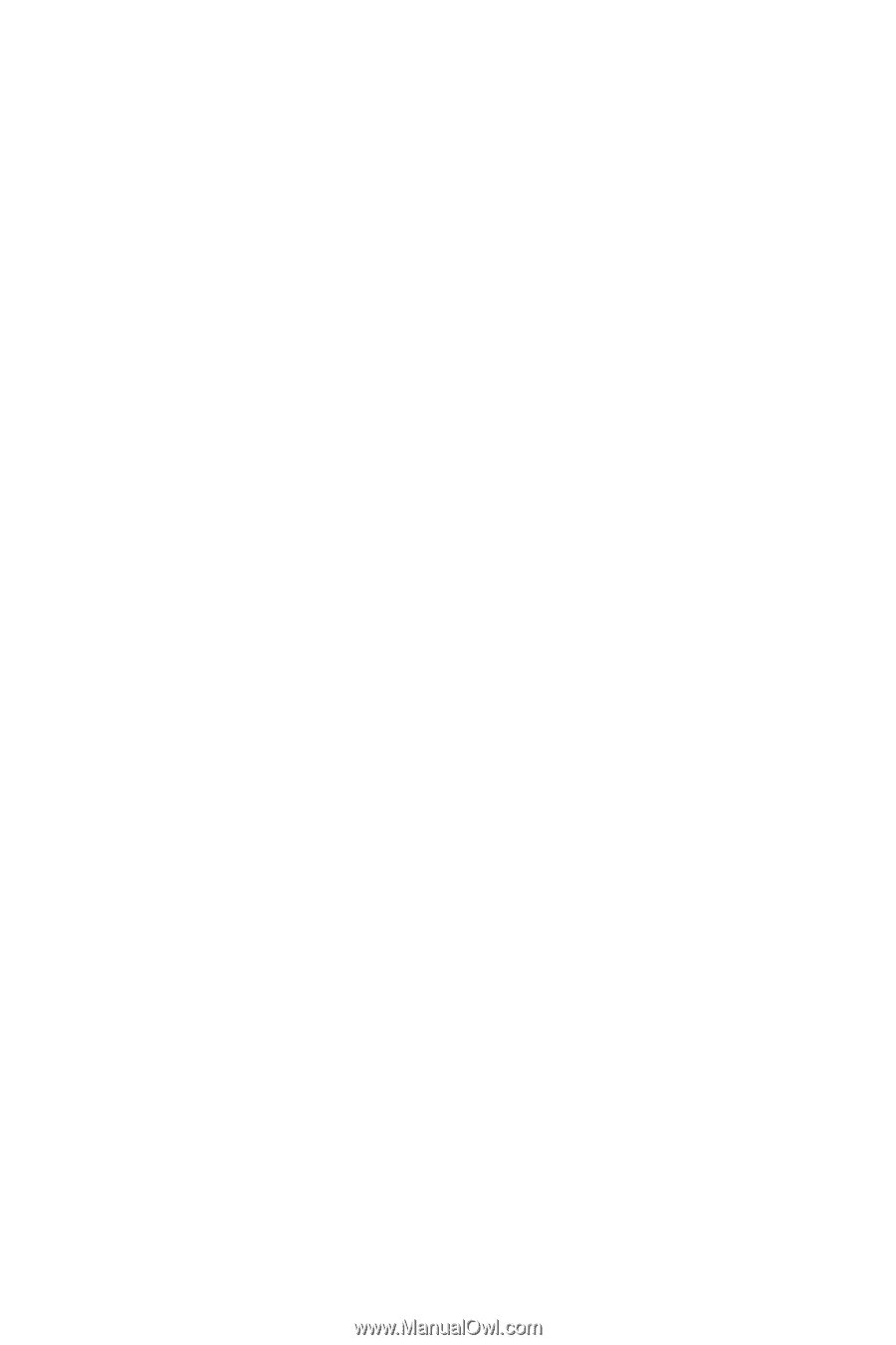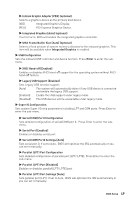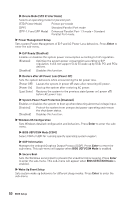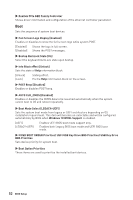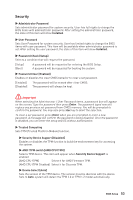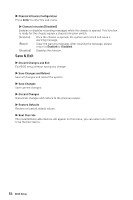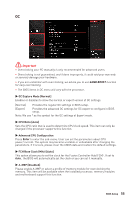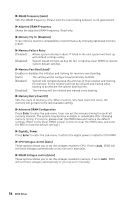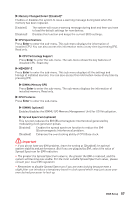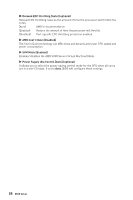MSI B450M BAZOOKA MAX WIFI User Manual - Page 53
Security, Security Device Support [Disabled]
 |
View all MSI B450M BAZOOKA MAX WIFI manuals
Add to My Manuals
Save this manual to your list of manuals |
Page 53 highlights
Security ▶▶Administrator Password Sets administrator password for system security. User has full rights to change the BIOS items with administrator password. After setting the administrator password, the state of this item will show Installed. ▶▶User Password Sets User Password for system security. User has limited rights to change the BIOS items with user password. This item will be available when administrator password is set. After setting the user password, the state of this item will show Installed. ▶▶Password Check [Setup] Selects a condition that will request the password. [Setup] [Boot] A password will be requested for entering the BIOS Setup. A password will be requested for booting the system. ▶▶Password Clear [Enabled] Enables or disables the clear CMOS behavior to clear a set password. [Enabled] [Disabled] The password will be erased after clear CMOS. The password will always be kept. ⚠⚠Important When selecting the Administrator / User Password items, a password box will appear on the screen. Type the password then press Enter. The password typed now will replace any previous set password from CMOS memory. You will be prompted to confirm the password. You may also press Esc key to abort the selection. To clear a set password, press Enter when you are prompted to enter a new password. A message will confirm the password is being disabled. Once the password is disabled, you can enter the setup and OS without authorization. ▶▶Trusted Computing Sets TPM (Trusted Platform Module) function. ▶▶Security Device Support [Disabled] Enables or disables the TPM function to build the endorsement key for accessing the system. ▶▶AMD fTPM switch [AMD CPU fTPM] Selects TPM device. This item will appear when Security Device Support is enabled. [AMD CPU fTPM] Select it for AMD Firmware TPM. [AMD CPU fTPM Disabled] Select it for Discrete TPM. ▶▶Device Select [Auto] Sets the version of the TPM device. The version must be identical with the device. Sets to Auto, system will detect the TPM 2.0 or TPM 1.2 model automatically. BIOS Setup 53