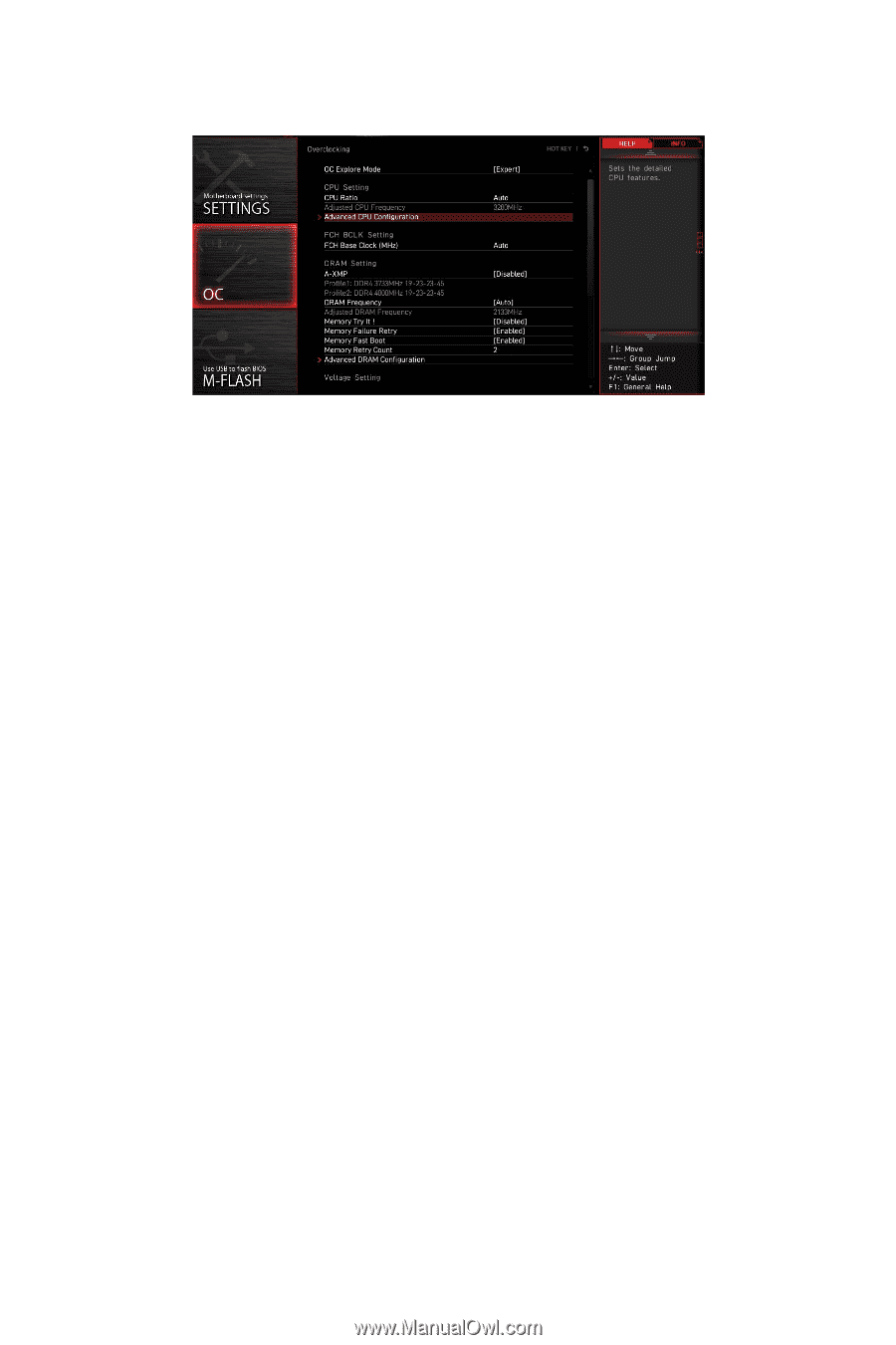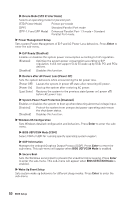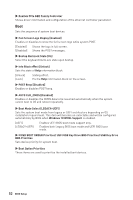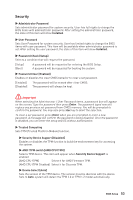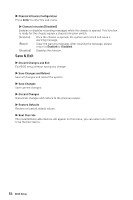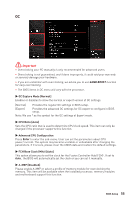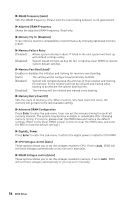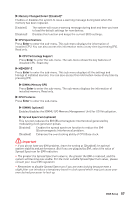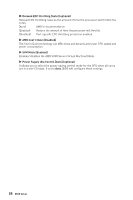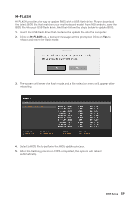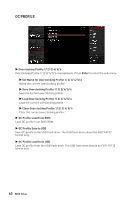MSI B450M BAZOOKA MAX WIFI User Manual - Page 55
Oc, Game Boost
 |
View all MSI B450M BAZOOKA MAX WIFI manuals
Add to My Manuals
Save this manual to your list of manuals |
Page 55 highlights
OC ⚠⚠Important ∙∙Overclocking your PC manually is only recommended for advanced users. ∙∙Overclocking is not guaranteed, and if done improperly, it could void your warranty or severely damage your hardware. ∙∙If you are unfamiliar with overclocking, we advise you to use GAME BOOST function for easy overclocking. ∙∙The BIOS items in OC menu will vary with the processor. ▶▶OC Explore Mode [Normal] Enables or disables to show the normal or expert version of OC settings. [Normal] Provides the regular OC settings in BIOS setup. [Expert] Provides the advanced OC settings for OC expert to configure in BIOS setup. Note: We use * as the symbol for the OC settings of Expert mode. ▶▶CPU Ratio [Auto] Sets the CPU ratio that is used to determine CPU clock speed. This item can only be changed if the processor supports this function. ▶▶Advanced CPU Configuration Press Enter to enter the sub-menu. User can set the parameters about CPU power/ current. The system may become unstable or unbootable after changing the parameters. If it occurs, please clear the CMOS data and restore the default settings. ▶▶FCH Base Clock (MHz) [Auto] This option allows you to set the clock for the Fusion Controller Hub(FCH). If set to Auto, the BIOS will automatically set the clock or you can set it manually. ▶▶A-XMP [Disabled] Please enable A-XMP or select a profile of memory module for overclocking the memory. This item will be available when the installed processor, memory modules and motherboard support this function. BIOS Setup 55