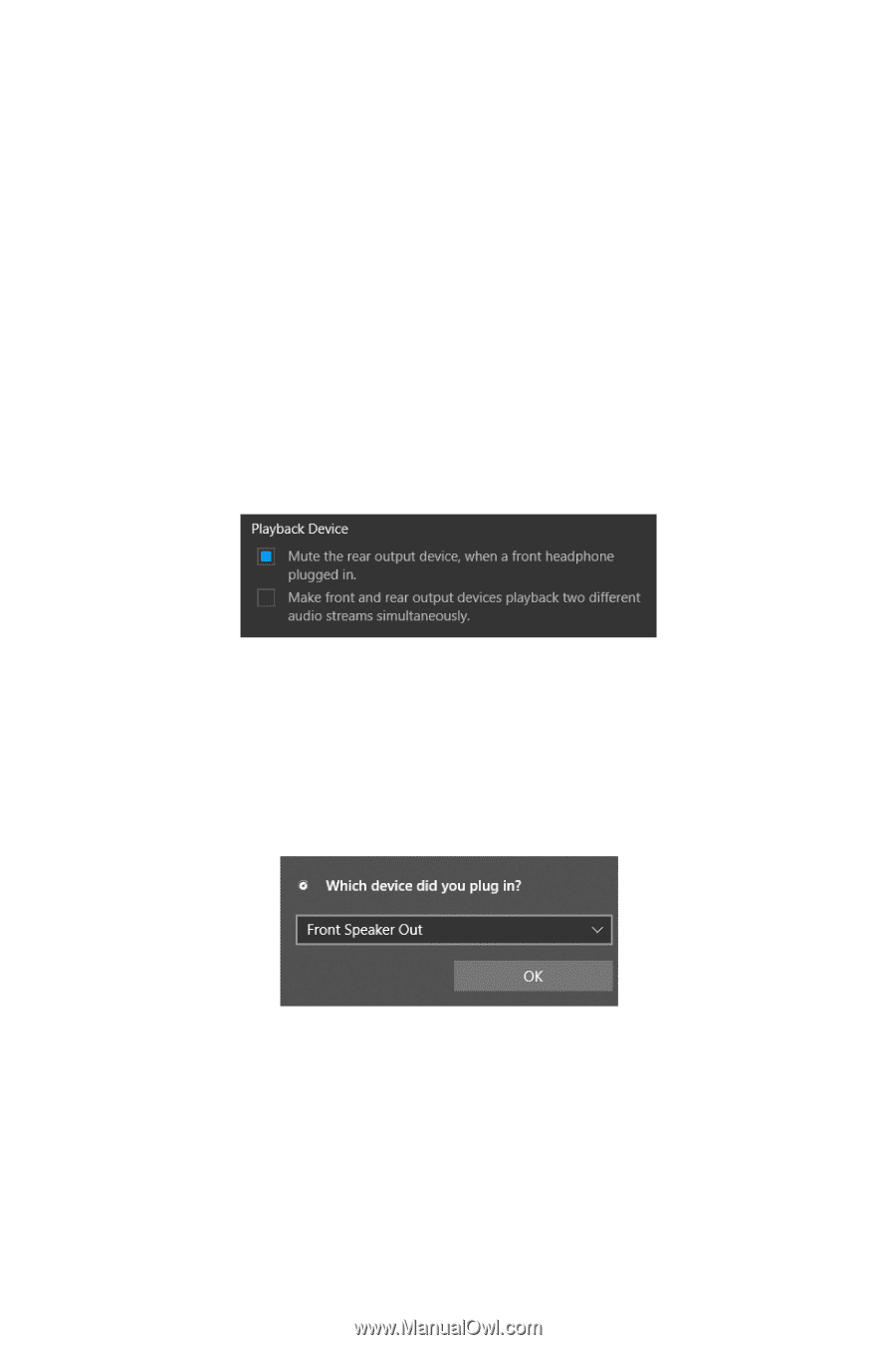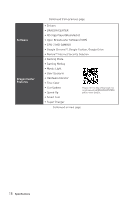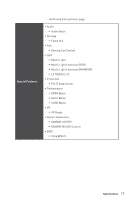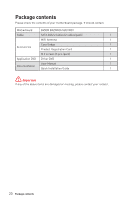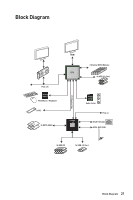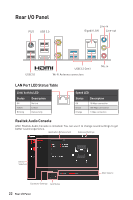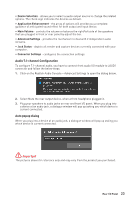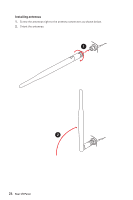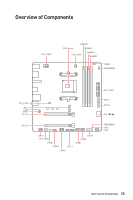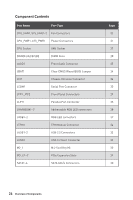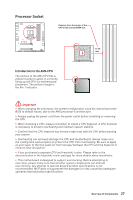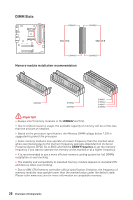MSI B450M BAZOOKA MAX WIFI User Manual - Page 23
Audio 7.1-channel Configuration, Auto popup dialog, Device Selection, Application Enhancement
 |
View all MSI B450M BAZOOKA MAX WIFI manuals
Add to My Manuals
Save this manual to your list of manuals |
Page 23 highlights
∙∙ Device Selection - allows you to select a audio output source to change the related options. The check sign indicates the devices as default. ∙∙ Application Enhancement - the array of options will provide you a complete guidance of anticipated sound effect for both output and input device. ∙∙ Main Volume - controls the volume or balance the right/left side of the speakers that you plugged in front or rear panel by adjust the bar. ∙∙ Advanced Settings - provides the mechanism to deal with 2 independent audio streams. ∙∙ Jack Status - depicts all render and capture devices currently connected with your computer. ∙∙ Connector Settings - configures the connection settings. Audio 7.1-channel Configuration To configure 7.1-channel audio, you have to connect front audio I/O module to JAUD1 connector and follow the below steps. 1. Click on the Realtek Audio Console > Advanced Settings to open the dialog below. 2. Select Mute the rear output device, when a front headphone plugged in. 3. Plug your speakers to audio jacks on rear and front I/O panel. When you plug into a device at an audio jack, a dialogue window will pop up asking you which device is current connected. Auto popup dialog When you plug into a device at an audio jack, a dialogue window will pop up asking you which device is current connected. ⚠⚠Important The pictures above for reference only and may vary from the product you purchased. Rear I/O Panel 23