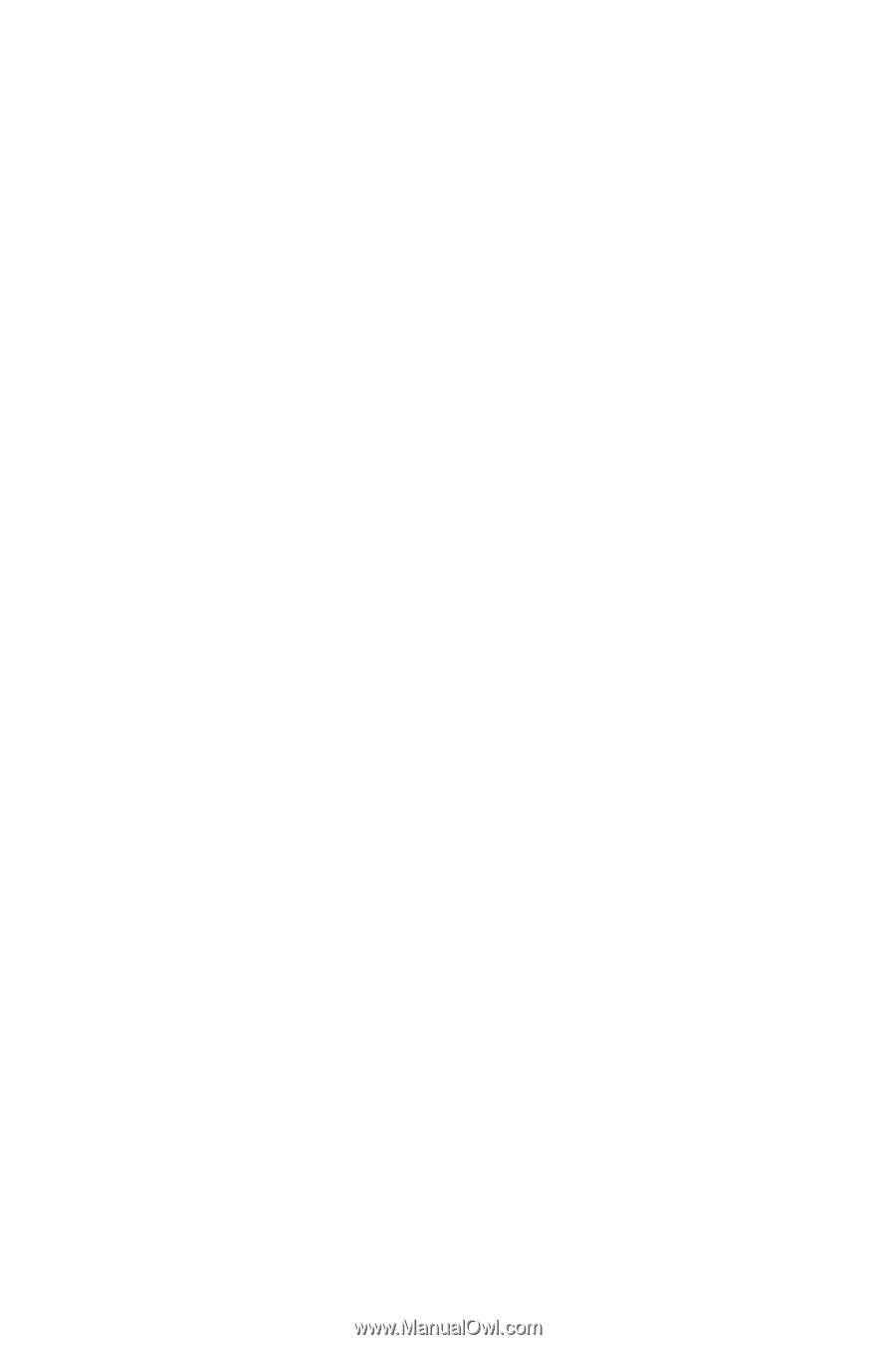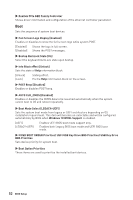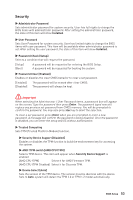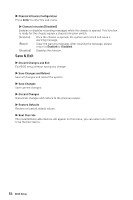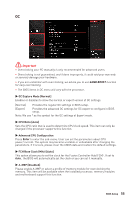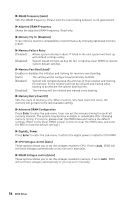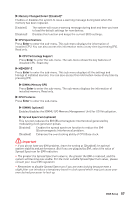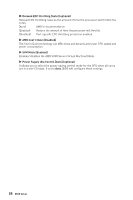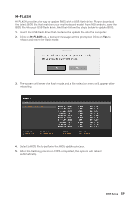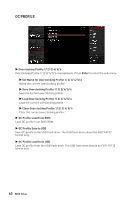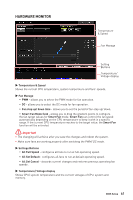MSI B450M BAZOOKA MAX WIFI User Manual - Page 56
▶ Advanced DRAM Configuration, Memory Fast Boot [Auto]
 |
View all MSI B450M BAZOOKA MAX WIFI manuals
Add to My Manuals
Save this manual to your list of manuals |
Page 56 highlights
▶▶DRAM Frequency [Auto] Sets the DRAM frequency. Please note the overclocking behavior is not guaranteed. ▶▶Adjusted DRAM Frequency Shows the adjusted DRAM frequency. Read-only. ▶▶Memory Try It ! [Disabled] It can improve memory compatibility or performance by choosing optimized memory preset. ▶▶Memory Failure Retry [Enabled] Allows system attempt reboot. If failed in the end, system will boot up with default settings safely. [Disabled] System would not boot up due OC fail, it requires clear CMOS to restore system default settings. ▶▶Memory Fast Boot [Auto]* Enables or disables the initiation and training for memory every booting. [Auto] The setting will be configured automatically by BIOS. [Enabled] System will completely keep the archives of first intiation and training for memory. So the memory will not be initialed and trained when booting to accelerate the system booting time. [Disabled] The memory will be initialed and trained every booting. ▶▶Memory Retry Count [5] Sets the count of memory retry. When memory retry fails reach the count, the memory will go back to the last available setting. ▶▶Advanced DRAM Configuration Press Enter to enter the sub-menu. User can set the memory timing for each/ all memory channel. The system may become unstable or unbootable after changing memory timing. If it occurs, please clear the CMOS data and restore the default settings. (Refer to the Clear CMOS jumper section to clear the CMOS data, and enter the BIOS to load the default settings.) ▶▶DigitALL Power Press Enter to enter the sub-menu. Controls the digital powers related to CPU PWM. ▶▶CPU Voltages control [Auto] These options allows you to set the voltages related to CPU. If set to Auto, BIOS will set these voltages automatically or you can set it manually. ▶▶DRAM Voltages control [Auto] These options allows you to set the voltages related to memory. If set to Auto, BIOS will set these voltages automatically or you can set it manually. 56 BIOS Setup