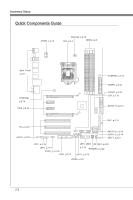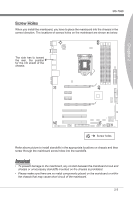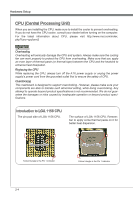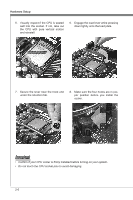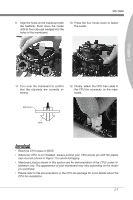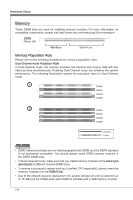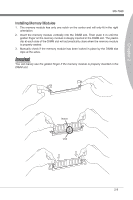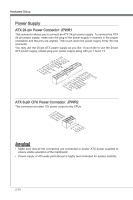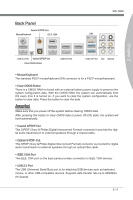MSI P55A User Guide - Page 22
Important
 |
View all MSI P55A manuals
Add to My Manuals
Save this manual to your list of manuals |
Page 22 highlights
Hardware Setup 5. Visually inspect if the CPU is seated well into the socket. If not, take out the CPU with pure vertical motion and reinstall. 6. Engage the load lever while pressing down lightly onto the load plate. Alignment Key 7. Secure the lever near the hook end under the retention tab. 8. Make sure the four hooks are in porper position before you install the cooler. Important • Confirm if your CPU cooler is firmly installed before turning on your system. • Do not touch the CPU socket pins to avoid damaging. 2-6
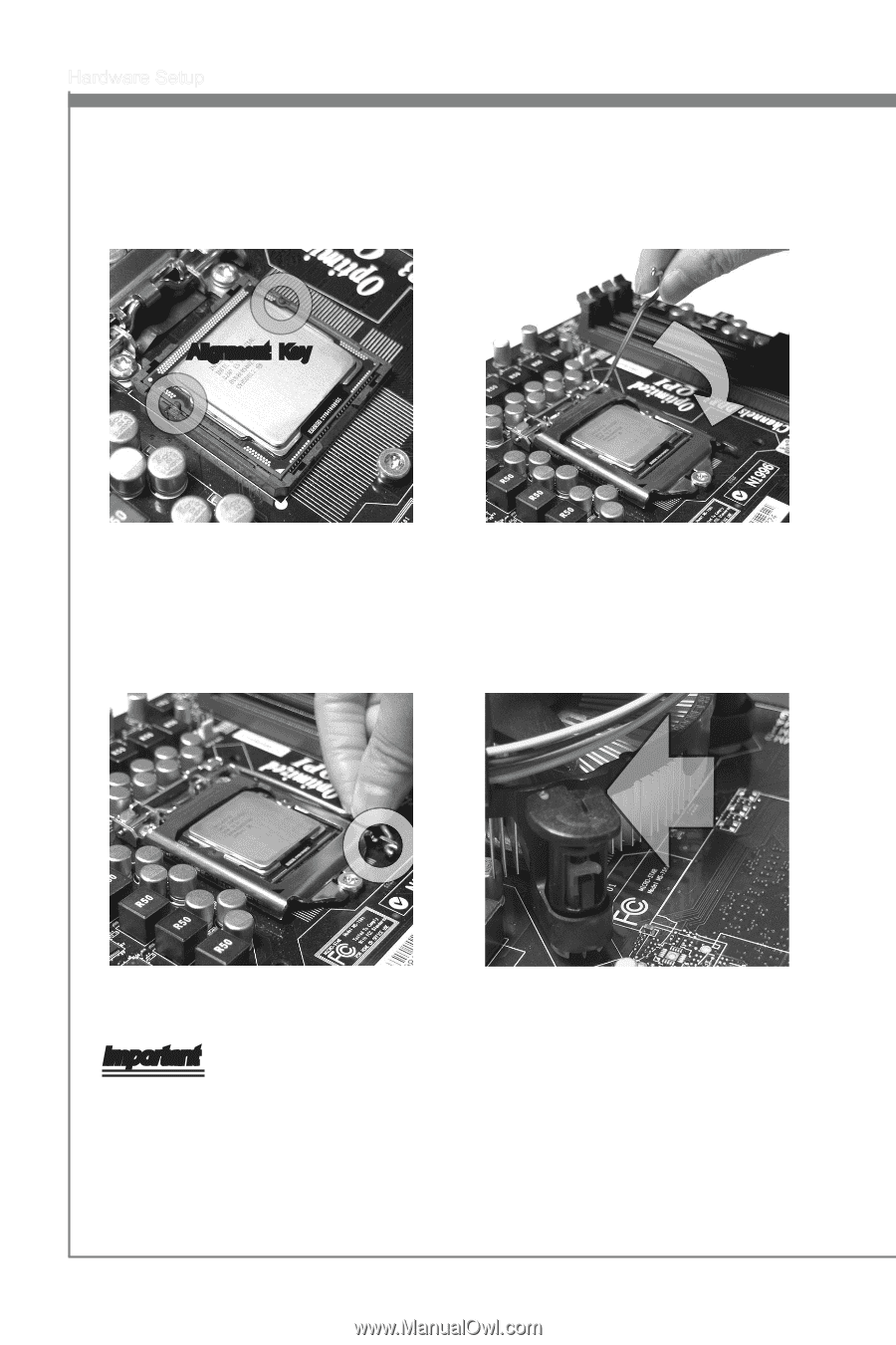
2-6
Hardware Setup
Visually inspect if the CPU is seated
well into the socket. If not, take out
the CPU with pure vertical motion
and reinstall.
5.
Engage the load lever while pressing
down lightly onto the load plate.
6.
Secure the lever near the hook end
under the retention tab.
7.
Make sure the four hooks are in por-
per position before you install the
cooler.
8.
Important
Confirm if your CPU cooler is firmly installed before turning on your system.
Do not touch the CPU socket pins to avoid damaging.
•
•
Alignment
Key