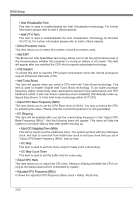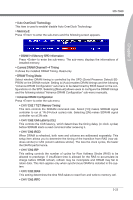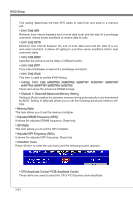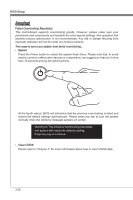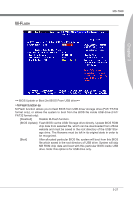MSI P55A User Guide - Page 62
Adjust CPU Base Frequency MHz step by step.
 |
View all MSI P55A manuals
Add to My Manuals
Save this manual to your list of manuals |
Page 62 highlights
BIOS Setup ▶ Intel Virtualization Tech This item is used to enable/disable the Intel Virtualization technology. For further information please refer to Intel's official website. ▶ Intel VT-d Tech This item is used to enable/disable the Intel Virtualization Technology for Directed I/O (VT-d). For further information please refer to Intel's official website. ▶ Active Processor Cores This item allows you to select the number of active processor cores. ▶ Intel EIST The Enhanced Intel SpeedStep technology allows you to set the performance level of the microprocessor whether the computer is running on battery or AC power. This field will appear after you installed the CPU which supports speedstep technology. ▶ C1E Support To enable this item to read the CPU power consumption while idle. Not all processors support Enhanced Halt state (C1E). ▶ Intel Turbo Boost This item will appear when you install a CPU with Intel Turbo Boost technology. This item is used to enable/ disable Intel Turbo Boost technology. It can scale processor frequency higher dynamically when applications demand more performance and TDP headroom exists. It also can deliver seamless power scalability (Dynamically scale up, Speed-Step Down). It is the Intel newly technology within i5/ i7 CPU. ▶ Adjust CPU Base Frequency (MHz) This item allows you to set the CPU Base clock (in MHz). You may overclock the CPU by adjusting this value. Please note the overclocking behavior is not guaranteed. ▶ OC Stepping This item will be enabled after you set the overclocking frequency in the "Adjust CPU Base Frequency (MHz)". And the following items will appear. This items will help the system to overclock step by step after system booting up. ▶ Start OC Stepping From (MHz) This item is used to set the initial base clock. The system will boot with the initial base clock, and start to overclock from initial base clock to set base clock that you set in "Adjust CPU Base Frequency (MHz)" step by step. ▶ OC Step This item is used to set how many steps for base colck overclocking. ▶ OC Step Count Timer This item is used to set the buffer time for every step. ▶ Adjust CPU Ratio This item allows you to adjust the CPU ratio. Setting to [Startup] enables the CPU running at the fastest speed which is detected by system. ▶ Adjusted CPU Frequency (MHz) It shows the adjusted CPU frequency (Base clock x Ratio). Read-only. 3-22