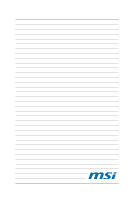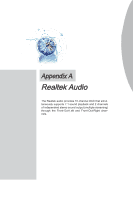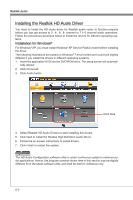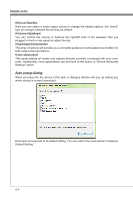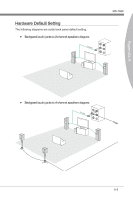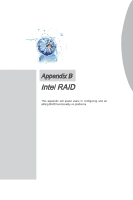MSI P55A User Guide - Page 76
Auto popup dialog
 |
View all MSI P55A manuals
Add to My Manuals
Save this manual to your list of manuals |
Page 76 highlights
Realtek Audio ■ Device Selection Here you can select a audio output source to change the related options. the "check" sign (in orange) indicates the devices as default. ■ Volume Adjustment You can control the volume or balance the right/left side of the speakers that you plugged in front or rear panel by adjust the bar. ■ Application Enhancement The array of options will provide you a complete guidance of anticipated sound effect for both output and input device. ■ Jack status panel This panel depicts all render and capture devices currently connected with your computer. Additionally, more applications can be found at the option of "Device Advanced Settings" option. Auto popup dialog When you plug into the device at the jack, a dialogue window will pop up asking you which device is current connected. Each jack corresponds to its default setting. You can refer to the next section "Hardware Default Setting". A-4