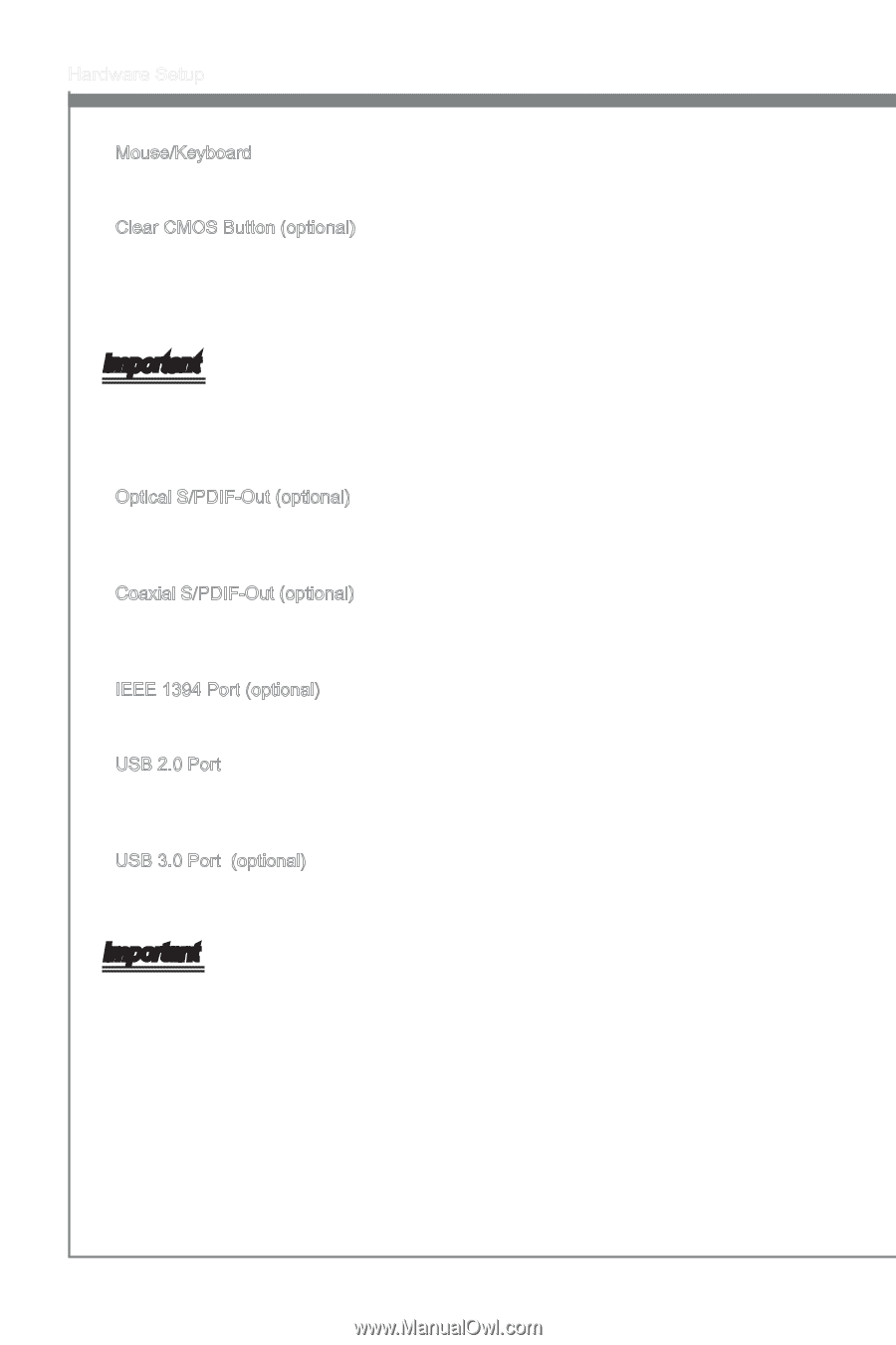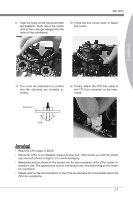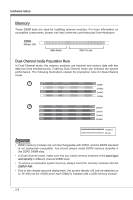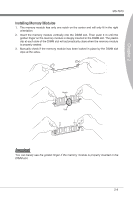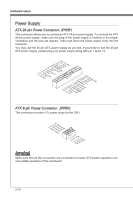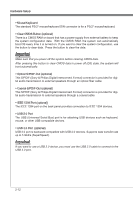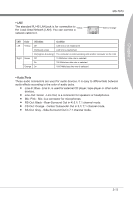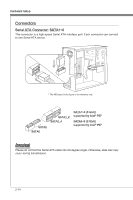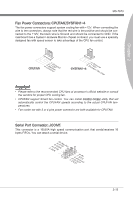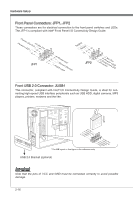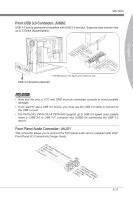MSI P67A User Guide - Page 28
Hardware Setup, Mouse/Keyboard, The standard PS/2, mouse/keyboard., USB 2.0 Port, USB 3.0 Port
 |
View all MSI P67A manuals
Add to My Manuals
Save this manual to your list of manuals |
Page 28 highlights
Hardware Setup ▶ Mouse/Keyboard The standard PS/2® mouse/keyboard DIN connector is for a PS/2® mouse/keyboard. ▶ Clear CMOS Button (optional) There is a CMOS RAM on board that has a power supply from external battery to keep the system configuration data. With the CMOS RAM, the system can automatically boot OS every time it is turned on. If you want to clear the system configuration, use the button to clear data. Press the button to clear the data. Important Make sure that you power off the system before clearing CMOS data. After pressing this button to clear CMOS data in power off (G3) state, the system will boot automatically. ▶ Optical S/PDIF-Out (optional) This S/PDIF (Sony & Philips Digital Interconnect Format) connector is provided for digital audio transmission to external speakers through an optical fiber cable. ▶ Coaxial S/PDIF-Out (optional) This S/PDIF (Sony & Philips Digital Interconnect Format) connector is provided for digital audio transmission to external speakers through a coaxial cable. ▶ IEEE 1394 Port (optional) The IEEE 1394 port on the back panel provides connection to IEEE 1394 devices. ▶ USB 2.0 Port The USB (Universal Serial Bus) port is for attaching USB devices such as keyboard, mouse, or other USB-compatible devices. ▶ USB 3.0 Port (optional) USB 3.0 port is backward-compatible with USB 2.0 devices. Supports data transfer rate up to 5 Gbit/s (SuperSpeed). Important If you want to use a USB 3.0 device, you must use the USB 3.0 cable to connect to the USB 3.0 port. 2-12