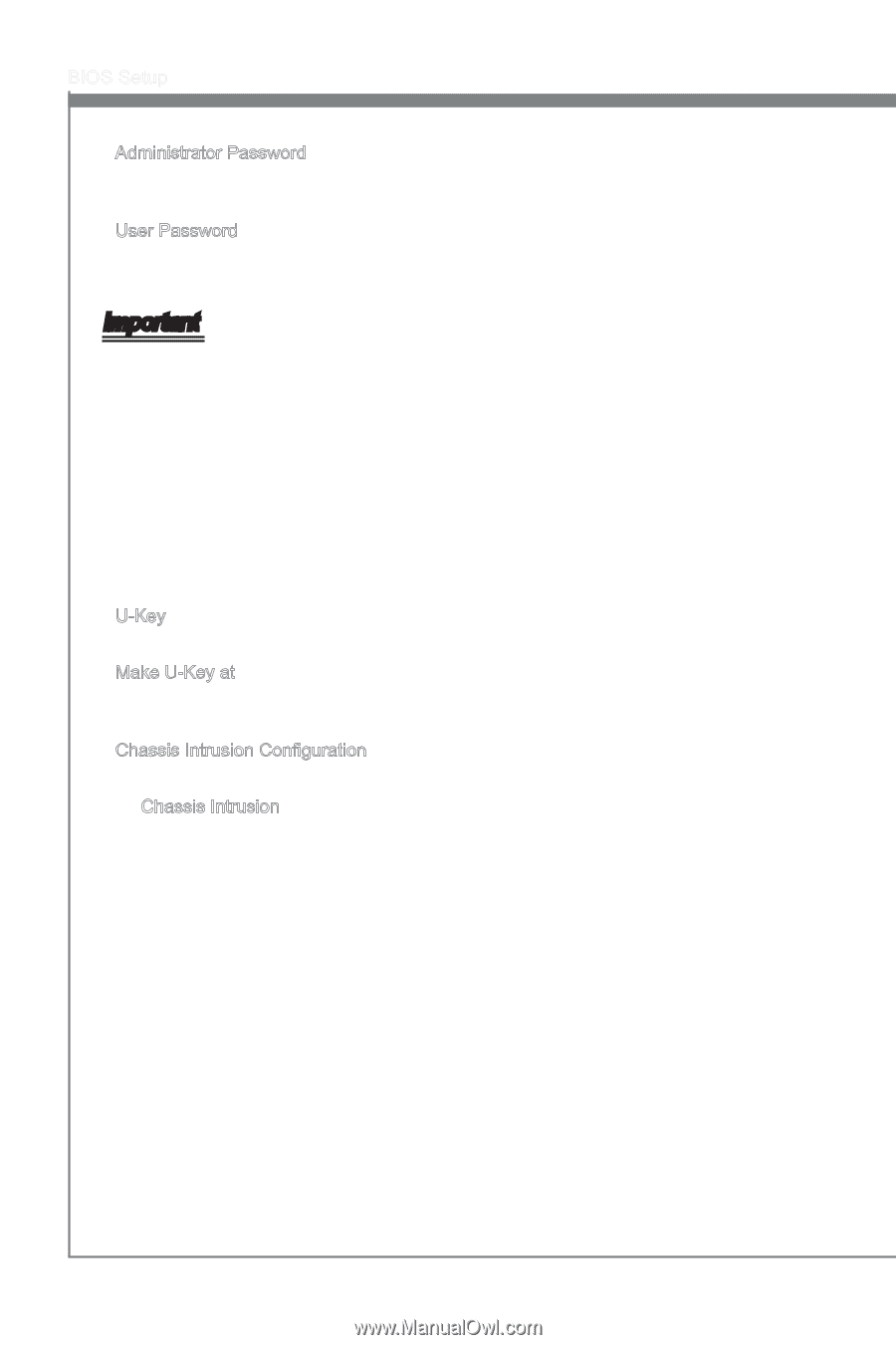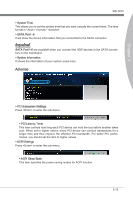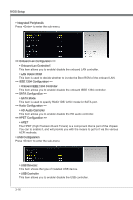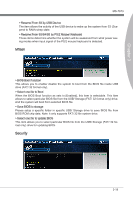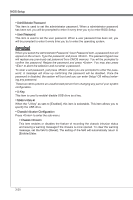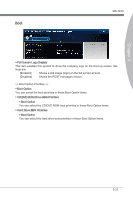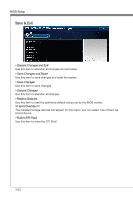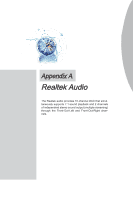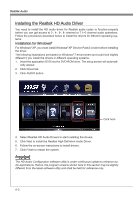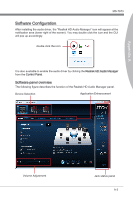MSI P67A User Guide - Page 60
BIOS Setup, User Password, U-Key, Make U-Key at, Press <Enter> to enter the sub-menu., Enabled
 |
View all MSI P67A manuals
Add to My Manuals
Save this manual to your list of manuals |
Page 60 highlights
BIOS Setup ▶ Administrator Password This item is used to set the administrator password. When a administrator password has been set, you will be prompted to enter it every time you try to enter BIOS Setup. ▶ User Password This item is used to set the user password. When a user password has been set, you will be prompted to enter it every time you try to enter the operating system. Important When you select the Administrator Password / User Password item, a password box will appear on the screen. Type the password, and press . The password typed now will replace any previously set password from CMOS memory. You will be prompted to confirm the password. Retype the password and press . You may also press to abort the selection and not enter a password. To clear a set password, just press when you are prompted to enter the password. A message will show up confirming the password will be disabled. Once the password is disabled, the system will boot and you can enter Setup/ OS without entering any password. These two items prevent an unauthorized person from changing any part of your system configuration. ▶ U-Key This item is used to enable/ disable USB drive as a key. ▶ Make U-Key at When the "U-Key" as sets to [Enabled], this item is selectable. This item allows you to specify the USB drive. ▶ Chassis Intrusion Configuration Press to enter the sub-menu. ▶ Chassis Intrusion This item enables or disables the feature of recording the chassis intrusion status and issuing a warning message if the chassis is once opened. To clear the warning message, set the field to [Reset]. The setting of the field will automatically return to [Enabled] later. 3-20