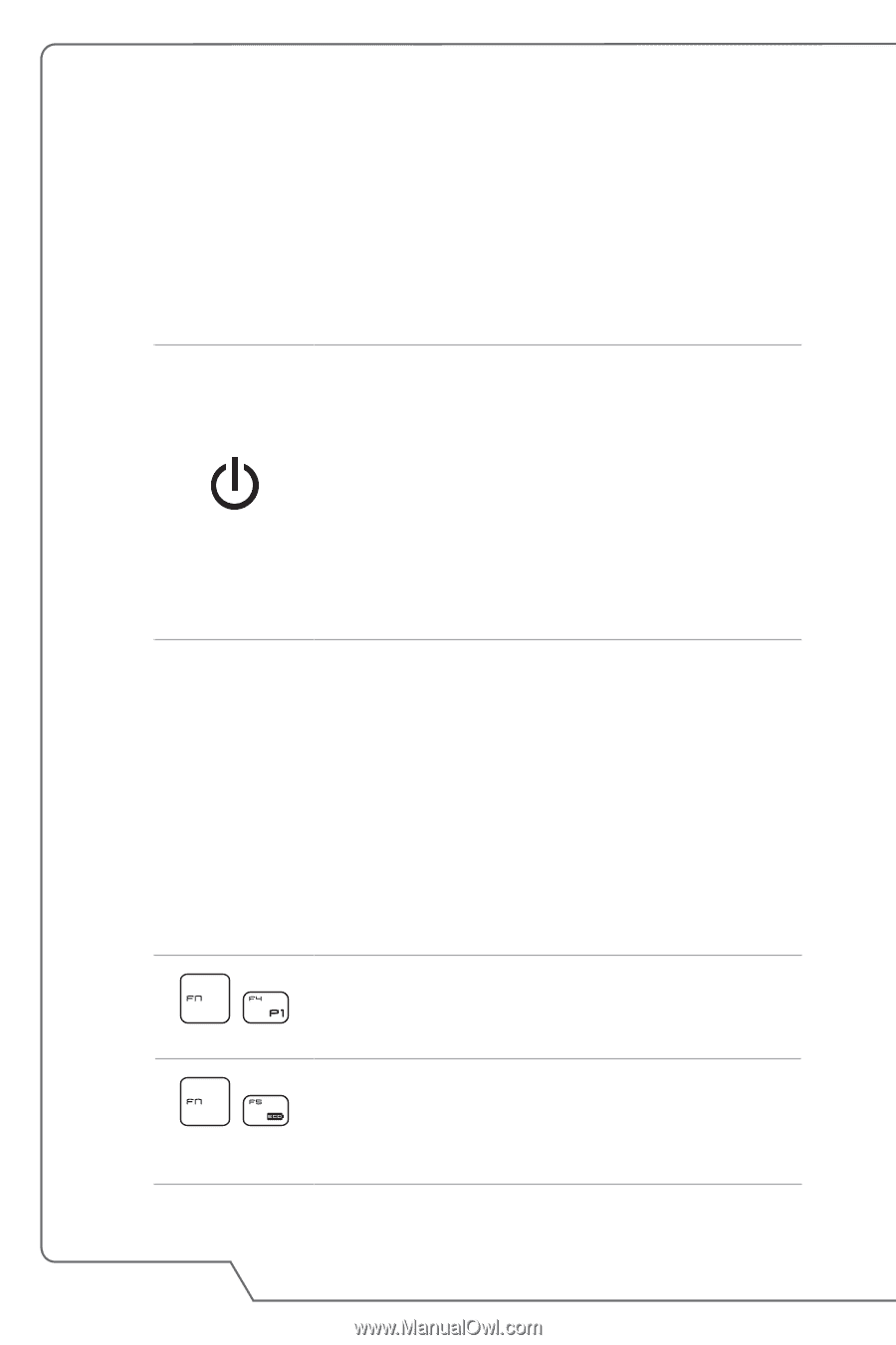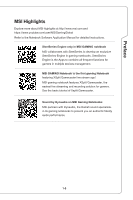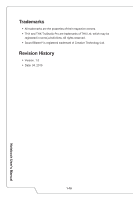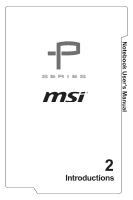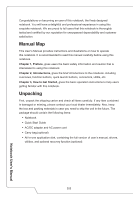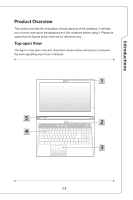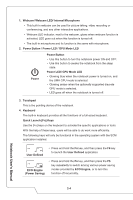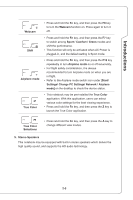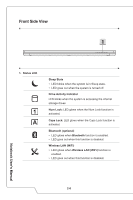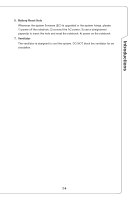MSI PX60 User Manual - Page 14
Power Button / Power LED / GPU Mode LED, Webcam/ Webcam LED/ Internal Microphone
 |
View all MSI PX60 manuals
Add to My Manuals
Save this manual to your list of manuals |
Page 14 highlights
1. Webcam/ Webcam LED/ Internal Microphone • This built-in webcam can be used for picture taking, video recording or conferencing, and any other interactive applications. • Webcam LED indicator, next to the webcam, glows when webcam function is activated; LED goes out when this function is turned off. • The built-in microphone and its function is the same with microphone. 2. Power Button / Power LED / GPU Mode LED Power Power Button • Use this button to turn the notebook power ON and OFF. • Use this button to awake the notebook from the sleep state. Power LED/ GPU Mode LED • Glowing blue when the notebook power is turned on, and the UMA GPU mode is selected. • Glowing amber when the optionally supported discrete GPU mode is selected. • LED goes off when the notebook is turned off. 3. Touchpad This is the pointing device of the notebook. 4. Keyboard The built-in keyboard provides all the functions of a full-sized keyboard. Quick Launch [Fn] Keys Use the [Fn] keys on the keyboard to activate the specific applications or tools. With the help of these keys, users will be able to do work more efficiently. The following keys will only be functional in the operating system with the SCM application installed. + User Defined • Press and hold the Fn key, and then press the F4 key to launch the User Defined application. + ECO Engine (Power Saving) • Press and hold the Fn key, and then press the F5 key repeatedly to switch among various power saving modes provided by ECO Engine, or to turn this function off recurrently. Notebook User's Manual 2-4