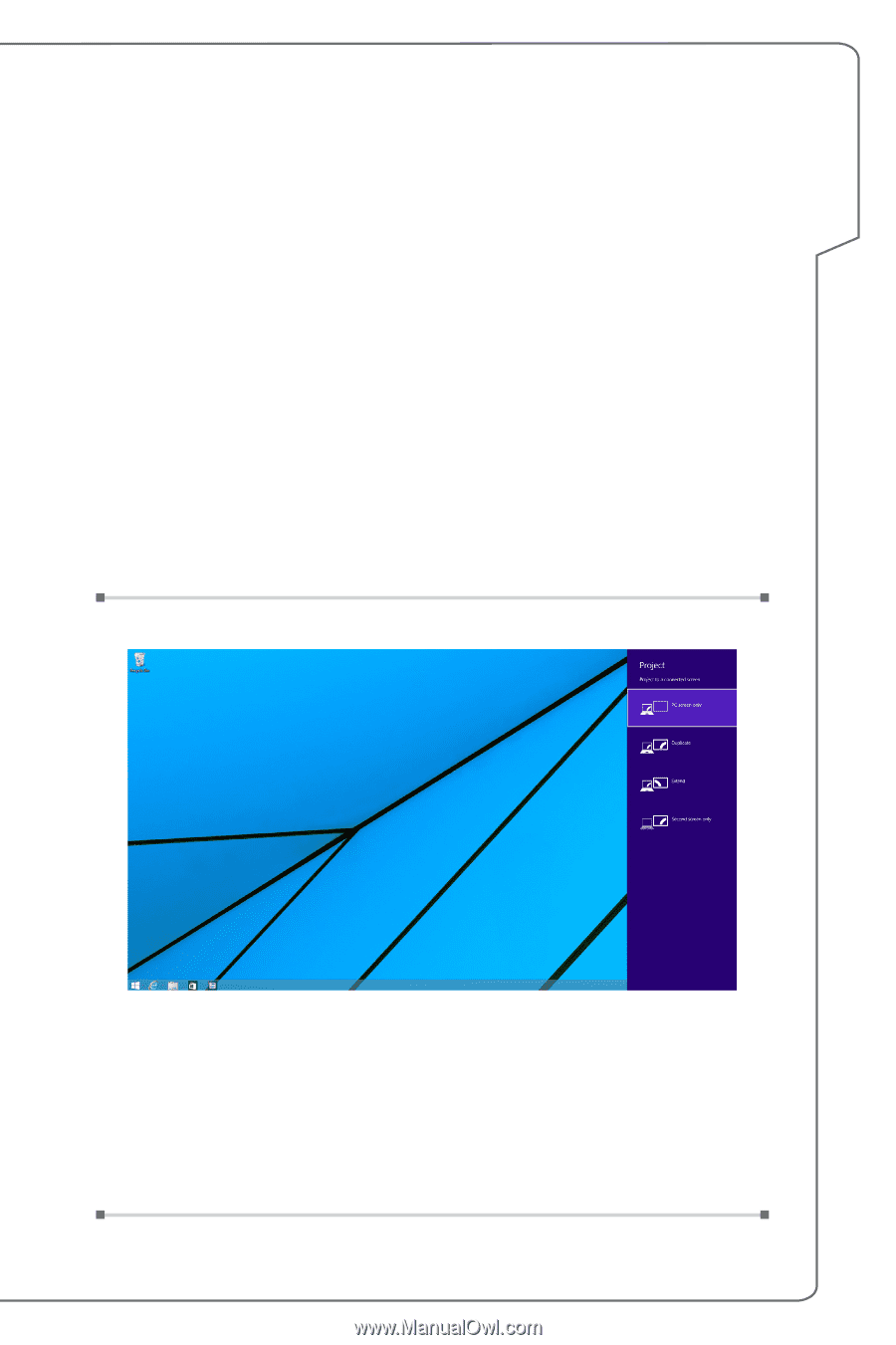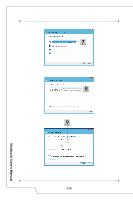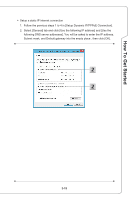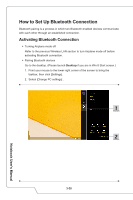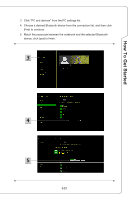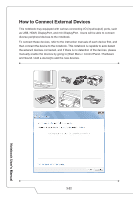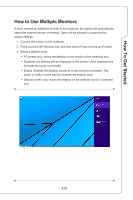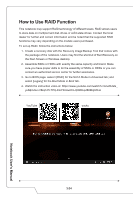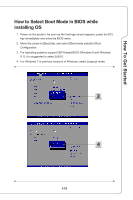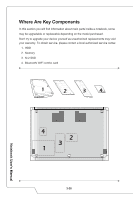MSI PX60 User Manual - Page 49
How to Use Multiple Monitors
 |
View all MSI PX60 manuals
Add to My Manuals
Save this manual to your list of manuals |
Page 49 highlights
How To Get Started How to Use Multiple Monitors If users connect an additional monitor to the notebook, the system will automatically detect the external monitor connected. Users will be allowed to customize the display settings. 1. Connect the monitor to the notebook. 2. Press and hold the Windows key, and then press [P] key to bring up [Project]. 3. Select a desired mode ▶▶ PC screen only: shows the desktop on the monitor of the notebook only. ▶▶ Duplicate: the desktop will be displayed on the monitor of the notebook and the external monitor connected. ▶▶ Extend: Extends the desktop across all of the monitors connected. This option is useful if users want to increase the desktop area. ▶▶ Second screen only: shows the desktop on the external monitor connected only. 3-23