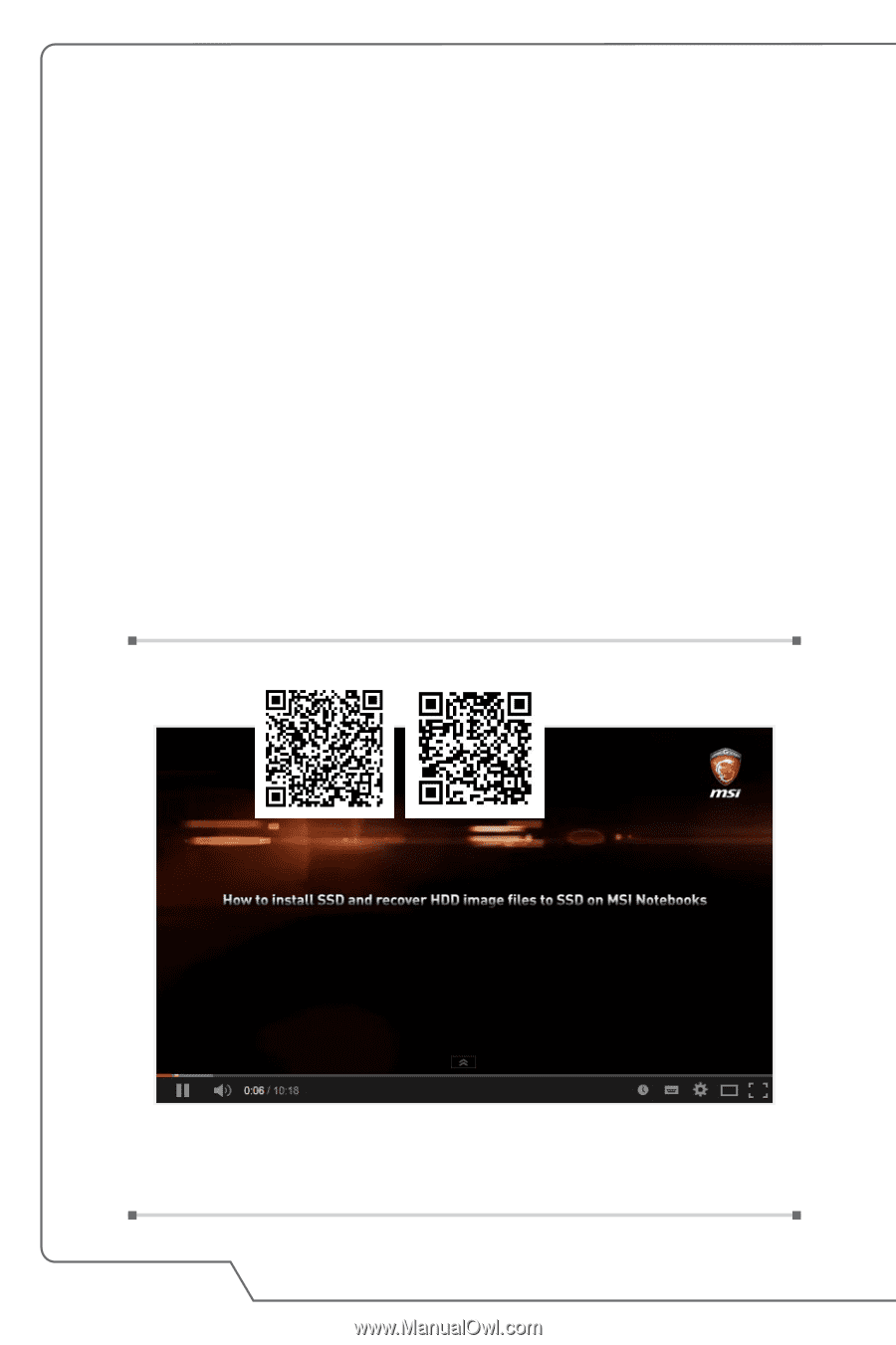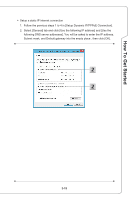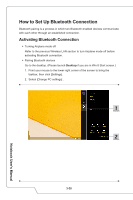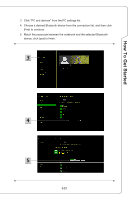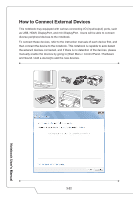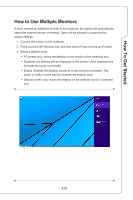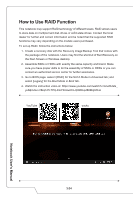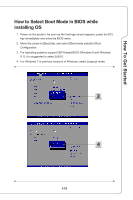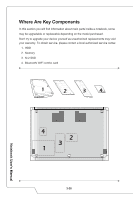MSI PX60 User Manual - Page 50
How to Use RAID Function
 |
View all MSI PX60 manuals
Add to My Manuals
Save this manual to your list of manuals |
Page 50 highlights
How to Use RAID Function This notebook may support RAID technology of different levels. RAID allows users to store data on multiple hard disk drives or solid-state drives. Contact the local dealer for further and correct information and be noted that the supported RAID functions may vary depending on the models users purchased. To set up RAID, follow the instructions below: 1. Create a recovery disk with the Recovery Image Backup Tool that comes with the package of the notebook. Users may find the shortcut of BurnRecovery on the Start Screen or Windows desktop. 2. Assemble SSDs or HDDs with exactly the same capacity and brand. Make sure you have proper skills to do the assembly of SSDs or HDDs or you can contact an authorized service center for further assistance. 3. Go to BIOS page, selecct [RAID] for the SATA Mode in Advanced tab; and select [Legacy] for the Boot Mode in Boot tab . 4. Watch the instruction video at: https://www.youtube.com/watch?v=ArvWkGG_ yu8&index=2&list=PLTPGJNsY3U4wiHm-QI989ved86Mq0Wi4o YouTube youku Notebook User's Manual 3-24