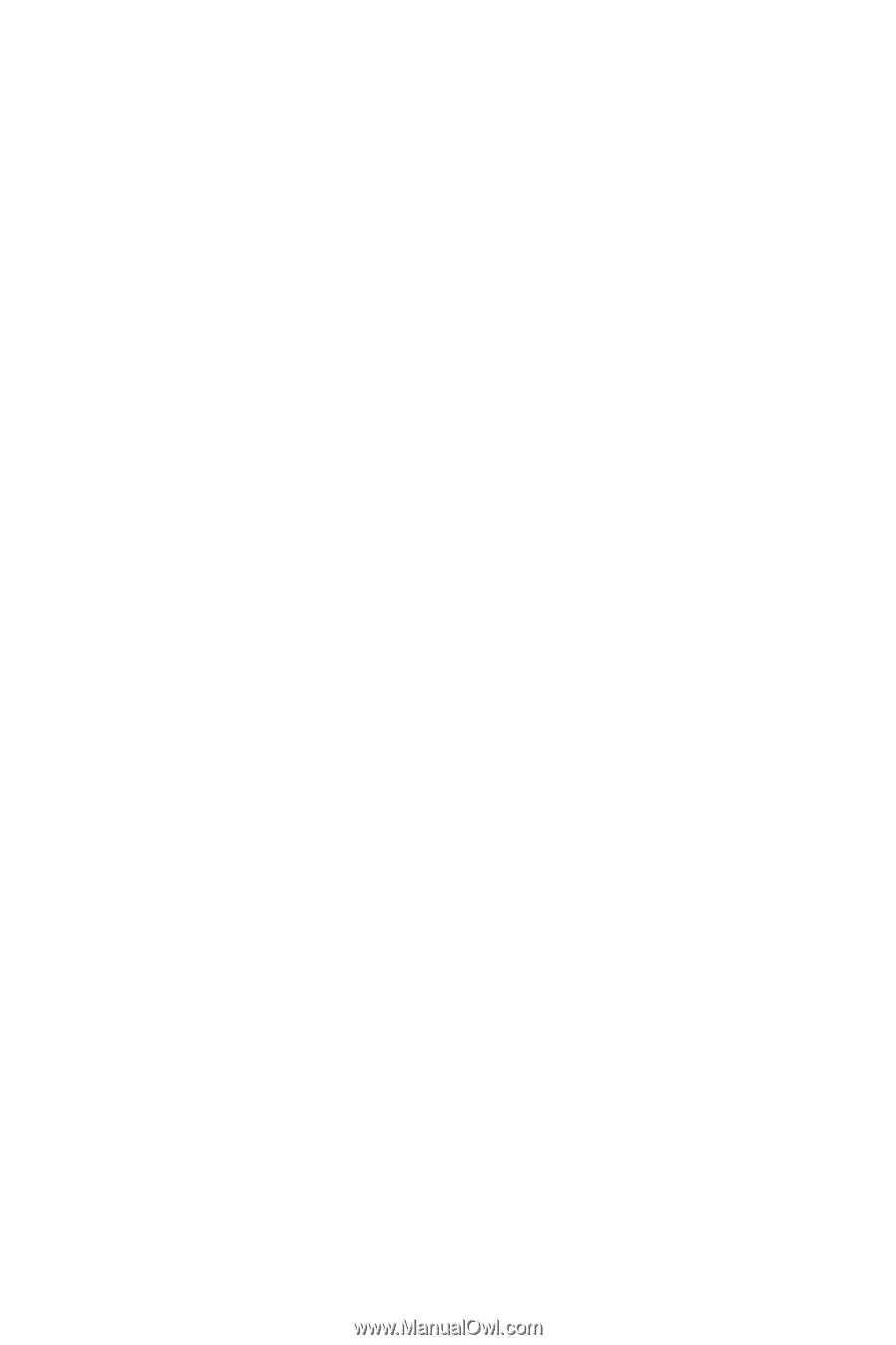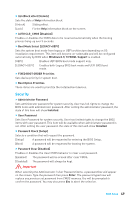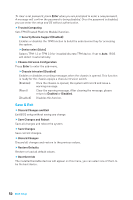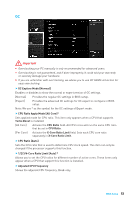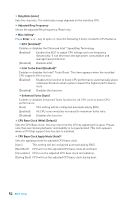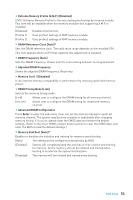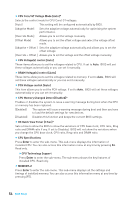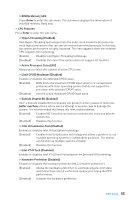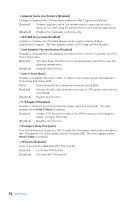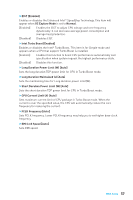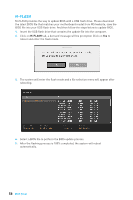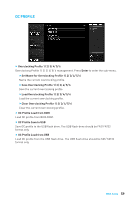MSI Z170A SLI User Manual - Page 54
CPU Core/ GT Voltage Mode [Auto], CPU Memory Changed Detect [Enabled]
 |
View all MSI Z170A SLI manuals
Add to My Manuals
Save this manual to your list of manuals |
Page 54 highlights
f CPU Core/ GT Voltage Mode [Auto]* Selects the control mode for CPU Core/ GT voltages. [Auto] This setting will be configured automatically by BIOS. [Adaptive Mode] Sets the adaptive voltage automatically for optimizing the system performance. [Override Mode] Allows you to set the voltage manually. [Offset Mode] Allows you to set the offset voltage and select the voltage offset mode. [Adaptive + Offset ] Sets the adaptive voltage automatically and allows you to set the offset voltage. [Override + Offset ] Allows you to set the voltage and the offset voltage manually. f CPU Voltage(s) control [Auto] These items allow you to set the voltages related to CPU. If set to Auto, BIOS will set these voltages automatically or you can set it manually. f DRAM Voltage(s) control [Auto] These items allow you to set the voltages related to memory. If set to Auto, BIOS will set these voltages automatically or you can set it manually. f PCH Voltage control [Auto] This item allows you to set the PCH voltage. If set to Auto, BIOS will set these voltages automatically or you can set it manually. f CPU Memory Changed Detect [Enabled]* Enables or disables the system to issue a warning message during boot when the CPU or memory has been replaced. [Enabled] The system will issue a warning message during boot and then you have to load the default settings for new devices. [Disabled] Disables this function and keeps the current BIOS settings. f OC Quick View Timer [3 Sec]* Sets a time to allow the BIOS to show the variations of CPU base clock, CPU ratio, Ring ratio and DRAM ratio if any. If set to Disabled, BIOS will not show the variations when you change the CPU base clock, CPU ratio, Ring ratio and DRAM ratio. f CPU Specifications Press Enter to enter the sub-menu. This sub-menu displays the information of installed CPU. You can also access this information menu at any time by pressing F4. Read only. fCPU Technology Support Press Enter to enter the sub-menu. The sub-menu shows the key features of installed CPU. Read only. f MEMORY-Z Press Enter to enter the sub-menu. This sub-menu displays all the settings and timings of installed memory. You can also access this information menu at any time by pressing [F5]. 54 BIOS Setup