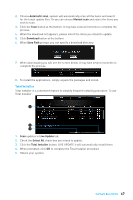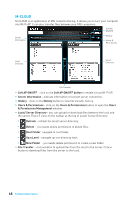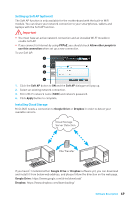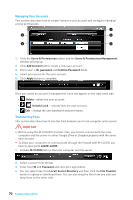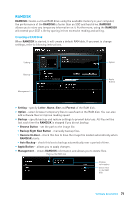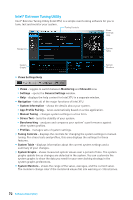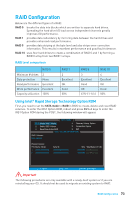MSI Z170A SLI User Manual - Page 68
M-CLOUD, Soft AP ON/OFF button
 |
View all MSI Z170A SLI manuals
Add to My Manuals
Save this manual to your list of manuals |
Page 68 highlights
M-CLOUD M-CLOUD is an application of MSI network sharing. It allows you to turn your computer into Wi-Fi AP. It can also transfer files between your MSI computers. Soft AP ON/OFF Server Information History Users & Permissions Local Directory Server Directory File Transfer y Soft AP ON/OFF - click on the Soft AP ON/OFF button to enable virtual Wi-Fi AP. y Server Information - indicate information of current server connection. y History - click on the History button to view file transfer history. y Users & Permissions - click on the Users & Permissions button to open the Users & Permissions Management window. y Local/ Server Directory - you can upload or download files between the local and the server. There 5 icons on the toolbar at the top of Local/ Server Directory. ƒ Refresh - refresh the local/ server directory. ƒ Delete - you needs delete permission to delete files. ƒ Root Folder- navigate to root folder. ƒ Up a Level - navigate up one directory level. ƒ New Folder - you needs delete permission to create a new folder. y File Transfer - click > button to upload files from the local to the server. Click < button to download files from the server to the local. 68 Software Description