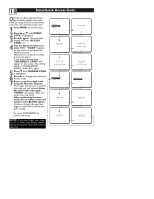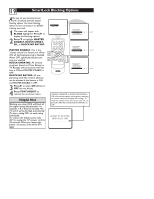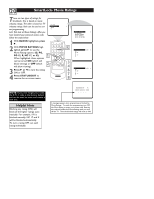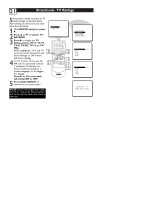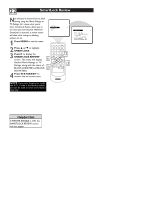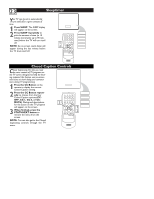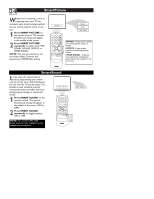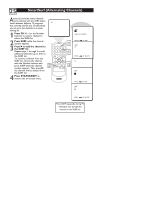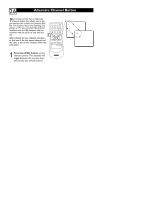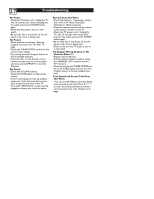Magnavox 13MT1532 User manual, English (US) - Page 26
SmartLock Review
 |
View all Magnavox 13MT1532 manuals
Add to My Manuals
Save this manual to your list of manuals |
Page 26 highlights
22 SmartLock Review Now that you've learned how to block viewing using the Movie Ratings or TV Ratings, let's review what you've done. SmartLock Review allows you to see what you have blocked. Whenever SmartLock is accessed, a review screen will show what ratings or blocking options are on. 1 Press MENU to see the menu. 2 Press 8 or 9 to highlight SMARTLOCK. 3 Press : to display the SMARTLOCK REVIEW EXIT screen. This menu will display blocked Movie Ratings or TV Ratings, along with the status of BLOCK UNRATED and BLOCK NO RATING. 4 Press STATUS/EXIT to remove the on-screen menu. NOTE: If you ever forget your code, the 0,7,1,1 code is the factory default and can be used to enter and create a new one. Helpful Hint If MASTER DISABLE is ON, the SMARTLOCK REVIEW screen will not appear.