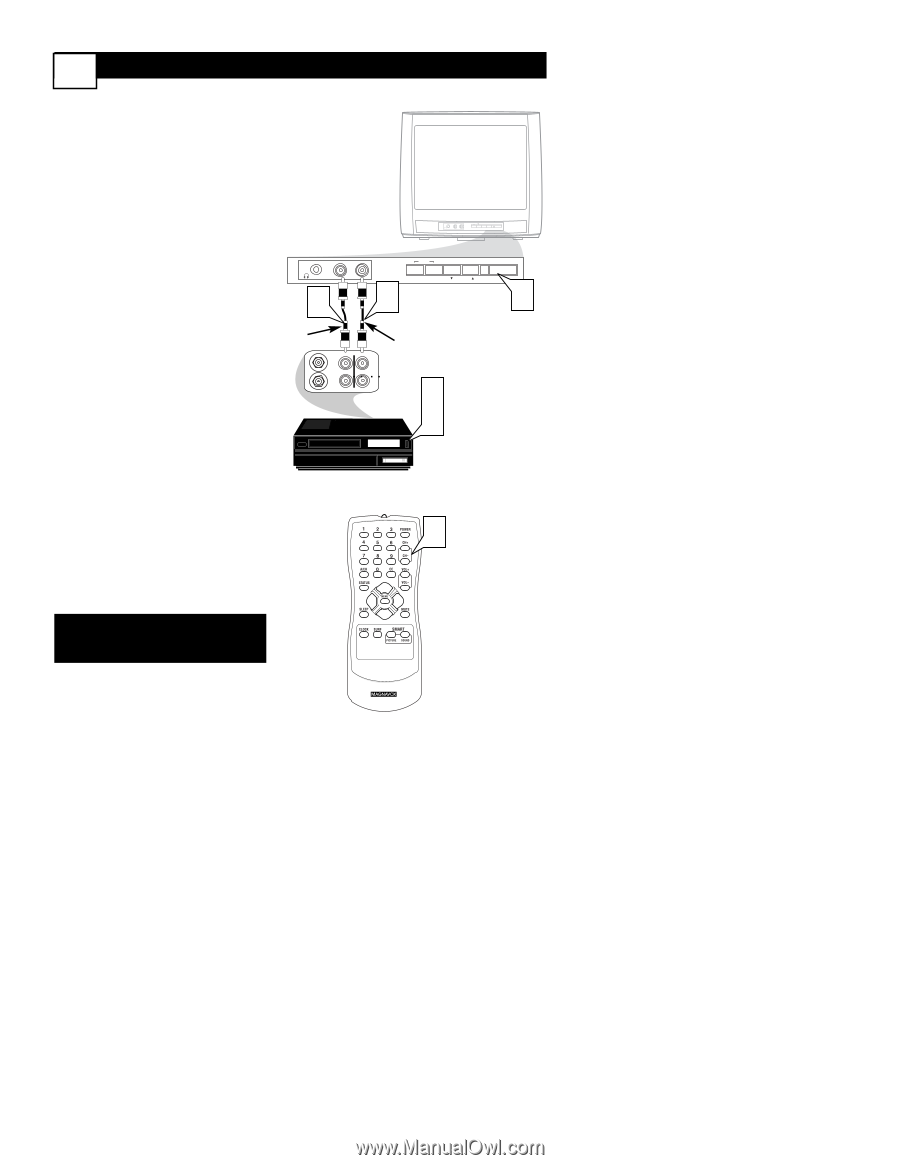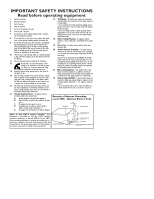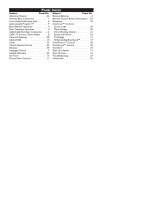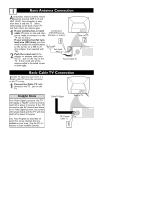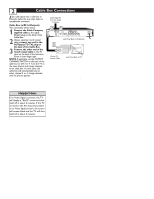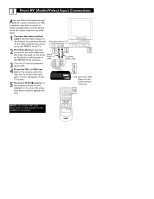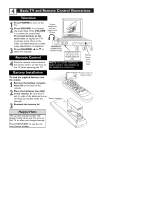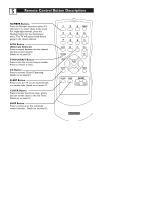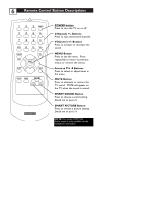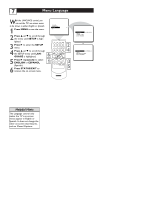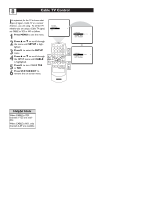Magnavox 13MT1532 User manual, English (US) - Page 7
Front AV Audio/Video Input Connections
 |
View all Magnavox 13MT1532 manuals
Add to My Manuals
Save this manual to your list of manuals |
Page 7 highlights
3 Front AV (Audio/Video) Input Connections Audio and Video Front Inputs are available for a quick connection of a VCR, to playback video from a camera, or attach a gaming device. Use the AV button on the remote control to tune these inputs. 1 Connect the video (yellow) cable from the Video output on the Camera (or accessory device) Front Jack panel of TV to the Video (yellow) Input locat- MENU ed on the FRONT of the TV. VIDEO AUDIO - VOLUME + 2 For Mono Devices: Connect one end of the audio cable from 1 the Audio Out jack on the device Yellow to the Audio In (white) jack on Video cable the FRONT of the television. ANTENNA IN OUT OUT 2 White Audio cable VIDEO AUDIO MENU - VOLUME + CHANNEL POWER CHANNEL POWER 3 3 Turn the TV and the accessory device ON. 4 Press the CH+ or CH- button on the remote control to tune the TV to the front input jacks. "Front" will appear on the TV screen. 5 Press the PLAY ᮣ button on the accessory device to view playback, or to access the accessory device (camera, gaming unit, etc.). ANTENNA OUT VIDEO AUDIO IN IN 3 5 VCR, Camcorder, DVD Player, etc. with Audio and Video Out jacks 4 EXIT NOTE: For model 13MT1533 Audio sound is only available via the headphone connection.