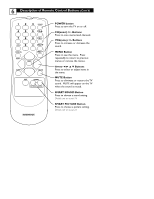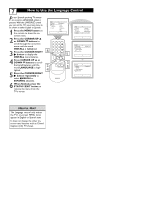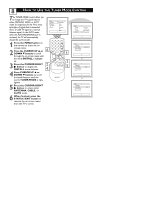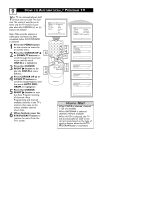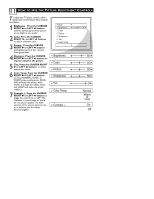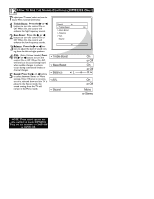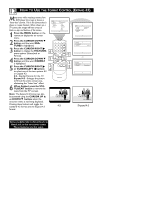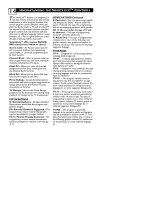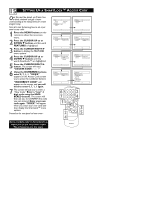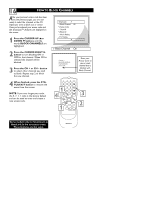Magnavox 20MT1331 User manual, English (US) - Page 15
How To Use The Picture Adjustment Controls
 |
View all Magnavox 20MT1331 manuals
Add to My Manuals
Save this manual to your list of manuals |
Page 15 highlights
11 HOW TO USE THE PICTURE ADJUSTMENT CONTROLS T o adjust your TV picture controls, select a channel and use the Picture Menu Controls listed below: 1 Brightness: Press the CURSOR RIGHT 3 or LEFT 2 buttons until the darkest parts of the picture are as bright as you prefer. 2 Color: Press the CURSOR RIGHT 3 or LEFT 2 buttons to add or eliminate color. 3 Picture: Press the CURSOR RIGHT 3 or LEFT 2 buttons until lightest parts of the picture show good detail. 4 Sharpness: Press the CURSOR RIGHT 3 or LEFT 2 buttons to improve detail in the picture. 5 Tint: Press the CURSOR RIGHT 3 or LEFT 2 buttons to obtain natural skin tones. 6 Color Temp: Press the CURSOR RIGHT 3 or LEFT 2 buttons to select NORMAL, COOL, or WARM picture preferences. (NORMAL will keep the whites, white; COOL will make the whites, bluish; and WARM will make the whites, reddish.) 7 Contrast +: Press the CURSOR RIGHT 3 or LEFT 2 buttons to toggle the control On or OFF. The Contrast + control helps to "sharpen" the picture quality. The black portions of the picture become richer in darkness and the whites become brighter. Picture Brightness Color Picture Sharpness Tint Color Temp. Brightness Color Picture Sharpness Tint Color Temp. Contrast + 50 65 50 50 50 0 Normal Warm or Cool On Off