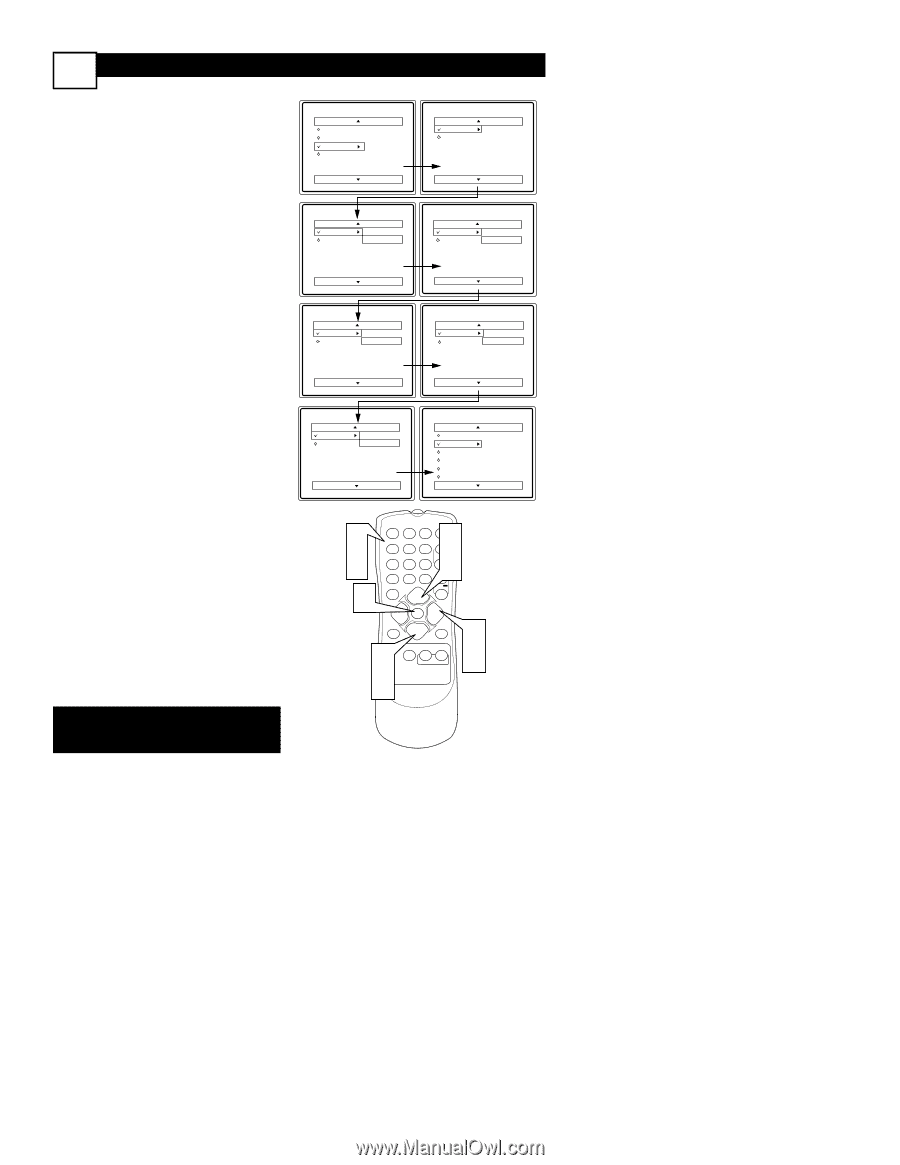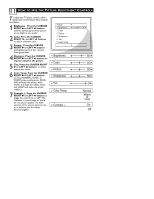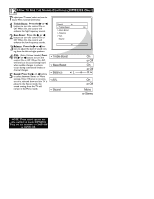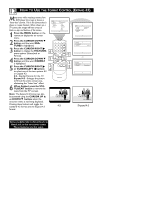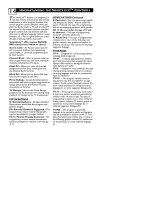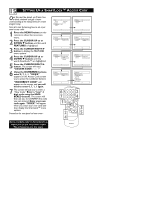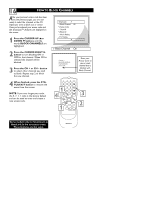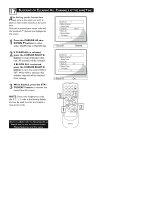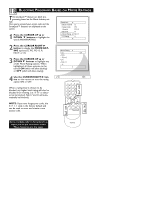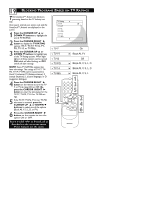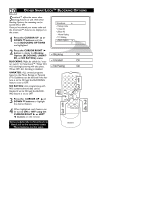Magnavox 20MT1331 User manual, English (US) - Page 19
Etting, Ccess - remote code
 |
View all Magnavox 20MT1331 manuals
Add to My Manuals
Save this manual to your list of manuals |
Page 19 highlights
15 SETTING UP A SMARTLOCK™ ACCESS CODE Over the next few panels you'll learn how to block channels and get a better understanding of the rating terms for certain programming. First, let's start by learning how to set a personal access code: 1 Press the MENU button on the remote to show the on-screen menu. 2 Press the CURSOR UP 5 or DOWN ▼ buttons until the word FEATURES is highlighted. 3 Press the CURSOR RIGHT 3 button to display the FEATURES menu options. 4 Press the CURSOR UP 5 or DOWN ▼ buttons until the words SmartLock™ are highlighted. 5 Press the CURSOR RIGHT 3 button. The screen will read, "ACCESS CODE - - - - ." 6 Using the NUMBERED buttons, enter 0, 7, 1, 1. "XXXX" appears on the Access Code screen as you press the numbered buttons. "INCORRECT CODE" will appear on the screen, and you will need to enter 0, 7, 1, 1 again. 7 The screen will ask you to enter a "New Code." Enter a "new" 4 digit code using the NUMBERED buttons. The screen will then ask you to CONFIRM the code you just entered. Enter your new code again. "XXXX" will appear when you enter your new code and then display the SmartLock™ menu options. Proceed to the next panel to learn more... Some models refer to SmartLock as AutoLock in the on-screen menu. These features are the same. Main Picture Sound Features Install SmartLock Format Features SmartLock Format Timer Start Time Stop Time Channel Activate Display Features SmartLock Format Access Code - - - - Features SmartLock Format Access Code XXXX Features SmartLock Format Access Code XXXX Incorrect Features SmartLock Format New Code - - - - Features SmartLock Format Confirm Code XXXX SmartLock Block Channel Setup Code Clear All Block All Movie Rating TV Rating OffStop Time Channel Activate Display 6 7 12 45 78 A/CH 0 3 POWER 2 6 CH 4 9 CH CC VOL 1 STATUS EXIT VOL MENU SLEEP MUTE 2 4 SURF SMART PICTURE SOUND 3 5 MAGNAVOX