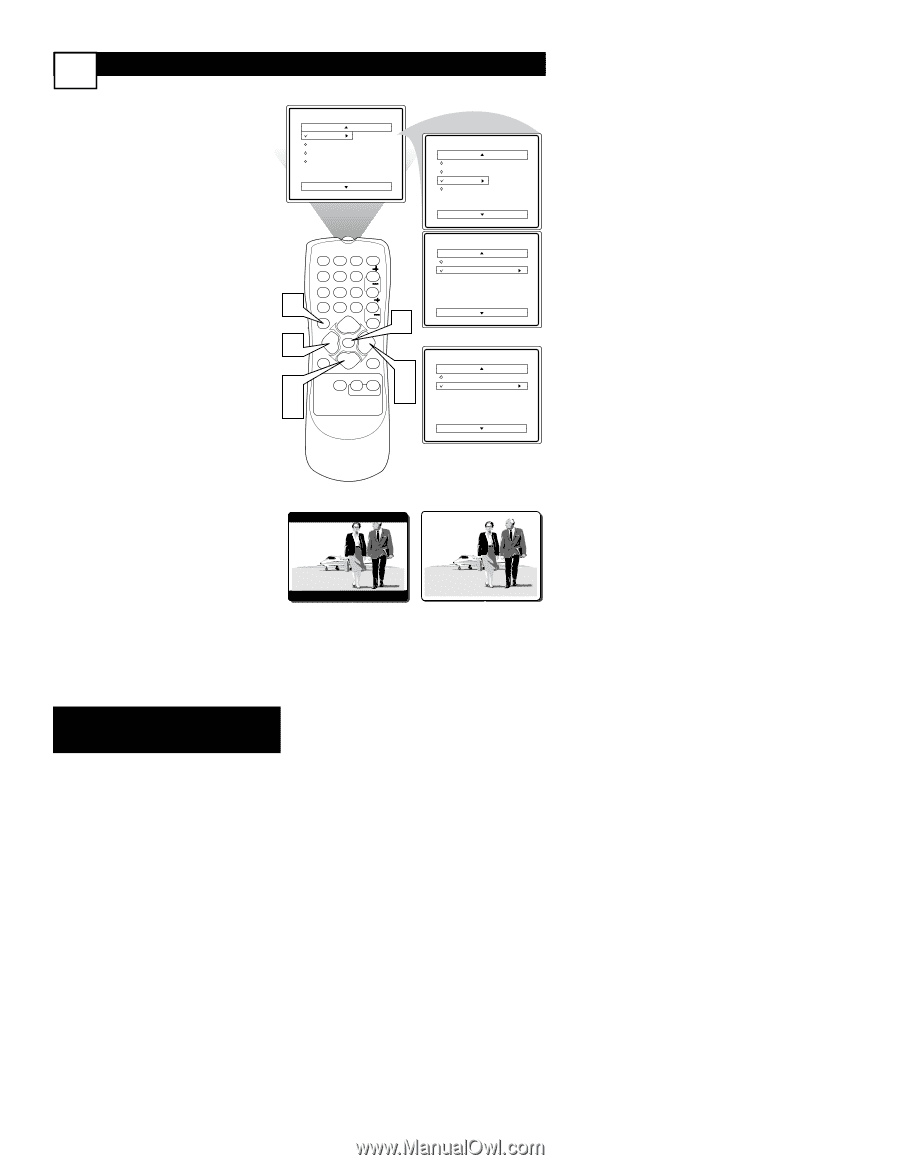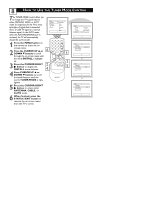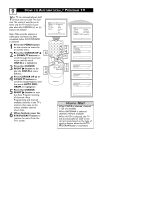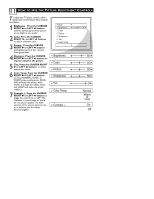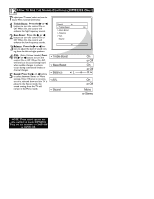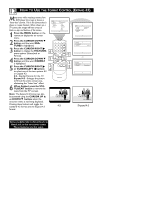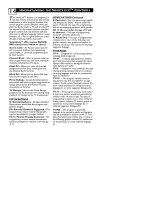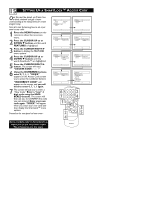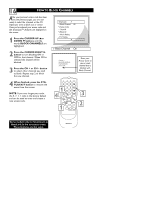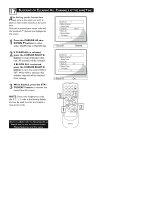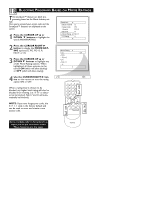Magnavox 20MT1331 User manual, English (US) - Page 17
HOW TO USE
 |
View all Magnavox 20MT1331 manuals
Add to My Manuals
Save this manual to your list of manuals |
Page 17 highlights
13 HOW TO USE THE FORMAT CONTROL (EXPAND 4:3) Many times while watching movies from a DVD player the image is shown in "letter box" format. This is the format that is shown in movie theaters. When shown on a TV screen, the image will have areas of black on top and bottom of the screen. Main Picture Sound Features Install Brightness Color Picture Sharpness Tint More... 1 Press the MENU button on the remote to display the on-screen menu. 2 Press the CURSOR DOWN ▼ button until the word FEATURES is highlighted. 1 2 3 POWER 4 5 6 CH 3 6 Press the CURSOR RIGHT ᮣ button to display the FEATURES 78 A/CH 0 9 CH CC VOL menu options (SmartLock or Format). STATUS EXIT VOL 1 4 Press the CURSOR DOWN ▼ button until the word FORMAT is highlighted. 5 Press the CURSOR RIGHT ᮣ or CURSOR LEFT ᮤ buttons 5 VSOLLEEP MENU MUTE 2 4 SURF SMART PICTURE SOUND 3 5 to select one of the two options 4:3 or Expand 4:3. 4:3 - Standard format for the TV. Expand 4:3 - Enlarges the picture MAGNAVOX to fill out the entire screen area, eliminating the "letter box" effect. 6 When finished, press the STATUS/EXIT button to remove the menu from the TV's screen. Note: The Expand 4:3 format can also be activated using the CURSOR UP ▲ or DOWN ▼ buttons when the onscreen menu is not being displayed. Pressing these buttons will toggle the standard 4:3 format and the Expand 4:3 4:3 format. Main Picture Sound Features Install SmartLock Format Features SmartLock Format 4:3 OR Features SmartLock Format Expand 4:3 Expand 4:3 Some models refer to SmartLock as AutoLock in the on-screen menu. These features are the same.