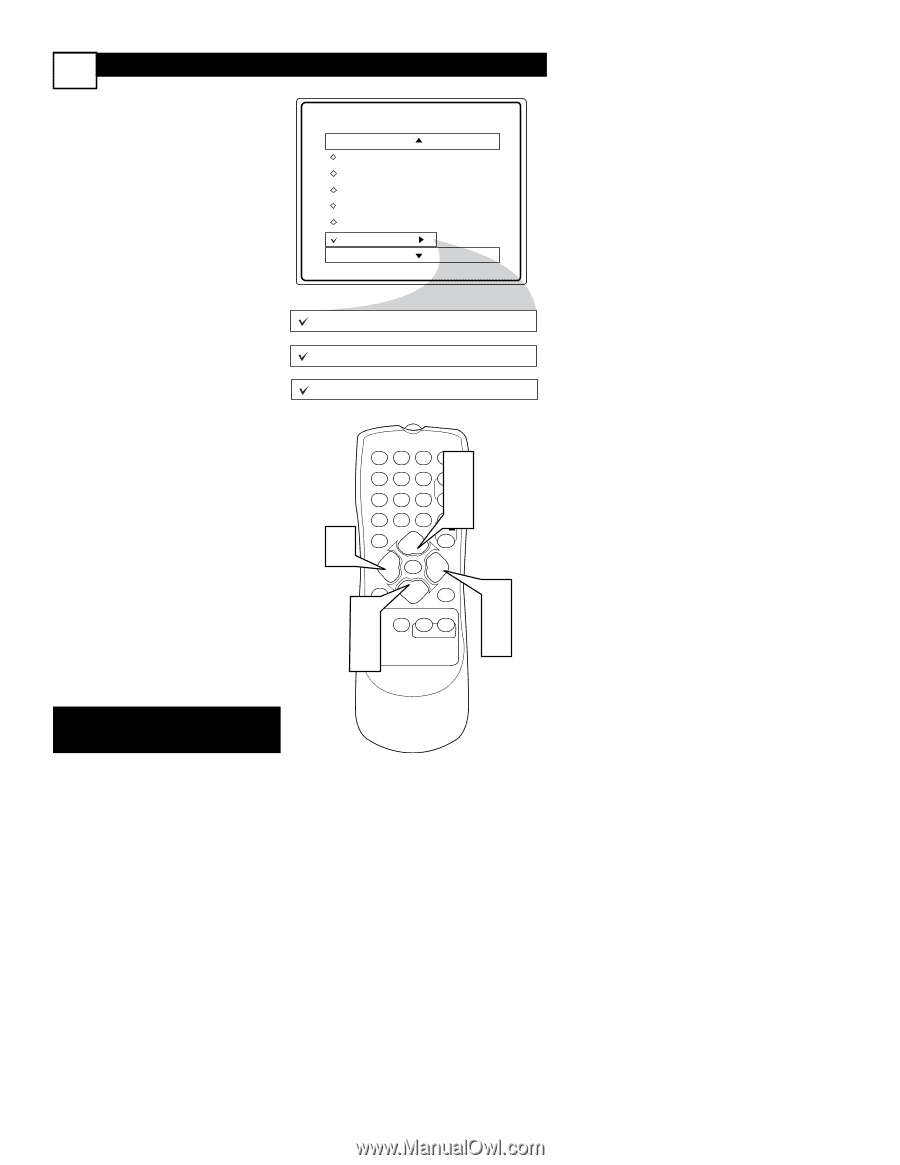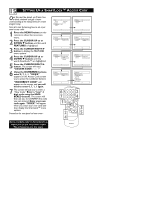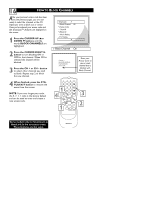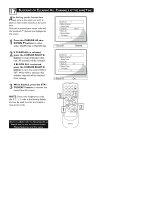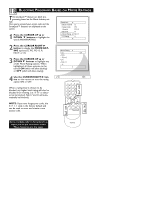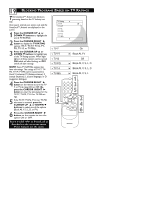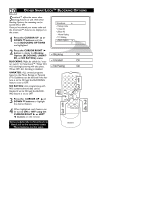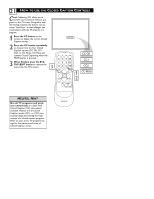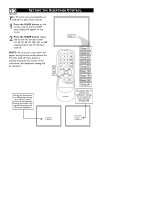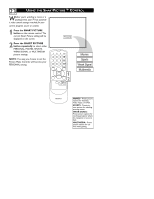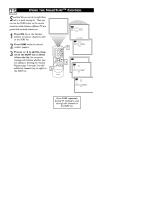Magnavox 20MT1331 User manual, English (US) - Page 24
Locking, Ptions - 20 tv
 |
View all Magnavox 20MT1331 manuals
Add to My Manuals
Save this manual to your list of manuals |
Page 24 highlights
20 OTHER SMARTLOCK™ BLOCKING OPTIONS SmartLock™ offers the viewer other blocking features as well. With these Blocking Options, the censoring can be turned ON or OFF. Once you've entered your access code and the SmartLock™ features are displayed on the screen: 1 Press the CURSOR UP 5 or DOWN ▼ buttons until the words BLOCKING OPTIONS are highlighted. SmartLock Setup Code Clear All Block All Movie Rating TV Rating Block Options 2 Press the CURSOR RIGHT 3 button to display the Blocking Options (BLOCKING, UNRATED, or NO RATING) menu. BLOCKING: Might be called the "master switch" for SmartLock™. When ON, ALL blocking/censoring will take place. When OFF, ALL blocking is disabled. UNRATED: ALL unrated programs based on the Movie Ratings or Parental (TV) Guidelines can be blocked if this feature is set to ON and the BLOCKING feature is set to OFF. NO RATING: ALL programming with NO content advisory data can be blocked if set to ON and the BLOCKING feature is set to OFF. 3 Press the CURSOR UP 5 or DOWN ▼ buttons to highlight the desired feature. 4 When highlighted, each feature can be turned ON or OFF using the CURSOR RIGHT 3 or LEFT 2 buttons on the remote. Blocking On Unrated On No Rating On 4 12 45 78 A/CH 0 STATUS 3 POWER 1 6 CH 9 CH 3 CC VOL VOL EXIT MENU SLEEP MUTE 1 3 SURF SMART PICTURE SOUND 2 4 Some models refer to SmartLock as AutoLock in the on-screen menu. These features are the same. MAGNAVOX