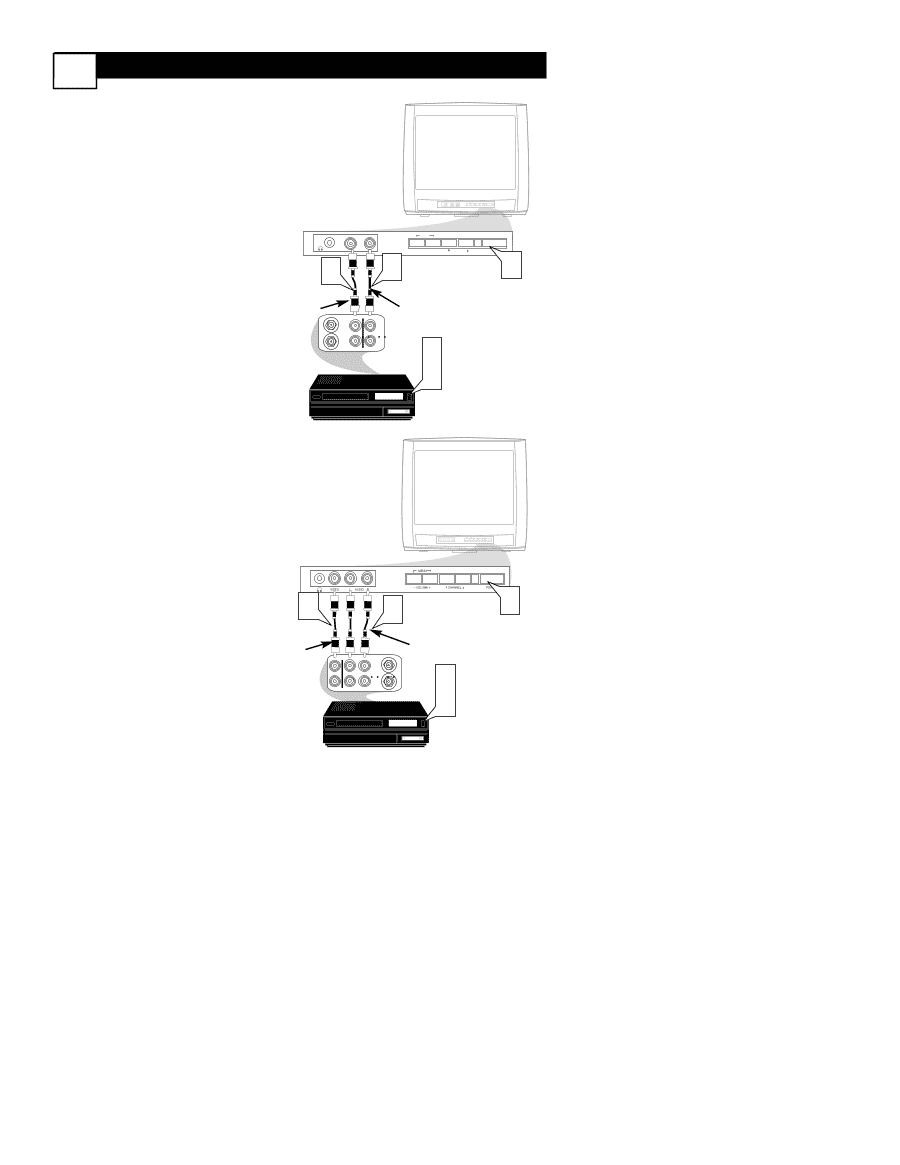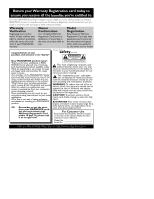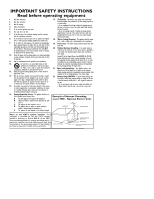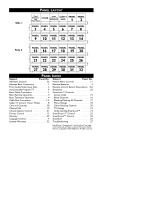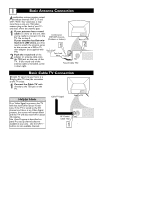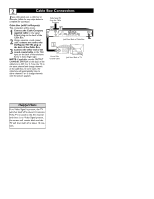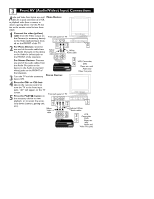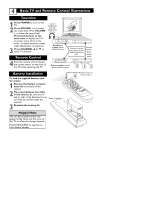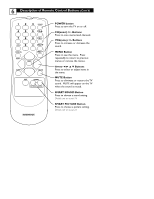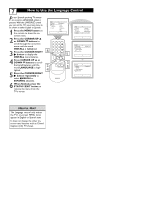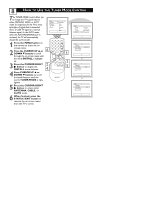Magnavox 20MT1331 User manual, English (US) - Page 7
Front AV Audio/Video Input Connections
 |
View all Magnavox 20MT1331 manuals
Add to My Manuals
Save this manual to your list of manuals |
Page 7 highlights
3 Front AV (Audio/Video) Input Connections Audio and Video Front Inputs are avail- Mono Devices able for a quick connection of a VCR, to playback video from a camera, or attach a gaming device. Use the AV button on the remote control to tune these inputs. 1 Connect the video (yellow) cable from the Video output on the Camera (or accessory device) to the Video (yellow) Input located on the FRONT of the TV. 2 For Mono Devices: Connect one end of the audio cable from the Audio Out jack on the device to the Audio In (white) jack on Front Jack panel of TV VIDEO AUDIO MENU - VOLUME + CHANNEL POWER MENU VIDEO 1 AUDIO 2 - VOLUME + CHANNEL POWER 3 Yellow Video cable ANTENNA IN OUT OUT White Audio cable the FRONT of the television. ANTENNA VIDEO OUT AUDIO IN IN For Stereo Devices: Connect one end of the audio cables from the Audio Out jacks on the device to the Audio In (red and white) jacks on the FRONT of the television. 3 Turn the TV and the accessory device ON. Stereo Devices: 3 VCR, Camcorder, 5 DVD Player, etc. with Audio and Video Out jacks 4 Press the CH+ or CH- button on the remote control to tune the TV to the front input jacks. "AV" will appear on the TV screen. 5 Press the PLAY ᮣ button on the accessory device to view Front Jack panel of TV MENU - VOLUME + CHANNEL POWER playback, or to access the accessory device (camera, gaming unit, 1 2 3 etc.). Yellow Video cable OUT OUT ANTENNA IN VIDEO R AUDIO L ANTENNA OUT IN IN Red and White Audio cables 3 VCR, Camcorder, 5 DVD Player, etc. with Audio and Video Out jacks